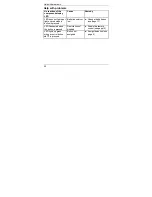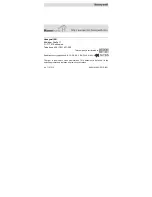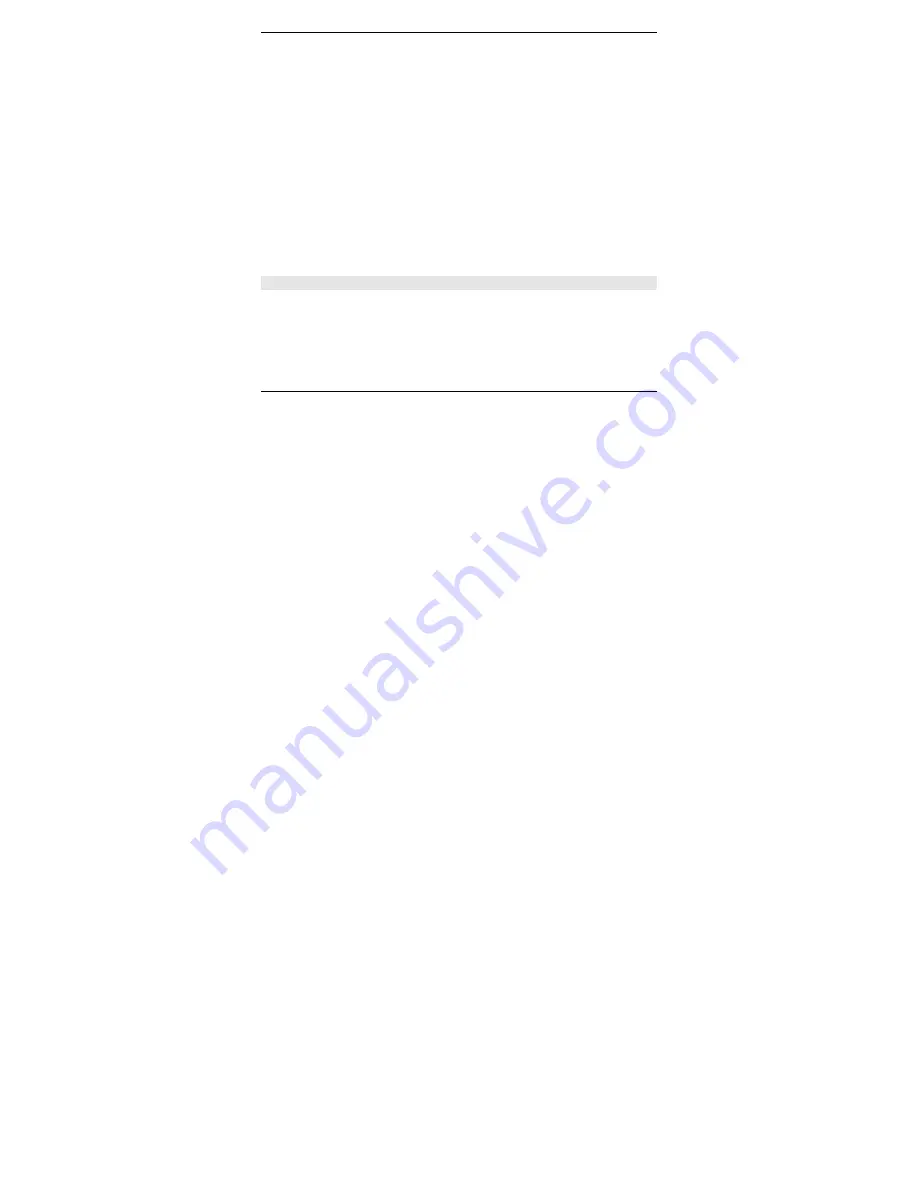
Controlling the Hometronic with the remote control
15
Remote control without the Hometronic Manager
You can control components with the Hometronic remote control even if
you have not installed a Hometronic Manager (exception: radiator and
storey controller).
The buttons can have the following assignments:
•
Buttons 1–3
and
A
dimmers and devices
•
Buttons 4–6
and
B
shutters
Hometronic components must first be assigned to the remote control
before they can be controlled. This process is called the "Teach-in".
►
Decide which component is to be controlled by which button.
►
Note the assignment on the enclosed table label.
►
Activate the Teach-in mode as described in the instructions for the radio
components.
►
Press the desired selection button.
►
Press
OK
until the LED flashes green.
Note: You can change the assignment of individual buttons at any time.
After the Teach-in has been completed successfully, you can control the
components with the remote control as described from page 10.