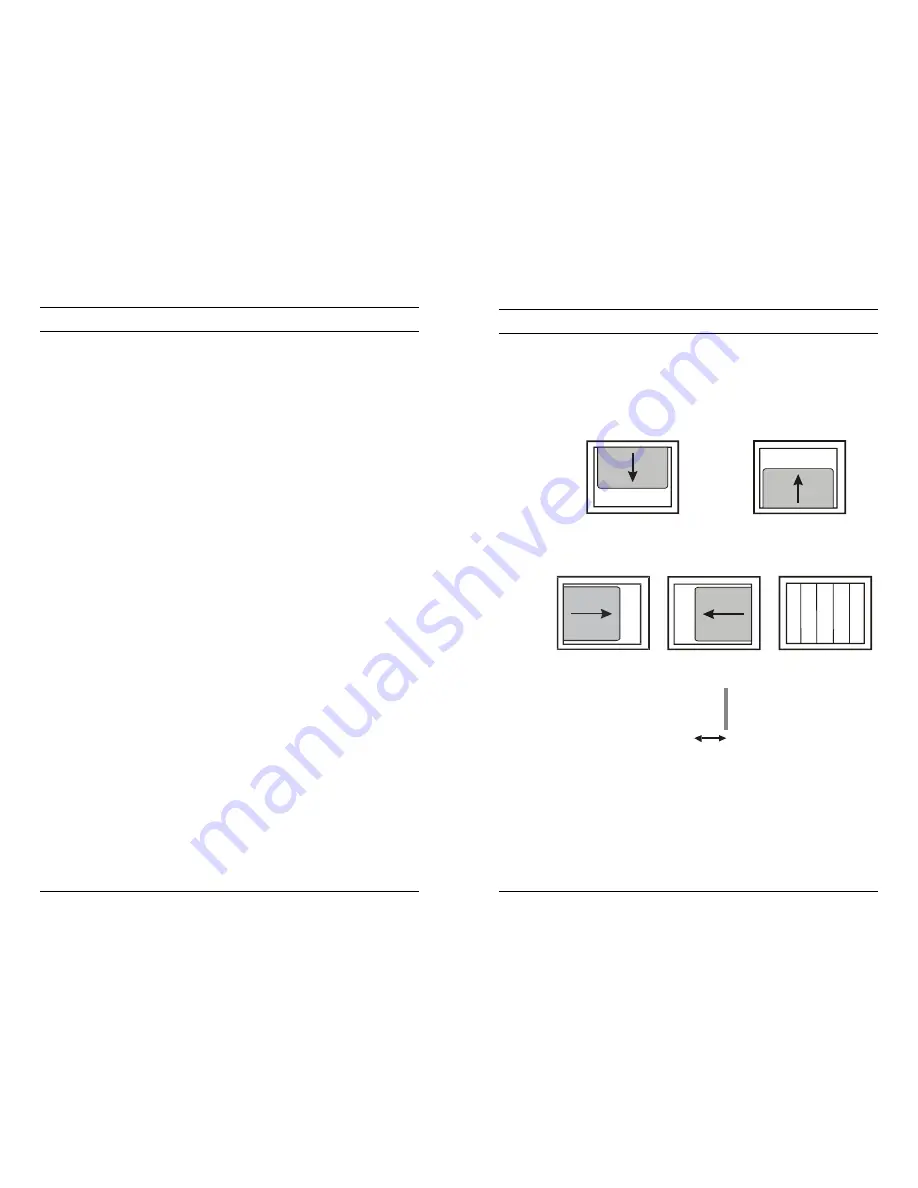
Rev. A
vi
HMMU000880
04/08/04
SAFEGUARDS, CONTINUED
2.
Do not place candlelight, mosquito coils, or cigarettes on top of the
monitor or install it close to heating appliances. Doing so may
damage the product or create a fire danger. The product should
be situated away from heat sources such as radiators, heat
registers, stoves, or other products (including amplifiers) that
produce heat.
3.
Do not place this product on an unstable cart, stand, tripod,
bracket, or table. Do not install in an unstable location or place the
monitor on top of a smaller stand. The product may fall, causing
serious injury to a child or adult and serious damage to the
monitor."
4.
Do not leave the power cable close to any heating appliance or
product that may generate heat. Heat-producing items can melt
the skin of the power cable and cause electric shock or fire.
5.
Power supply cords should be routed so that they are not likely to
be walked on or pinched by items placed upon or against them,
paying particular attention to cords and plugs, convenience
receptacles, and the point where they exit from the unit. Do not
bend the power cable by force or place a heavy object on it as this
may cause electric shock or fire.
6.
When removing the power plug, hold the plug head properly.
Pulling on the power cord itself may damage the core of the cable
and cause heating or danger of fire.
7.
Remove power from the monitor when cleaning the monitor or
around the plug. Do not use flammable spray or material when
cleaning the monitor or place any such materials near the monitor.
8.
Slots and openings in the cabinet and the back or bottom are
provided for ventilation and to ensure reliable operation of the
equipment and to protect it from overheating. These openings
must not be blocked or covered. Equipment should never be
placed near or over a radiator or heat register. This product should
not be placed in a built-in installation, such as a bookcase or rack
unless proper ventilation is provided or the manufacturer’s
instructions have been adhered to.
Rev. A
17
HMMU000880
04/08/04
3.4
GETTING OPTIMAL PICTURE
Step 1:
Window’s background or “H” character should be displayed
on your screen.
Step 2:
Adjust the screen to the center of the Display (LCD) by using
the top and bottom display controls and the V-Position Adjust
menu.
Step 3:
Adjust the screen to the center of the Display (LCD) by using
the right and left display controls and the Horizontal size and
H=Position Adjust menu.
Step 4:
Adjust the phase until the “H” character displays clearly.
H
Step 5:
Using the Contrast, Brightness, and Color options,
set the color.
Step 6:
When finished adjusting, save the settings by pressing
the Exit key.


































