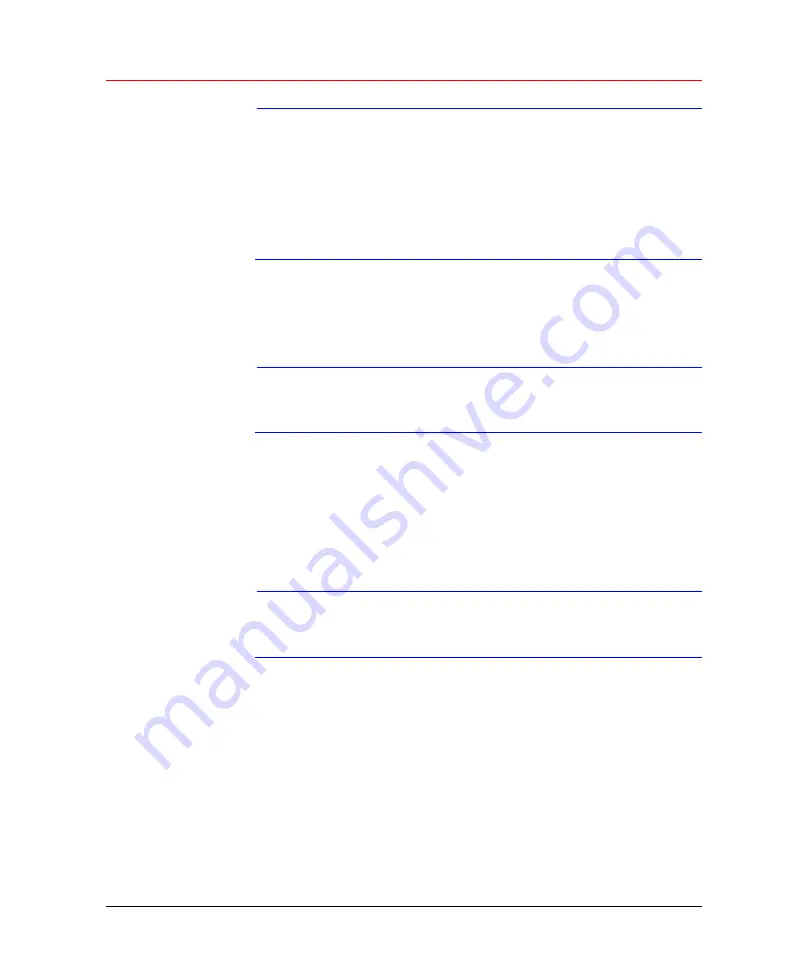
Honeywell
17
Note
•
Enabling line lock on cameras may cause video
distortion. There may be noise in the camera’s power
source. If video from one or more cameras is distorted,
we recommend you disable line lock on the camera as
your first troubleshooting step.
•
If a video distribution amplifier is installed between the
video source and the DVR, do not set the output video
level above 1 Vp-p.
To connect each video input:
1. Connect a coaxial cable to the camera or other analog video source.
2. Connect the coaxial cable to the video in connector on the rear panel.
Please refer to
for more information.
Note
You need to use a BNC installation tool to connect coaxial
cables to the rear panel.
Connecting Video Output
This section provides information about physically connecting video
display devices to the DVR.
If you connect the DVR with a TV monitor or VGA monitor, the DVR can
automatically detects the monitor type. And without any output device, by
default, the DVR is configured to use a TV monitor. In this case, if your
application requires a VGA monitor, you have to press the button “Fn” or
Shift on the front panel to switch.
Note
Video output 1 and VGA can’t display at the same time. But
Video output 2 can display properly with Video Output 1 or
VGA.
Connecting Audio Input
and
Audio Output
HLVR4 has 2-ch audio input, 1-ch audio output, 4-ch alarm input and 3-ch
alarm output.
Audio Input/Audio Output
The DVR encodes audio and video signals simultaneously, which lets you
control audio at the monitored location.
To set up audio:






























