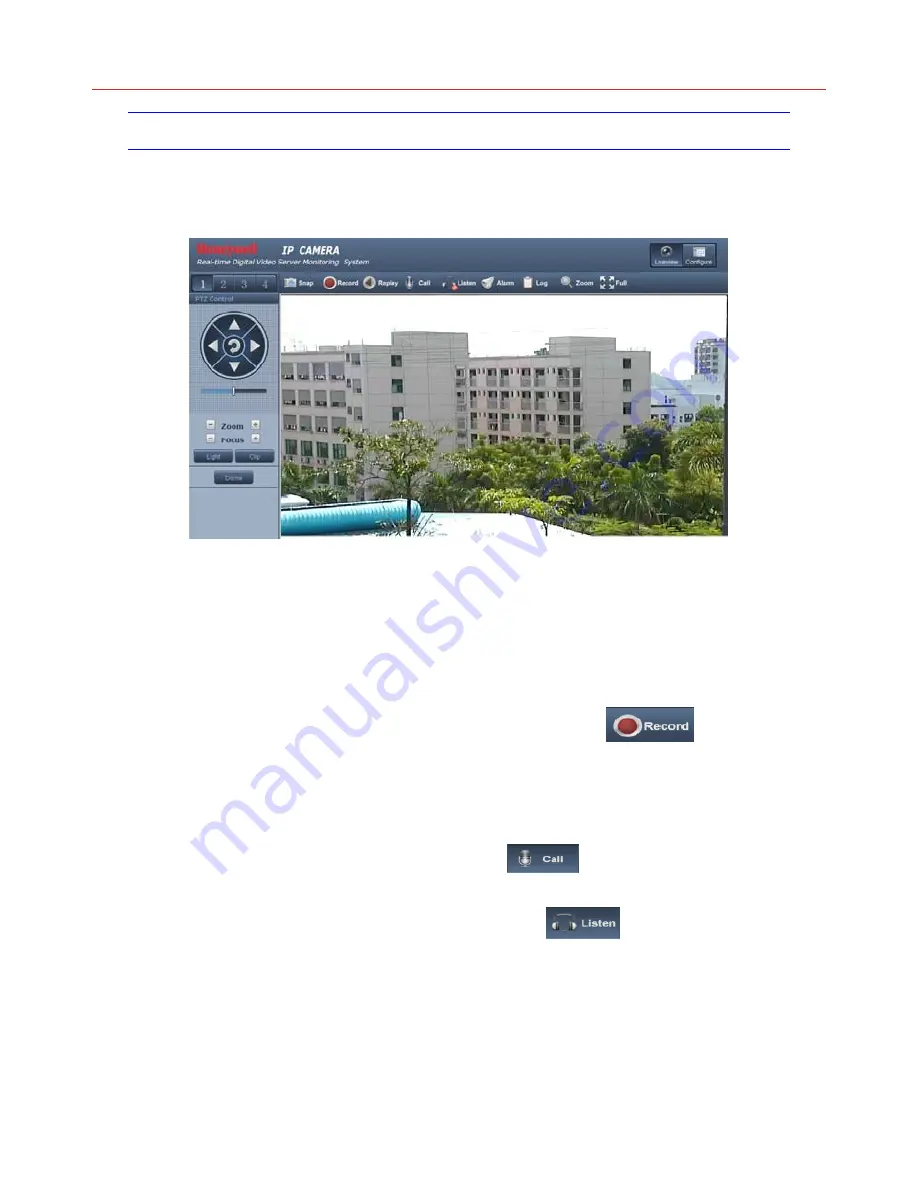
Honeywell
7
Liveview
See Figure 3-5 for the interface of “Liveview”
Figure 3-5
In the Liveview interface, users can do operations like Snap, Record, Replay, Call, Listen,
Alarm, Log, Local Zoom of Image, Full-screen Viewing, PTZ and Lens Control.
•
Snap
: click “Snap”, snap the current image and save it in .JPG format
automatically to the storage directory of snapped images. The default path is
C:\XDNVS.
•
Record
: Manual image recording, automatically record current images and save
them in .264 format to the storage directory of recorded images after the recording
function turned on. The status icon for Record shows as:
.
•
Replay
: Click “Replay”, the play back page will pop up for searching and playback
of recorded files or snapped pictures.
•
Call
: After turn on the audio talkback switch, the talkback between PC and IP
camera can be performed given that audio talkback device is installed to the IP
camera. The status icon for Call shows as:
.
•
Listen
: After switch on the monitoring switch, PC can monitor the sound at the
device end. The status icon for Listen shows as:
.
•
Alarm
: When there is an alarm, double-click [Alarm] to cancel the alarm manually.
•
Log
: Allow users to search for operations and alarm log. The maximum capacity is
512 entries of message, when the number of entries exceeds 512, system will
delete records of the earliest date automatically.
•
Zoom
: This feature allows the manual drag and drop of video display area to
realize partial zoom in.
Summary of Contents for HISD-1181W
Page 2: ......




























