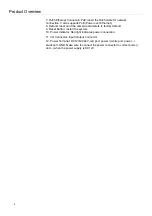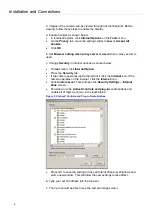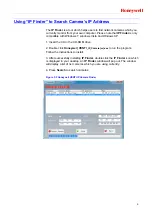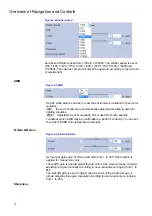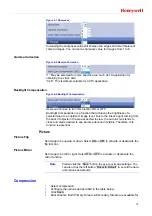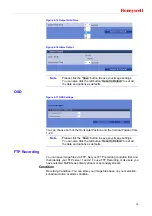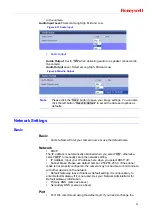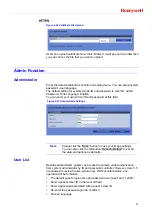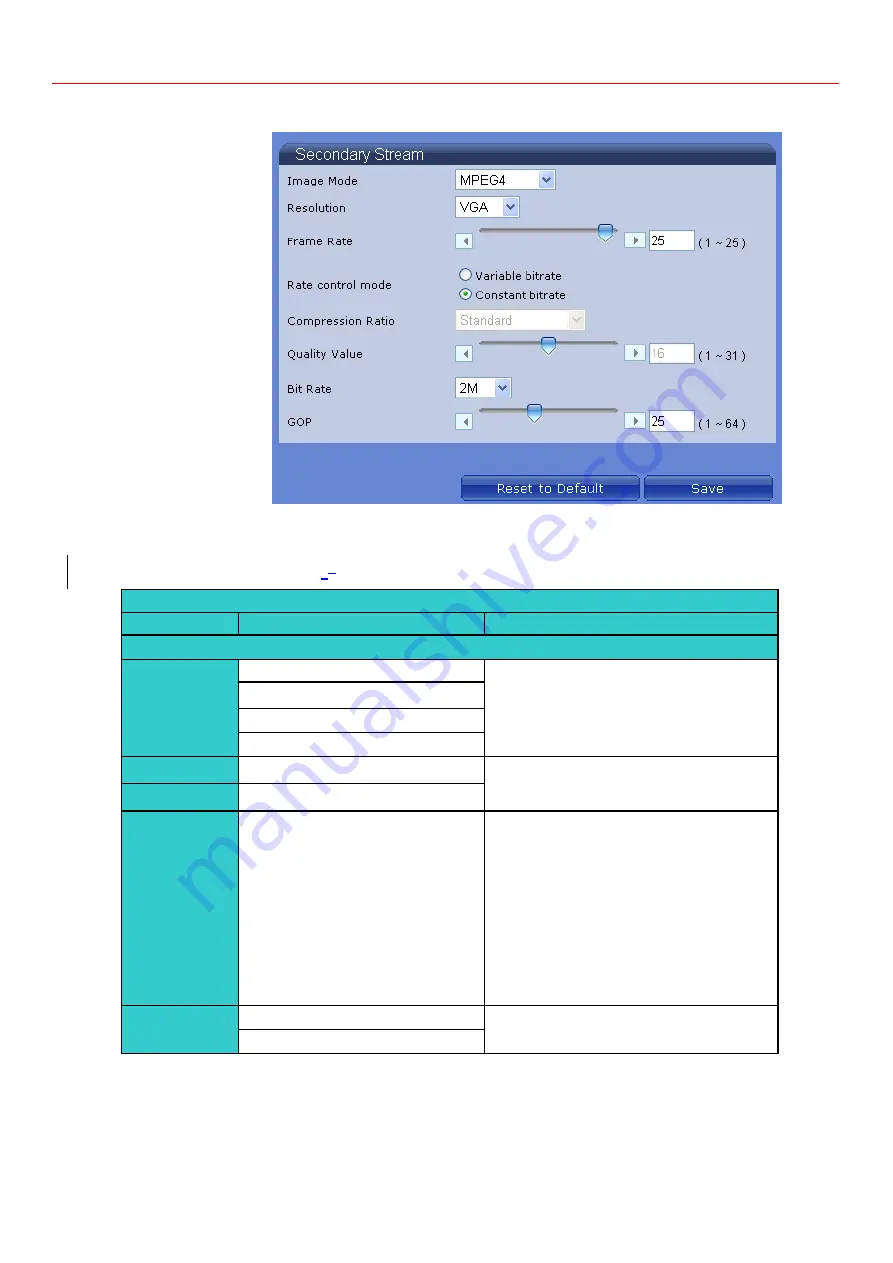
Overview of Navigation and Controls
16
Figure 4-11 Secondary Stream
Table below elaborates the above one.
Table 4-
23
Compression
Compression
Item
Function Choice
Remark
Secondary Stream
Image Mode
MJPEG
Set MJPEG or MPEG4 as a default
compression mode.
MPEG4
H264
no streaming
Resolution
D1 / 4CIF / 2CIF / CIF
D1 is the higher resolution and QVGA is
the lower resolution.
VGA
/QVGA
Frame Rate
1--30
The frame rate that is displayed per
second.
PAL: H.264/MJPEG: D1, 4CIF, 2CIF,
CIF, VGA, QVGA@25fps
MPEG4: VGA, QVGA, CIF@25fps
NTSC: H.264/MJPEG: D1, 4CIF, 2CIF,
CIF, VGA, QVGA@30fps
MPEG4: VGA, QVGA, CIF@30fps
Rate control
mode
variable bit rate
Choose the Bit Rate control selection
Based on user requirements.
constant bit rate