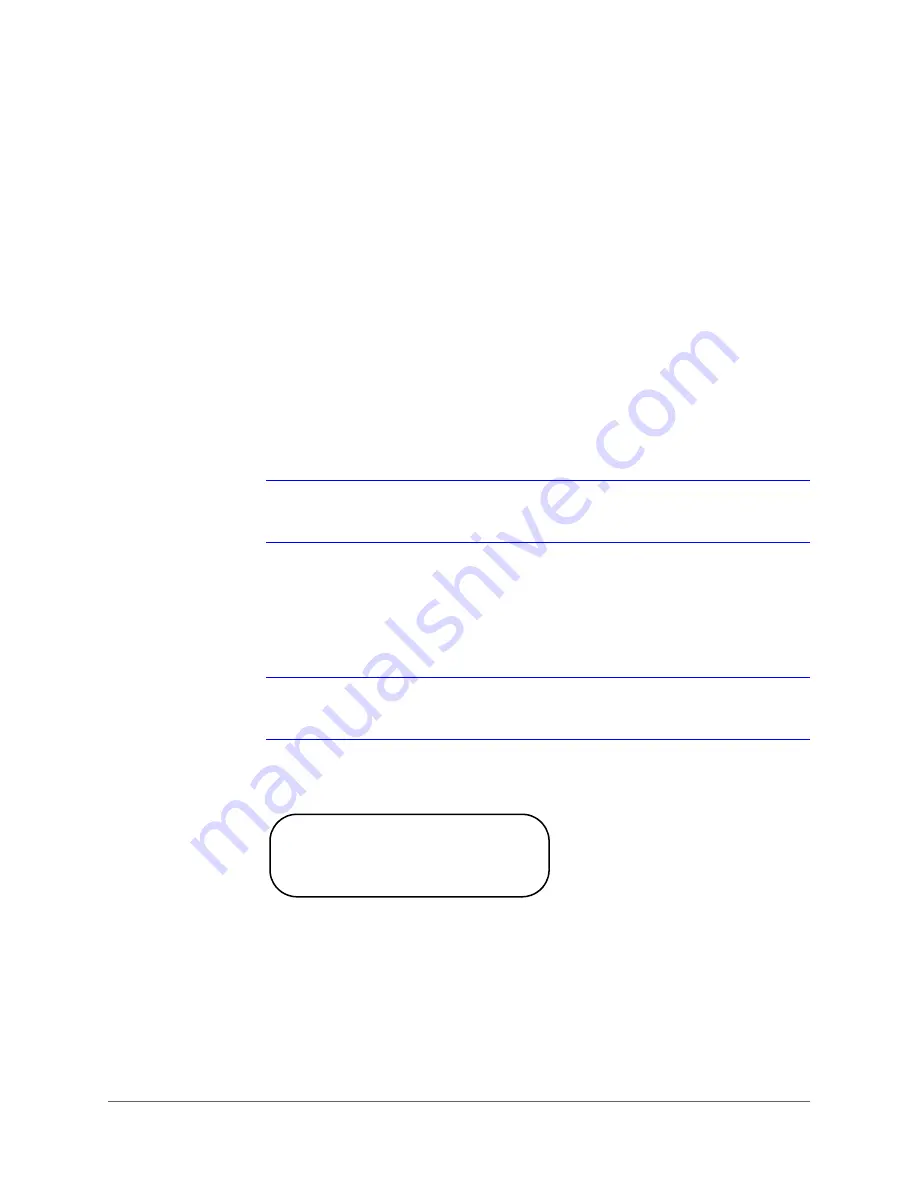
Operation and Configuration | 57
800-16526 - A - 07/2014
Setting the Slow Shutter
The shutter speed setting determines how long the image sensor is exposed to light. To see a
clear image in a dark environment, it is recommended you enable the Digital Slow Shutter
function and select a slower shutter speed. Slow Shutter is set to
OFF
by default.
If the Digital Slow Shutter function is enabled, the HDZ Series Analogue PTZ Dome will
automatically adjust the shutter speed based on the light condition of the camera installation
environment. Digital Slow Shutters enables users to see objects in a dark environment below
0.1 lux.
Setting the Digital Noise Reduction
With 2D / 3D Digital Noise Reduction (DNR), the camera processor analyzes pixel by pixel and
frame by frame to eliminate environmental noise so that the highest quality image can be
produced, even in low light conditions. In comparison with 2D-DNR, 3D-DNR eliminates more
noise from the image.
Note
Recommended WDR and DNR Settings By Scene Type on page 94
for more
information on the best scenes for enabling/disabling 2D/3D NR.
Select
D.N.R.
and press
IRIS+
to open the Noise Reduction submenu (see
). From
this menu to can set 2D noise reduction
ON
or
OFF
. You can also set the 3D noise reduction to
a setting from
1
–
5
, or
OFF
(default setting). Select
EXIT+SAVE
and press
IRIS+
to return to
the previous menu.
Note
3D noise reduction is strong in reducing noise around static objects, but may
cause trails behind fast moving objects in the video under low light.
Figure 4-6
D.N.R. Submenu
Enabling the Image Inverse
Users can select
IMAGE INVERSE
to
ON
to make the displayed image inversed vertically and
horizontally (see
). Occasions to employ the function include conferences,
demonstration, testing, etc. The default setting is
OFF
.
Application
Users can see the displayed images, for example, when a dome is placed on a
desktop in a conference room (as shown in
NOISE REDUCTION
2D N.R.
ON
→
3D N.R.
OFF
→
EXIT+SAVE
YES
Summary of Contents for HDZ30A
Page 2: ...Revisions Issue Date Revisions A 07 2014 New document ...
Page 6: ...www honeywell com security 6 HDZ Series Analogue PTZ User Manual ...
Page 14: ...www honeywell com security 14 HDZ Series Analogue PTZ User Manual ...
Page 20: ...www honeywell com security 20 HDZ Series Analogue PTZ User Manual ...
Page 50: ...www honeywell com security 50 HDZ Series Analogue PTZ User Manual ...
Page 86: ...www honeywell com security 86 HDZ Series Analogue PTZ User Manual ...
Page 92: ...www honeywell com security 92 HDZ Series Analogue PTZ User Manual ...
Page 96: ...www honeywell com security 96 HDZ Series Analogue PTZ User Manual ...
Page 104: ...www honeywell com security 104 HDZ Series Analogue PTZ User Manual ...
Page 112: ...www honeywell com security 112 HDZ Series Analogue PTZ User Manual ...
Page 113: ......
















































