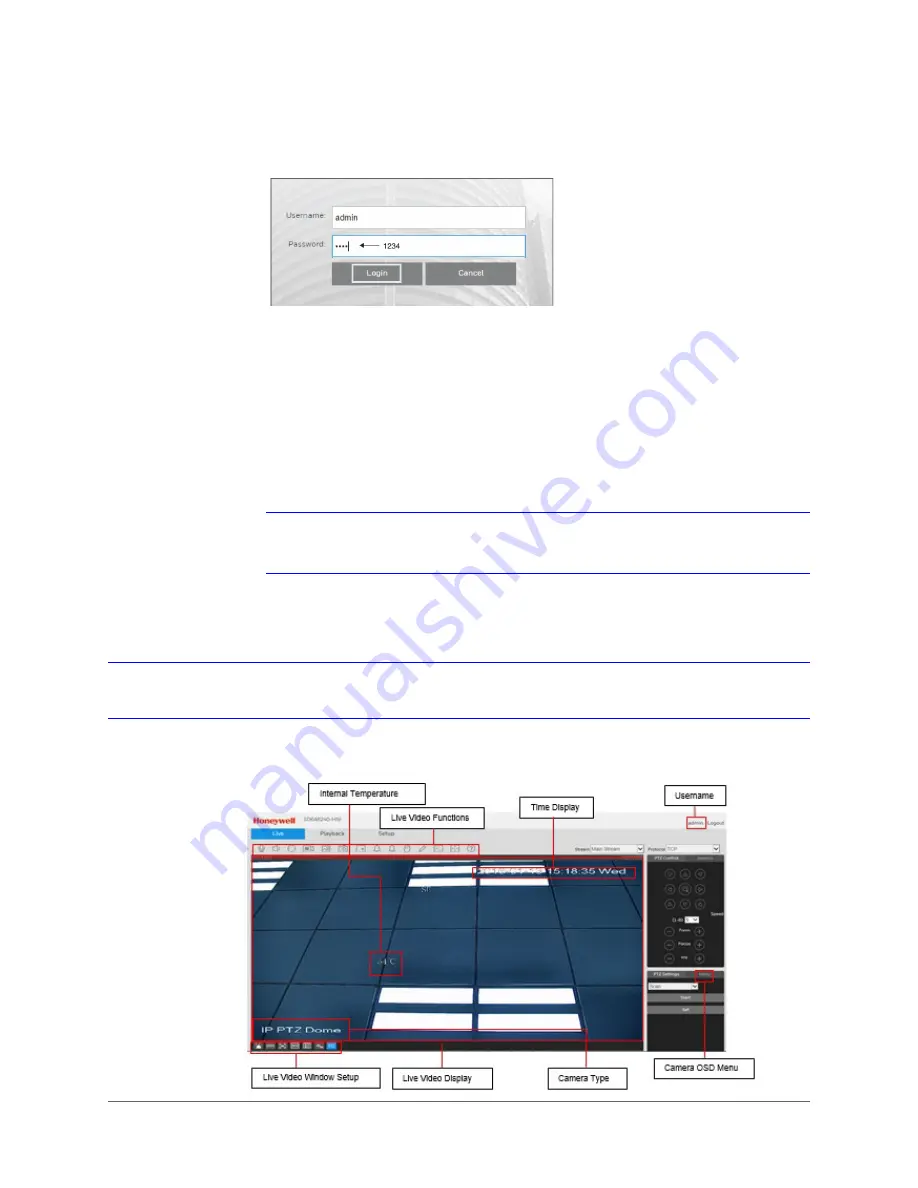
www.honeywell.com/security
16 | HDZ IR Series OSD Configuration Guide
4. To log in to the web client, type your user name (default:
admin
) and password (default:
1234
), and then click
Login
.
Installing the Honeywell Webplugin
1. The first time you connect to a camera, a request to install an ActiveX control will appear in
your browser's information bar. Right-click the information bar and then click
Allow
ActiveX control
.
2. The
Security Warning
window will appear. Click
Install
to start the Honeywell webplugin
software installation.
3. After the installation has completed, click
Finish
to close the installation window.
Note
If your browser doesn't allow the Honeywell webplugin to install, check your Internet
security settings and ensure that ActiveX controls and plug-in settings are enabled.
Understanding the Web Client Interface
The layout of the Honeywell Viewer web client is shown below:
Summary of Contents for HDZ302LIK
Page 2: ...Revisions Issue Date Revisions A 04 2016 New document ...
Page 8: ...www honeywell com security 8 HDZ IR Series OSD Configuration Guide ...
Page 10: ...www honeywell com security 10 HDZ IR Series OSD Configuration Guide ...
Page 26: ...www honeywell com security 26 HDZ IR Series OSD Configuration Guide ...
Page 34: ...www honeywell com security 34 HDZ IR Series OSD Configuration Guide ...
Page 36: ...www honeywell com security 36 HDZ IR Series OSD Configuration Guide ...
Page 37: ......
















































