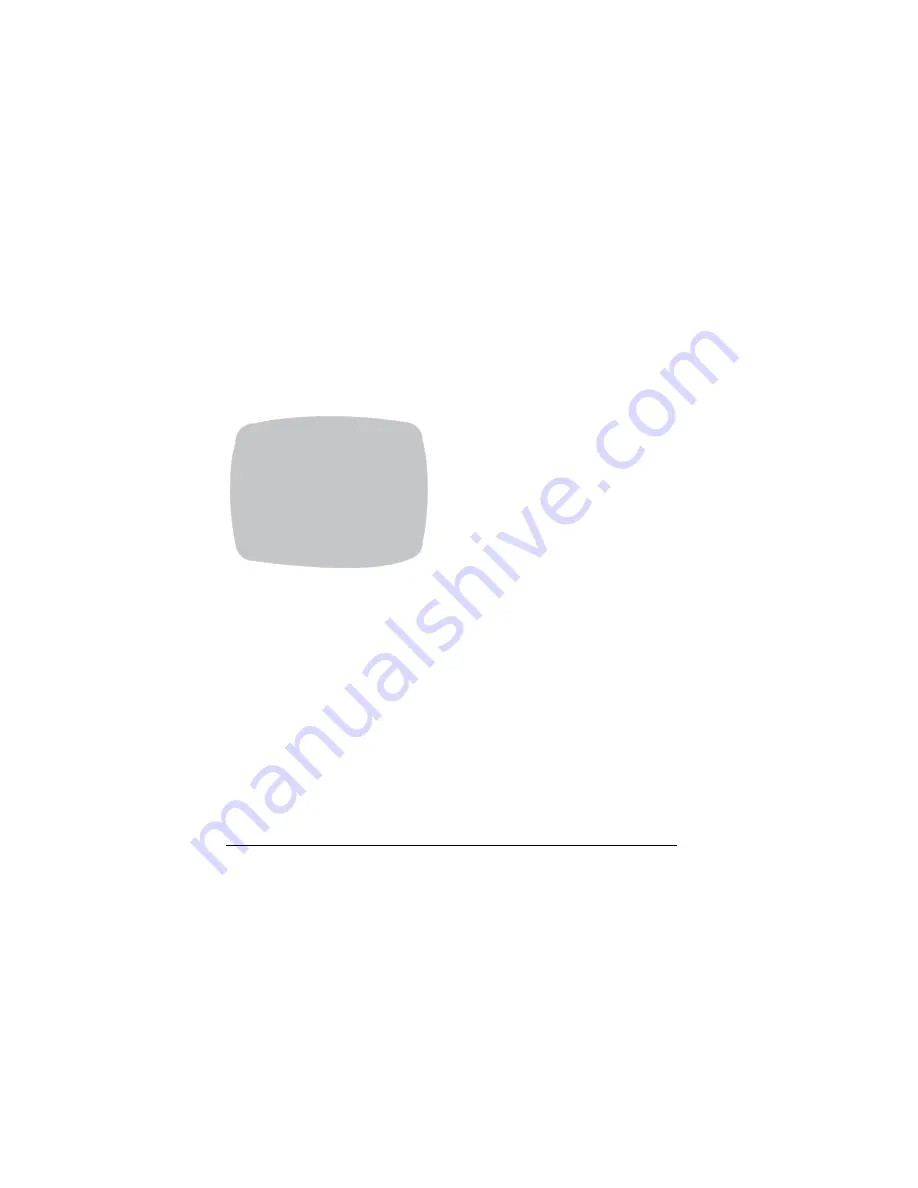
46
Adding a Camera Title Display
On the
SPECIAL
menu, select
CAMERA ID
, then press
SETUP
(
MENU
).
CAMERA ID
A B C D E F G H I J K L M
N O P R Q S T U V W X Y Z
a b c d e f g h i j k l m
n o p q r s t u v w x y z
– . 0 1 2 3 4 5 6 7 8 9
( )
CLR POS END
_ _ _ _ _ _ _ _ _ _ _ _ _ _ _
1. Press the menu control
UP
,
DOWN, LEFT, or RIGHT
to select a
character, then press
(SETUP) MENU
to accept it. The character is
saved and the title cursor at the bottom of the screen moves to the
next position. Use the
(
)
symbols to go backward or forward in
the title name/number to make changes. Select
CLR
to delete the
entire title and start again.
until your camera title is complete.
3. Select
POS
to position the camera title on the screen. Select the
position using the menu control, then press
(SETUP) MENU
to
confirm the position.
4. Select
END
when you are finished.






























