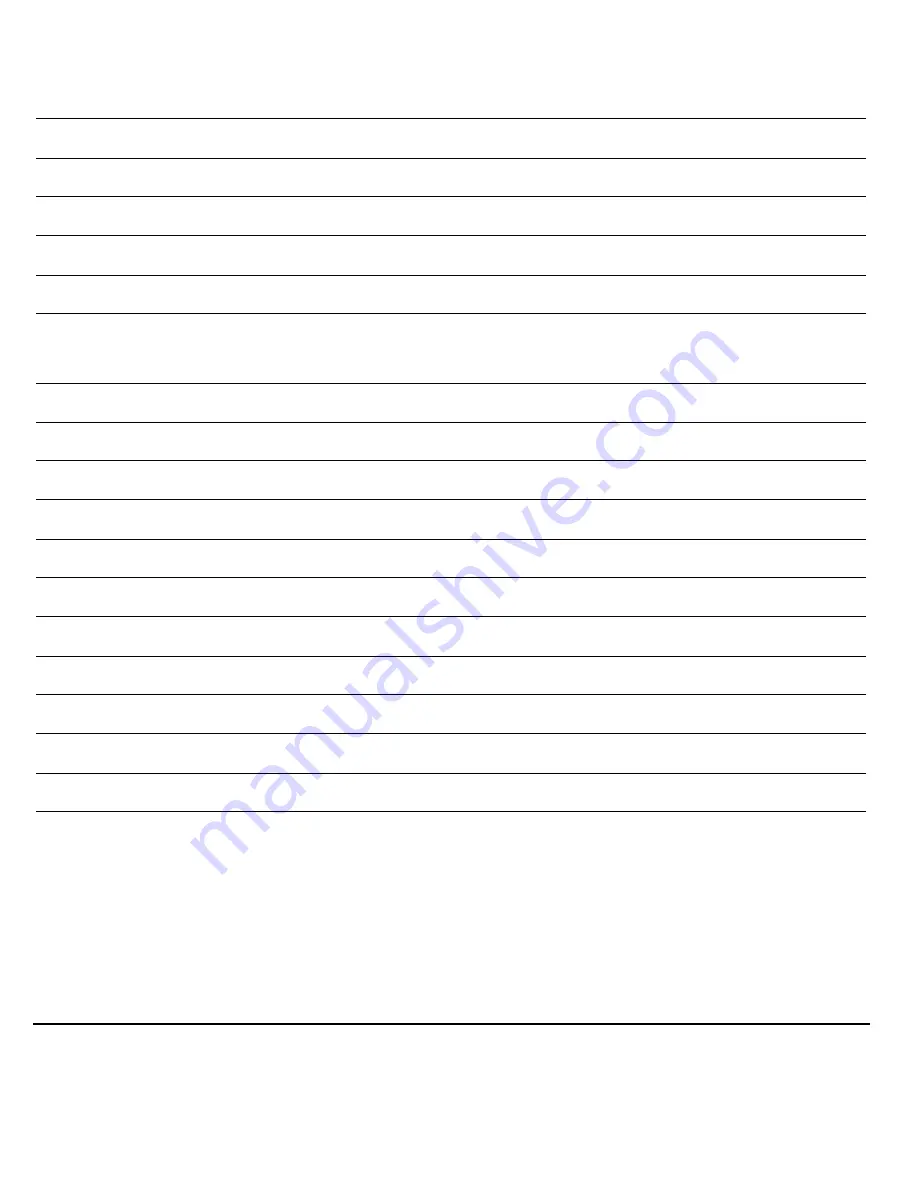
36
Electrical Specifications
Input Voltage:
12 VDC / 24 VAC
Input Range:
10–15 VDC / 20– 28 VAC
Surge Suppression:
1.5 kW transient
Power Consumption:
3.8 W
Temperature:
Operating: 14°F to +122°F (-10°C to +50°C)
Storage: -4°F to +140°F (-20°C to +60°C)
Mechanical Specifications
Dimensions (D) x (H):
5.5 in. x 3.6 in.(140.2 mm x 91.5 mm)
Weight:
0.65 lb. (0.3 kg) max
Housing Construction:
Polycarbonate
Housing Finish:
Matte texture, Off-white
Video Output:
BNC connector
Power Input:
2 pin connector
Regulatory
Emissions:
FCC, CE (EN55022)
Immunity:
CE (EN50130-4)
Safety:
EU: 2006/95/EC (LVD)
Summary of Contents for HD3UX
Page 2: ...Revisions Issue Date Revisions A 11 09 New document 2 ...
Page 6: ...6 ...
Page 8: ...8 ...



































