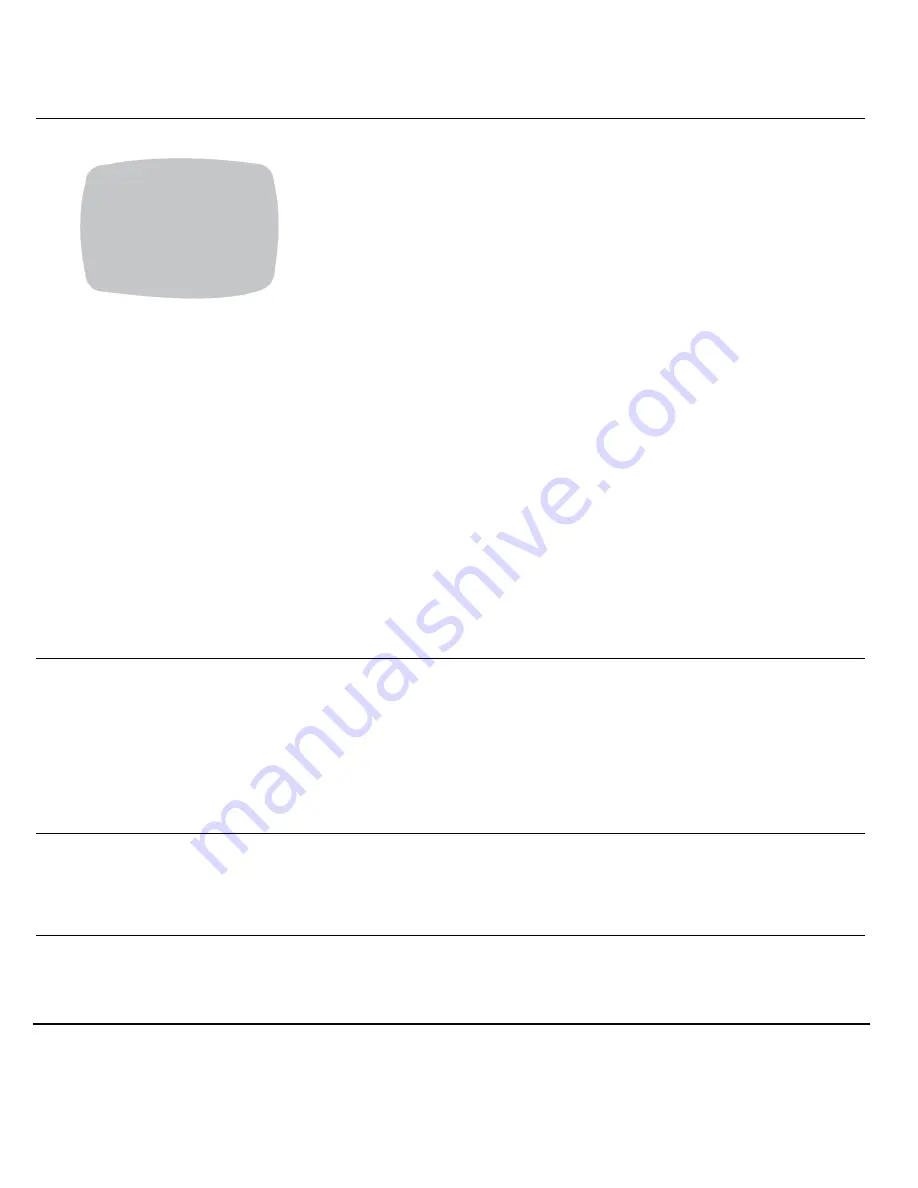
26
> ID DISPLAY.
Select ON to open the CAMERA ID SETUP
screen where you can add a CAMERA ID (title) of
up to 8 characters.
Press
&
or
'
on the joystick to
move the cursor
(>) to CAMERA ID. Then press
#
or
$
on the
joystick to navigate to the character position. Use
&
or
'
to change the character, then press
#
or
$
on the joystick to move to the next character.
When you are satisfied, press down on the
joystick to exit the character entry mode. Press
&
or
'
on the joystick to move
the cursor to
another item.
>ID POSITION
Select where you want the Camera ID to appear
on the monitor screen. Select from:
<UP-LEFT>, <UP-CENTER>, <UP-RIGHT>,
<DOWN-LEFT>, <DOWN-RIGHT>
>SHARPNESS
Select the level of sharpness of the image.
Choices are:
<NORMAL>
<SHARP>
<SOFT> (default)
>BRIGHTNESS
While observing the video monitor, move the
cursor to adjust the overall brightness level, from
80 to 130 (110 is the default).
>
CAMERA ID SETUP
CAMERA ID
ID POSITION
UP-LEFT
PREVIOUS PAGE .
Summary of Contents for HD3UX
Page 2: ...Revisions Issue Date Revisions A 11 09 New document 2 ...
Page 6: ...6 ...
Page 8: ...8 ...



























