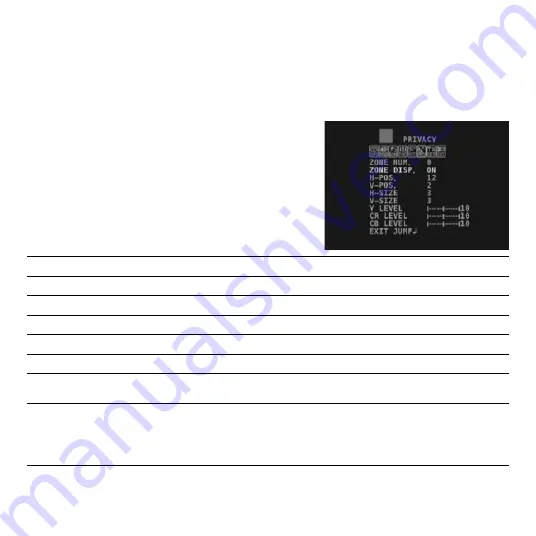
23
Privacy Menu
The Privacy menu allows you to hide sensitive parts of the screen with a privacy mask to
block any intrusive monitoring. Up to 16 separate privacy mask zones can be set.
Setting a Privacy Mask
Before setting up a privacy mask, make sure to select
the mask number (
ZONE NUM.
) of the mask that you
want to create or edit. If you are setting up more than
one privacy mask, you will need to keep track of what
zone you are creating or editing to avoid errors.
ZONE NUM.
Select the privacy zone to create or edit from zones
0
to
15
.
ZONE DISP.
Enable/disable the selected privacy zone by selecting
ON
/
OFF
.
H-POS.
Moves the selected zone’s position right or left.
V-POS.
Moves the selected zone’s position up or down.
H-SIZE
Adjusts the selected zone’s horizontal size.
V-SIZE
Adjusts the selected zone’s vertical size.
Y LEVEL
Sets the brightness of the privacy mask color. The higher the
Y LEVEL
, the brighter the color
will appear.
CR/CB LEVEL
Use the
CR
and
CB LEVEL
settings to change the color of the selected privacy mask.
CR
adjusts the amount of Red, and
CB
adjusts the amount of Blue.
For example
High CB level + High CR level = Red
High CB level + Low CR level = Blue






































