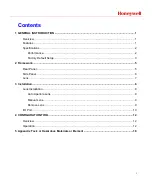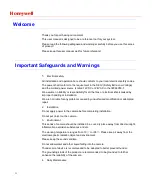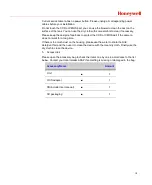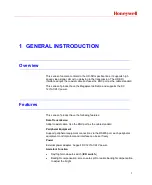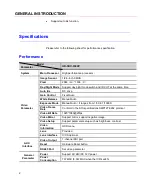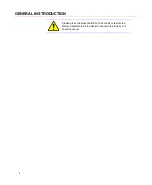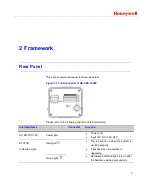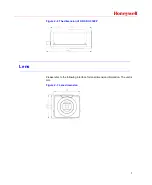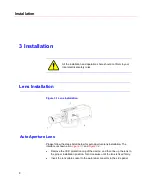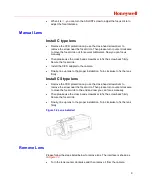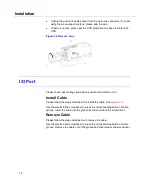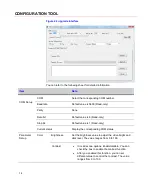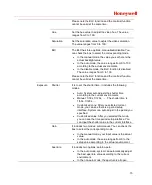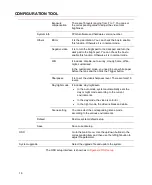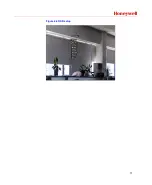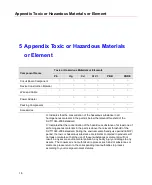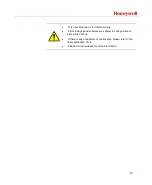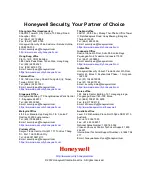Installation
10
•
Unplug the auto lens cable socket from the auto lens connector. If you are
using the manual aperture lens, please skip the step.
•
If there is no lens, please put the CCD protection cap back to protect the
CCD.
Figure 3-3 Remove Lens
I/O Port
Please check input voltage and device power button match or not.
Install Cable
Please follow the steps listed below to install the cable. See
Use the small slotted screwdriver to press the corresponding button of cable
groove. Insert the cable into the groove and then release the screwdriver.
Remove Cable
Please follow the steps listed below to remove the cable.
Use the small slotted screwdriver to press the corresponding button of cable
groove. Remove the cable out of the groove and then release the screwdriver.
Summary of Contents for HD-SDC-3300P
Page 1: ...Document 800 12492 Rev A HD SDC 3300P HD SDI Camera User Manual ...
Page 2: ......
Page 6: ......
Page 17: ...Honeywell 11 Figure 3 4 I O port This figure is for reference only ...
Page 23: ...Honeywell 17 Figure 4 4 OSD setup ...
Page 26: ......