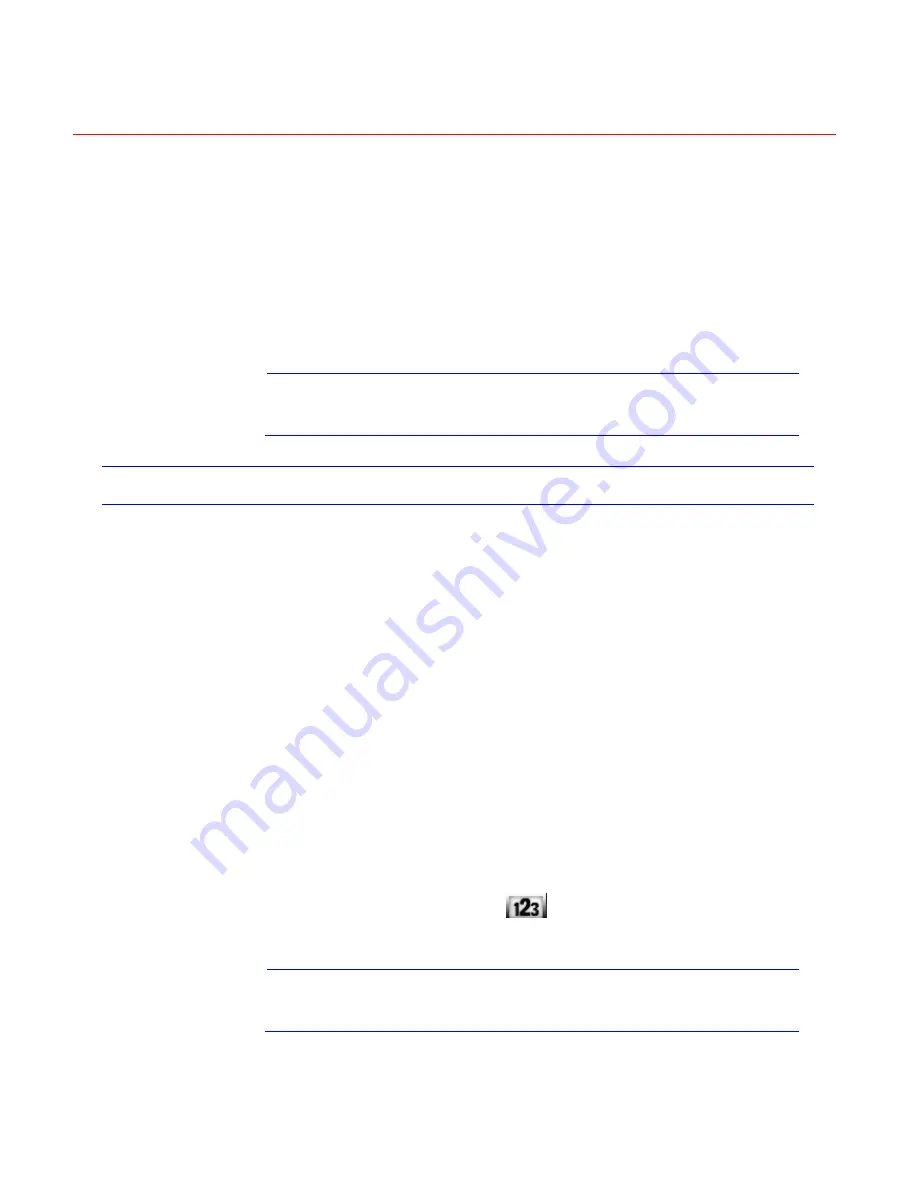
Honeywell
25
4 Overview of Navigation and Controls
Before operation, please make sure you have properly installed HDD and
all the cable connections.
Note
From this chapter, most descriptions and figures are based
on HD-DVR-1016 operation.
Login, Logout & Main Menu
Login
After the system has booted up, default video display will be in multiple-
window mode.
Press
Enter
on the from panel, or
Menu
on the remote controller, or left
click the mouse. You will be able to see the login interface. See
Figure 4-1
.
The system consists of four accounts:
•
Username: admin. Password: admin. (administrator, local and
network)
•
Username: 888888. Password: 888888. (administrator, local only)
•
Username: 666666. Password: 666666(Lower authority user who can
only monitor, playback, backup and etc.)
•
Username: default. Password: default(hidden user)
You can use the USB mouse, front panel, remote controller or keyboard to
input. About input method: Click
or press
Shift
on the front panel to
switch between numbers, English character (small/capitalized) and
denotation.
Note
For security reasons, please modify the password after your
first login.
Summary of Contents for HD-DVR-1004
Page 2: ......
Page 7: ...Honeywell v 8 Appendix 165 HDD Capacity Calculation 165 Compatible USB Drive List 166 ...
Page 8: ......
Page 14: ......
Page 57: ...Honeywell 43 Figure 4 15 Motion Detection Menu Figure 4 16 Motion Detection Zone Setting ...
Page 63: ...Honeywell 49 Figure 4 22 Menu of the Alarm Figure 4 23 The settings of PTZ Activation ...
Page 115: ...Honeywell 101 Figure 5 42 The Shutdown Menu ...
Page 118: ...Web Client Operation 104 Figure 6 2 The Internet Options Window ...
Page 133: ...Honeywell 119 Figure 6 24 General Setup Menu Figure 6 25 DST Setup Menu Date ...
Page 181: ......






























