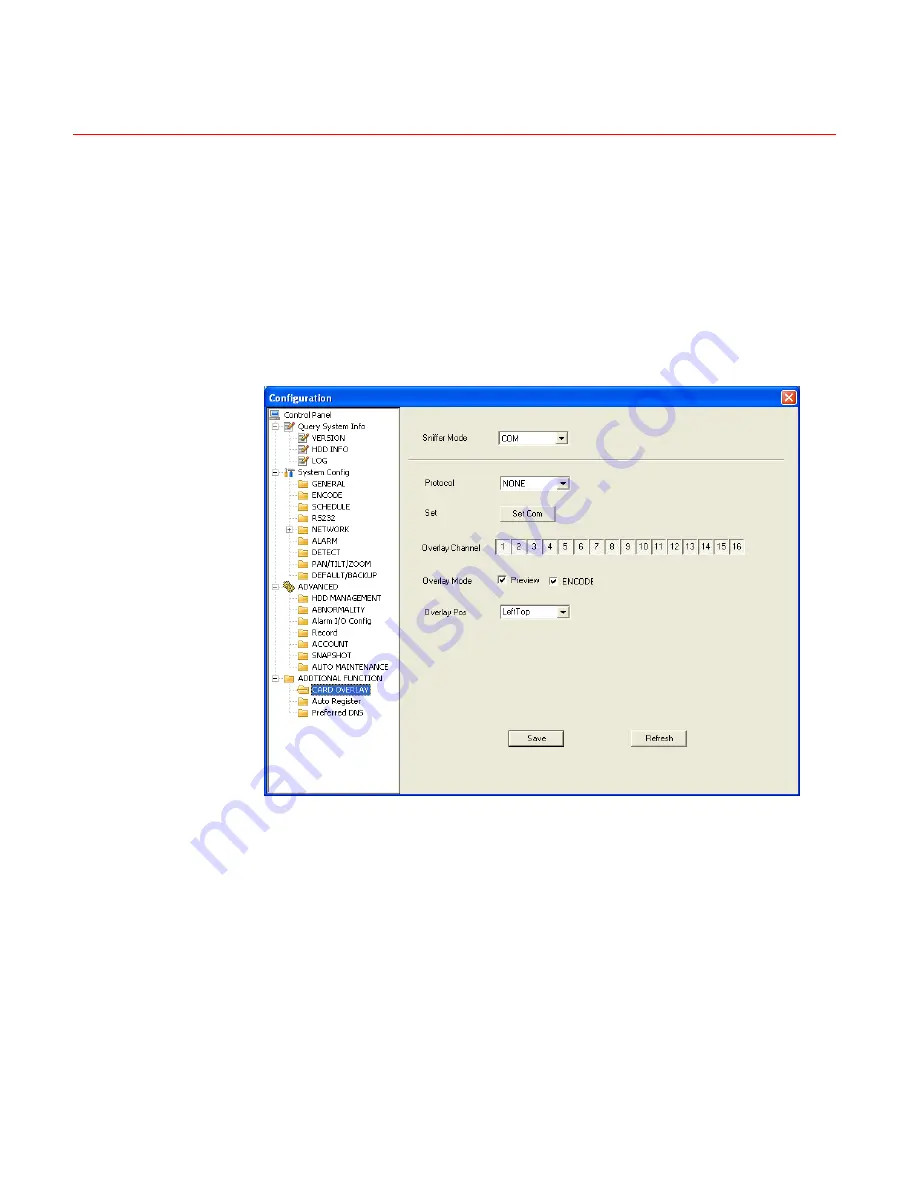
Web Client Operation
148
There are total four groups IP. The record channel applies to one group
(optional) only.
Six frame ID groups verification can guarantee information validity and
legal.
The start position, length and data can be set according to your protocol
and data packet. There are total four fields.
Figure 6-51 CARD OVERLAY
Auto Register
Summary of Contents for HD-DVR-1004
Page 2: ......
Page 7: ...Honeywell v 8 Appendix 165 HDD Capacity Calculation 165 Compatible USB Drive List 166 ...
Page 8: ......
Page 14: ......
Page 57: ...Honeywell 43 Figure 4 15 Motion Detection Menu Figure 4 16 Motion Detection Zone Setting ...
Page 63: ...Honeywell 49 Figure 4 22 Menu of the Alarm Figure 4 23 The settings of PTZ Activation ...
Page 115: ...Honeywell 101 Figure 5 42 The Shutdown Menu ...
Page 118: ...Web Client Operation 104 Figure 6 2 The Internet Options Window ...
Page 133: ...Honeywell 119 Figure 6 24 General Setup Menu Figure 6 25 DST Setup Menu Date ...
Page 181: ......















































