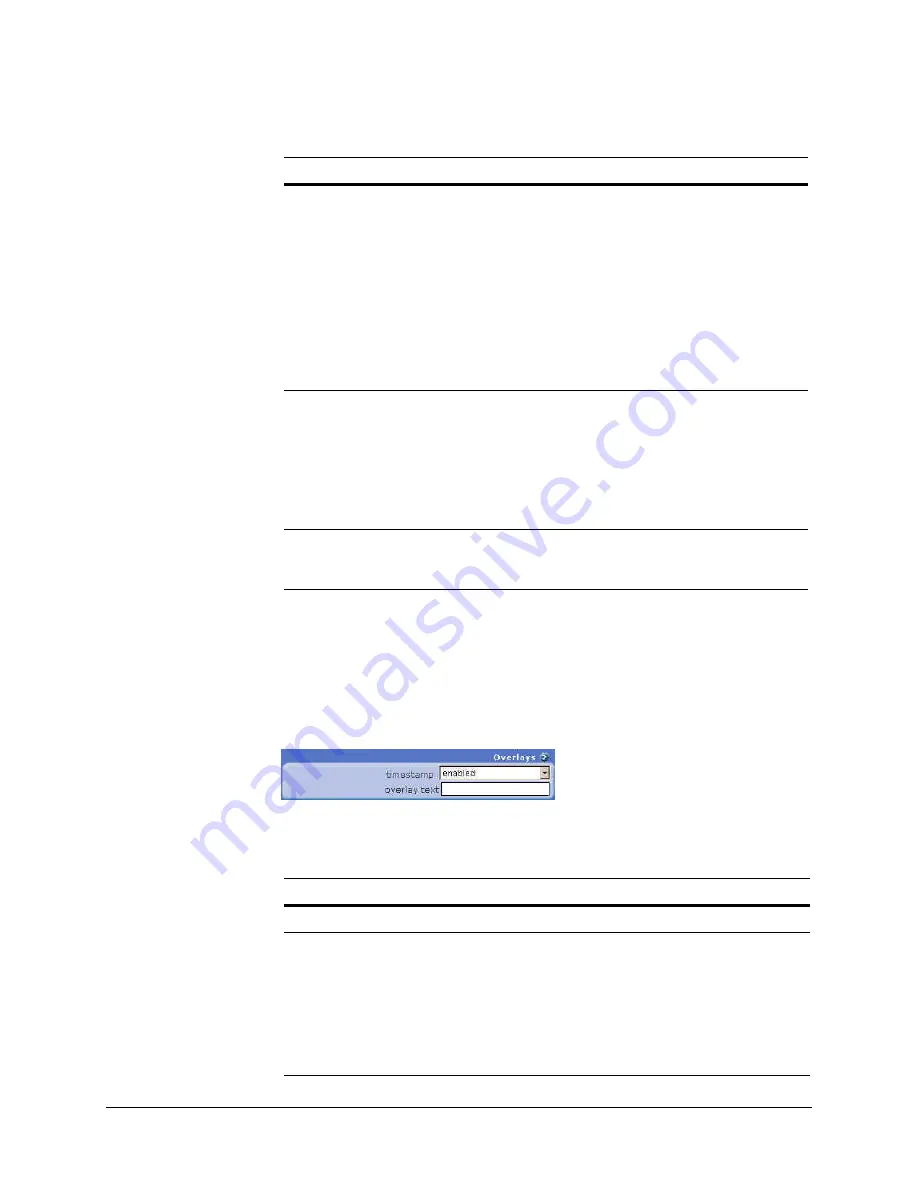
22
Overlays
An overlay is information that is added on top of an image.
Figure 1-7
Overlays Dialog Box
Table 1-3
describes the fields on the Overlay Settings dialog box.
Electronic
shutter
Sets the type of shutter response. Options are:
optimize speed: Use this setting for fast moving subjects. This
setting may cause images to appear grainy in low light conditions.
optimize quality: Use this setting for high quality images. This
setting may cause images to blur in low light conditions.
auto: This setting is ideal when there is adequate light and objects
are not moving too fast.
fixed exposure: Forces an exposure speed. The list of available
exposures may change based on other settings like frame rate,
lightgrabber, and resolution.
Autogain
Sets how fast the autogain responds to changing lighting conditions.
Options are:
locked: Gain is held at the current value
slow: Slower speed for outdoor (sunlight) conditions
medium: Faster speed for indoor (fixed) conditions
fastest: (Default) Fastest possible response
LIGHTGRABBER Enables or disables special processing for low-light images. The 4x
setting specifies integration of four frames, twice the low-light
correction as the 2x setting which specifies integration of two frames.
Table 1-2
Gain Settings Fields
Field
Description
Table 1-3
Overlay Settings Fields
Field
Description
Timestamp
Enable or disable a timestamp overlay that appears on your image.
Overlay text
Enter a text message (maximum 31 characters) that appears as an
overlay on your image. You may use dynamic variables in this field.
To use a $ sign, enter $$.)
Note
The overlay text automatically becomes enabled after you
enter text into the overlay text field and then press
Tab
. To
disable the text overlay: clear the text from the overlay text
field and then press
Tab
.






























