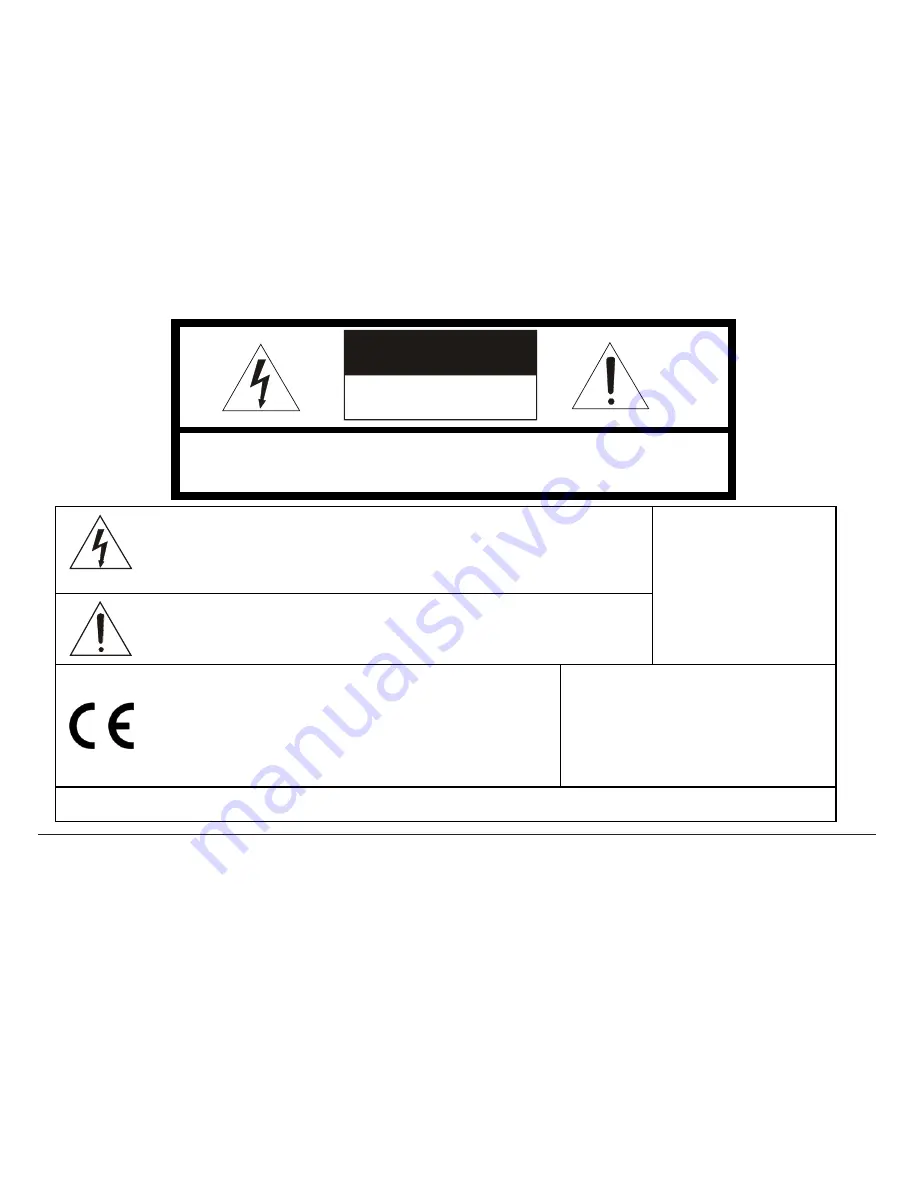
CAUTION
RISK OF ELECTRIC SHOCK
DO NOT OPEN
CAUTION: TO REDUCE THE RISK OF ELECTRIC SHOCK, DO NOT REMOVE
COVER (OR BACK). NO USER-SERVICEABLE PARTS INSIDE.
REFER SERVICING TO QUALIFIED SERVICE PERSONNEL.
The lightning flash with arrowhead symbol, within an equilateral
triangle, is intended to alert the user to the presence of uninsulated
"dangerous voltage" within the product's enclosure that may be of
sufficient magnitude to constitute a risk of electric shock to persons.
The exclamation point within an equilateral triangle is intended to alert
the user to the presence of important operating and maintenance
(servicing) instruction in the literature accompanying the product.
WARNING:
TO PREVENT THE
RISK OF FIRE OR
ELECTRIC SHOCK
HAZARD, DO NOT
EXPOSE THIS
CAMERA TO RAIN
OR MOISTURE.
We hereby declare that all major safety requirements
concerning Low Voltage Directive [(73/23/EEC and
amendment 93/68/EEC)] and Electromagnetic
Compatibility Directives [(89/336/EEC, 92/31/EEC) and
(93/68/EEC)] are fulfilled as laid out in the guideline set
down by the member states of the EEC Commission.
Information for USA:
This device
complies with Part 15 of the FCC
rules. Changes or modifications not
approved by Honeywell could void
the user’s authority to operate the
equipment.
Due to design modification, data given in the user manual are subject to possible change without prior notice.
REV.
A
2
HCMU001002
06/24/04



































