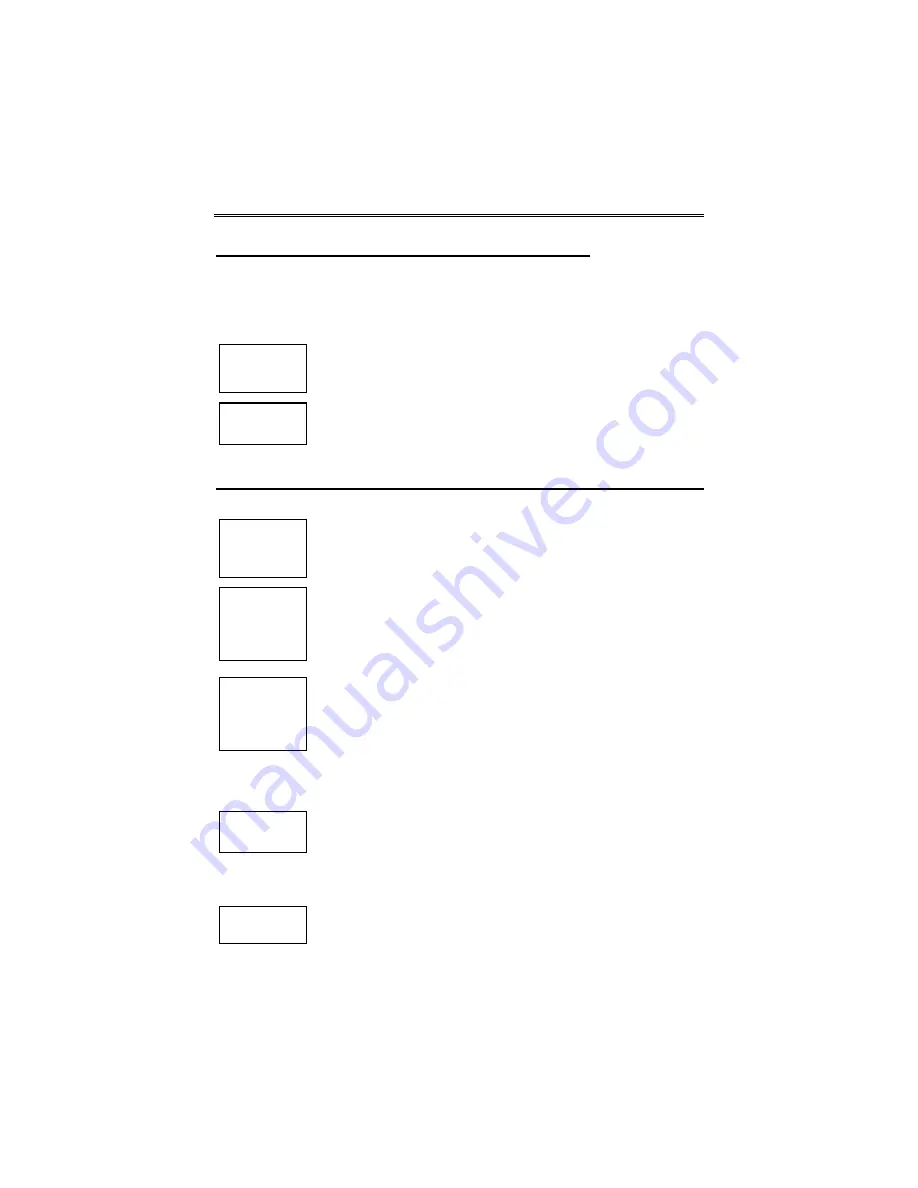
GSMX4G
/
GSMXCN4G Installation and Setup Guide
– 28 –
Registering Using the 7720P Programming Tool
The interactive registration feature allows the installer to register the
communicator through a series of keyboard commands on the 7720P
Programming Tool. This method of registration lets the installer monitor the
registration process.
Registering
…
Once the installation is complete, press the
[Shift] plus the
up arrow [
↑
]
on the 7720P. The registration message is
sent and the unit waits for the acknowledgment.
Registration
SUCCESS
If this is a new installation and the city, central station, and
customer numbers have been correctly entered, the commu-
nicator is registered and this message is displayed. The
communicator is now in full service and available for alarm
reporting to the central station.
Possible Errors
Registration
BAD
Timed Out
Displayed if no response to the registration request is
received.
Registration
BAD
Pri Sub ID
BAD
Indicates the city, central station, or customer number for
the labeled account(s) is not accepted. The ID information
was either entered in error, or the central station failed to
pre-authorize programmed ID numbers with AlarmNet
customer service.
Registration
BAD
Pri ID –
Need PIN
Displayed if this is a repair/replacement, or an error was
made in programming the Primary account information of
the communicator for an existing account. This prompt
appears for 2 seconds. See the
Replacing an existing
communicator
topic.
Replacing an existing communicator
Enter PIN#
This prompt appears after pressing the
down arrow [
↓
]
on
the 7720P. Enter a 4-digit alphanumeric PIN number
provided by your central station, your dealer or an
authorized AlarmNet representative.
Press the [ENTER] key.
Registering
…
The registration message is sent and the unit waits for
acknowledgement.
Summary of Contents for GSMX4G
Page 38: ...Notes ...











































