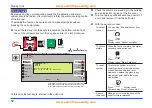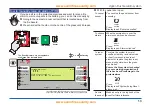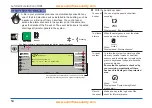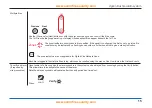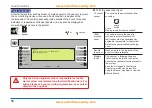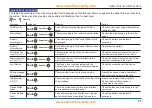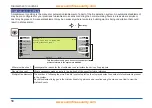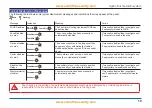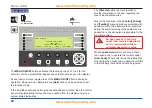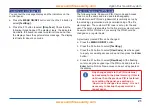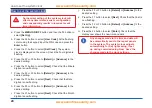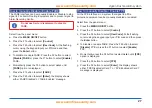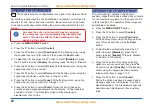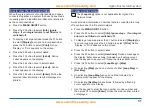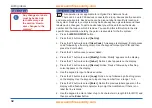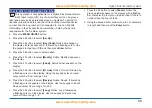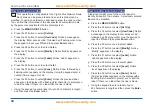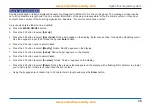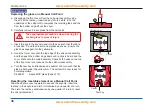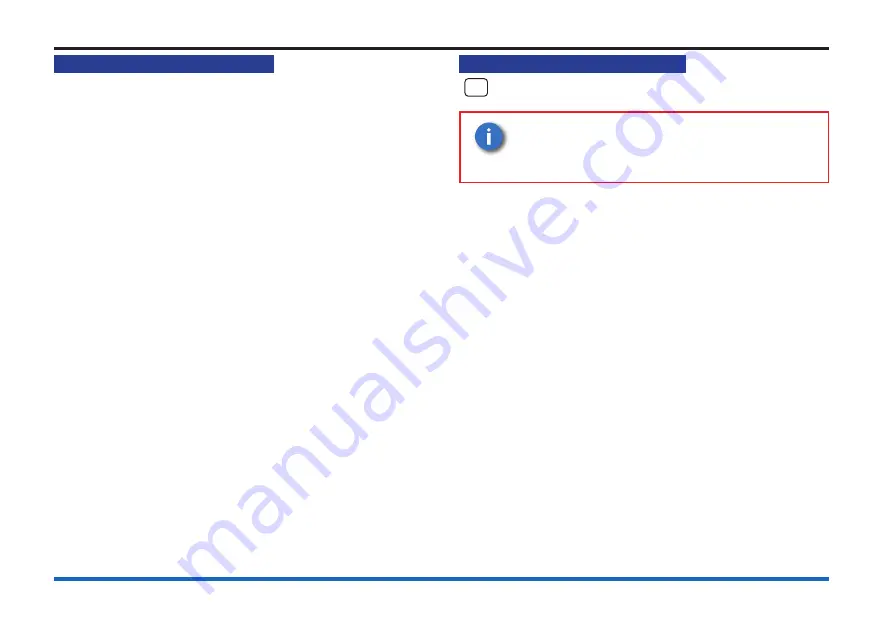
25
Vigilon Plus fire alarm system
How to use the integral printer
Assuming the panel has an integral printer:
To Switch On / Off the Printer
a.
Press the
MENU ON/OFF
button.
b. Press the F1 button to select
[Control]
.
c. Press the F3 button to select
[Printer]
. Check that ‘Printer’
appears on the screen.
d. Press the F3 button to select
[On]
/
[Off]
and then press the
F2 button to select
[Enter]
. ‘Printer is on/off’ is displayed.
To action a Paper Feed
a.
Press the
MENU ON/OFF
button.
b. Press the F1 button to select
[Control]
.
c. Press the F3 button to select
[Printer]
. Check that ‘Printer’
appears on the screen.
d. Press the F2 button to select
[Paper Fd]
. Note the display
and menu prompts are cleared. Printer performs 8 line feeds.
To conduct a Printer Test
a.
Press the
MENU ON/OFF
button.
b. Press the F1 button to select
[Control].
c. Press the F3 button to select
[Printer]
. Check that ‘Printer’
appears on the screen.
d. Press the F1 button to select
[Test]
. Note the display and
menu prompts are cleared.
e. Check that the printer provides a listing of all the characters it
is capable of printing.
How to enable/disable Sensing
NA
These operations are not applicable for a
Vigilon Plus
Network Node.
It is only possible to disable a Manual
Call Point (MCP) individually, not as part
of a range. DISABLING A MCP IS NOT
RECOMMENDED.
A sensing device such as a sensor or MCP in the system
can be disabled/enabled. You will need the device and loop
numbers, this information can be found in the site specific
documents held by the person responsible for the fire system.
a.
Press the
MENU ON/OFF
button.
b. Press the F1 button to select
[Control]
.
c. Press the F4 button to select
[UserCode]
. At the flashing
cursor using and the keypad input your PIN code and then
press the
Enter
button.
d. To disable a device: Press the F2 button to select
[Disable]
. To enable a device: Press the F1 button to
select
[Enable
].
The display shows either ‘Enable’ or ‘Disable’.
e. Press the F1 button to select
[Sensing]
. Notice ‘Device’
followed by a flashing cursor appears on the display.
Use
the keypad to input a device number from a range 1 to 200).
f. Press the F2 button to select
[Loop]
. Notice ‘Loop’
followed by a flashing cursor on the display. Use the
keypad to input a loop number from a range 1 to 6.
g. Press the F2 button to select
[Enter]
. This is confirmed
by: ‘Device(s) enabled’ or ‘Device(s) disabled’. The
Disablement light is lit upon disablement of the device.