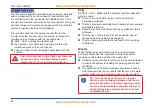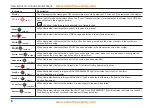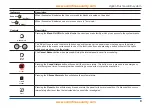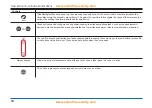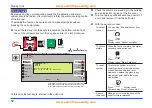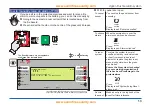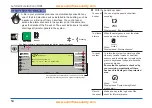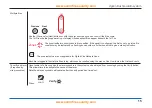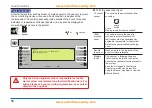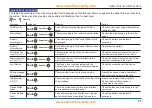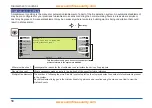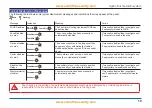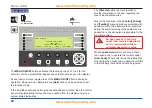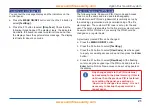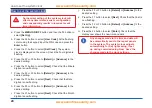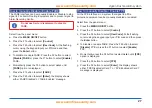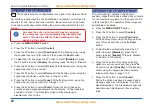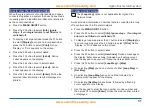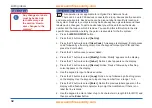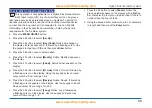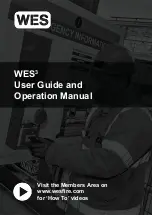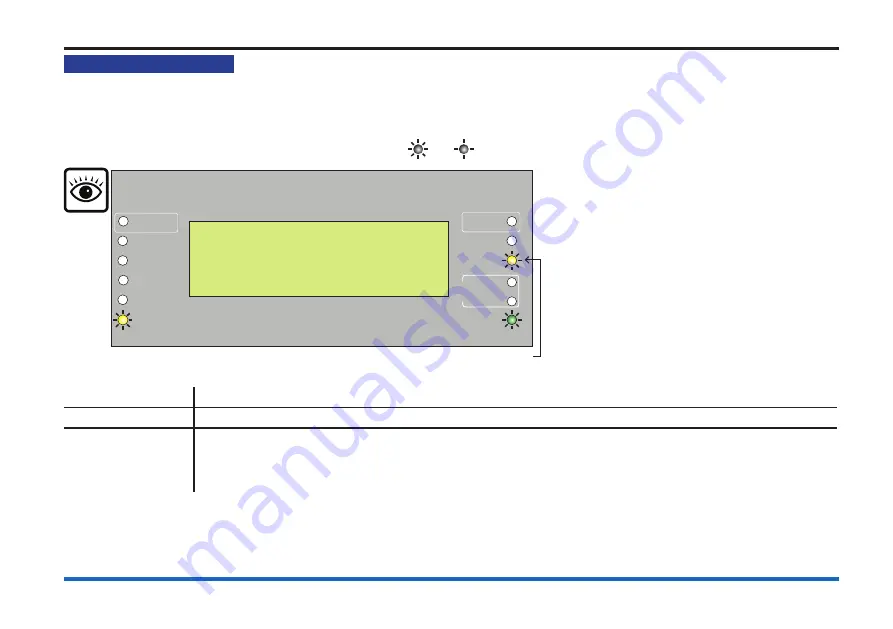
18
Disablement conditions
Disablement conditions
A disablement condition is the manual or automatic disablement of a part of the fire detection system. An automatic disablement
may be pre-configured for your premises to disable smoke sensors during the normal working hours in areas where smoke or
dust may be present. A manual disablement may be necessary where temporary building work is being undertaken that could
result in a false alarm.
On
Flashing
This indication is only given if a sector, sounder device
or master alarms in the system are disabled.
Previous
Next
Fault
System Fault
Delay
Test
Fire
Power
Power Fault
Verify
Disablement
Sounder
15:45
Disable: 1
Time:15:43.44 Wed 16 March 2016
Device Disabled at card 1
Active
Fault/Dis
Fire
Routing
O/P
What must be done?
Investigate the reason for the disablement and re-instate the devices if appropriate.
Record the event
Where necessary make an entry in the log book of the event for future reference.
Multiple Disablements
The number ‘n’ following the word ‘Disable’ located top left on the display denotes the number of disablements present
in the system.
Each disablement is logged in the Historic Events log which can be recalled using the menus, see How to view the
Historic Events.