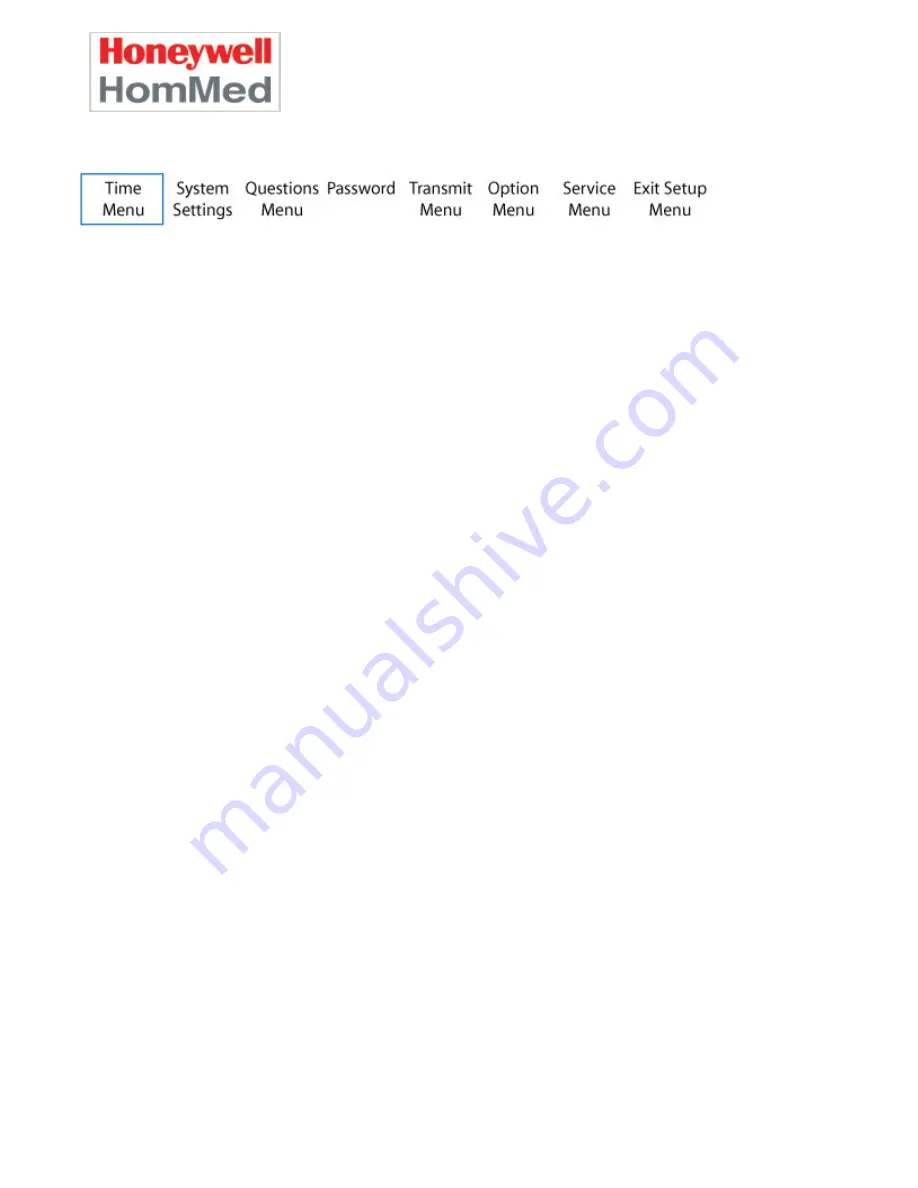
GENESIS DM CLINICIAN GUIDE
Programming the Genesis DM Monitor
P.4510EN.01
12/5/2007
20
Time Menu
Enter Setup Mode and, if necessary, scroll until
Time Menu
displays on the monitor. Press
RETEST
to enter the Time menu. Use
YES
or
NO
to scroll to the Time Menu option you wish to enter.
Report Time (1 – 4)
Options:
Time (in selected format), and Off
Default:
Time 1 defaults to 8:00; all other times are set to Off
Access Level: General
The Report Time is the scheduled time for the Genesis DM monitor to collect and transmit patient
vitals. Patients can have up to four report times in one 24-hour period. If you set more than one time,
make sure that you schedule report times at least one hour apart to accommodate the Scheduled
Reading window in LifeStream. For more information about scheduled readings, refer to the
LifeStream
Clinician Guide
.)
The Report Time displays in the format programmed in the
Time Format
menu (a.m. /p.m. or 24-hour
format).
If you assign multi-use status to a monitor, make sure all of the monitor’s Report Times are set to
Off
.
In the
Time Menu
, scroll to the
Report Time
option that you wish to set (1, 2, 3, or 4).
1.
Press
RETEST
to enter. Depending on the current setting, either
On
or
Off
blinks.
2.
To change the setting, press either
YES
or
NO
.
3.
Press
RETEST
to accept the setting. The hour blinks.
4.
Scroll to the correct hour. Press
RETEST
to accept the hour setting. The minutes blink.
5.
Scroll to the correct minutes. Press
RETEST
to accept the minute setting.
You can scroll to the next
Time Menu
option, press
MANUAL
to return to the
Main
menu, or
press
START + YES
to exit Setup Mode.
Report Time # (1- 4) Days
Options:
Every day or any combination of days
Default:
Every day ( Su Mo Tu We Th Fr Sa)
Access Level: General
Summary of Contents for GENESIS DM
Page 2: ......






























