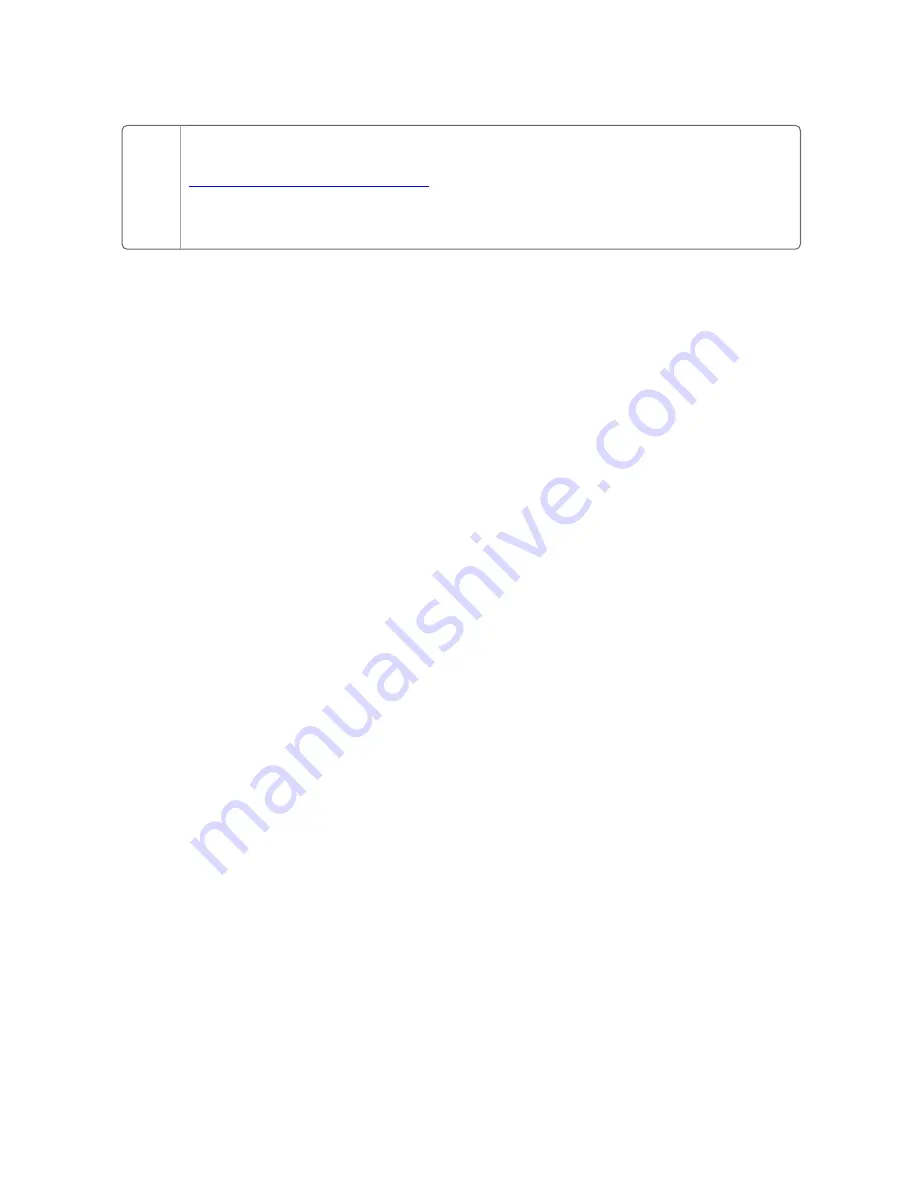
are available as a video on YouTube.
An outline of the steps required to attach the work surface is also provided
below.
Prerequisites
n
The console base should be in its final position
n
You will need the following items from the toolkit:
l
Hex driver
l
8 hex bolts
To attach the work surface to the console base
1. Raise the lift columns to their full height.
a. Press the S button on the work surface lift control for one
second.
b. Release the button and then press and hold the up button until
the lift columns are at their full height.
2. With the assistance of 2 other people, lift the work surface and
align the mounting holes on the bottom of the work surface with
the mounting holes on the top of the lift columns.
3. When the mounting points under the work surface align with the
mounting holes on the top of the lift columns, insert and loosely
tighten the bolts. While you are attaching the work surface, make
sure someone else is holding the work surface steady.
4. Repeat for the other lift column, but you may find that you need to
gently move the console feet so that the mounting points in the
work surface align with the mounting holes on the top of the lift
column. Insert and loosely tighten the bolts for this lift column. If
you need to move the console feet, do not apply pressure or force
against the equipment tray as this could damage it.
5. When you have all bolts attached, you can tighten them on both lift
columns.
6. Remove the slat rail post cover. If cables are already present in the
flexible cable track, pull these cables through and thread them
through the slat rail post.
7. Position one end of the flexible cable track into the bracket hole,
and then squeeze the opposite side so that you can slide it into the
20
Chapter 3 - Installing an Experion Orion Console






























