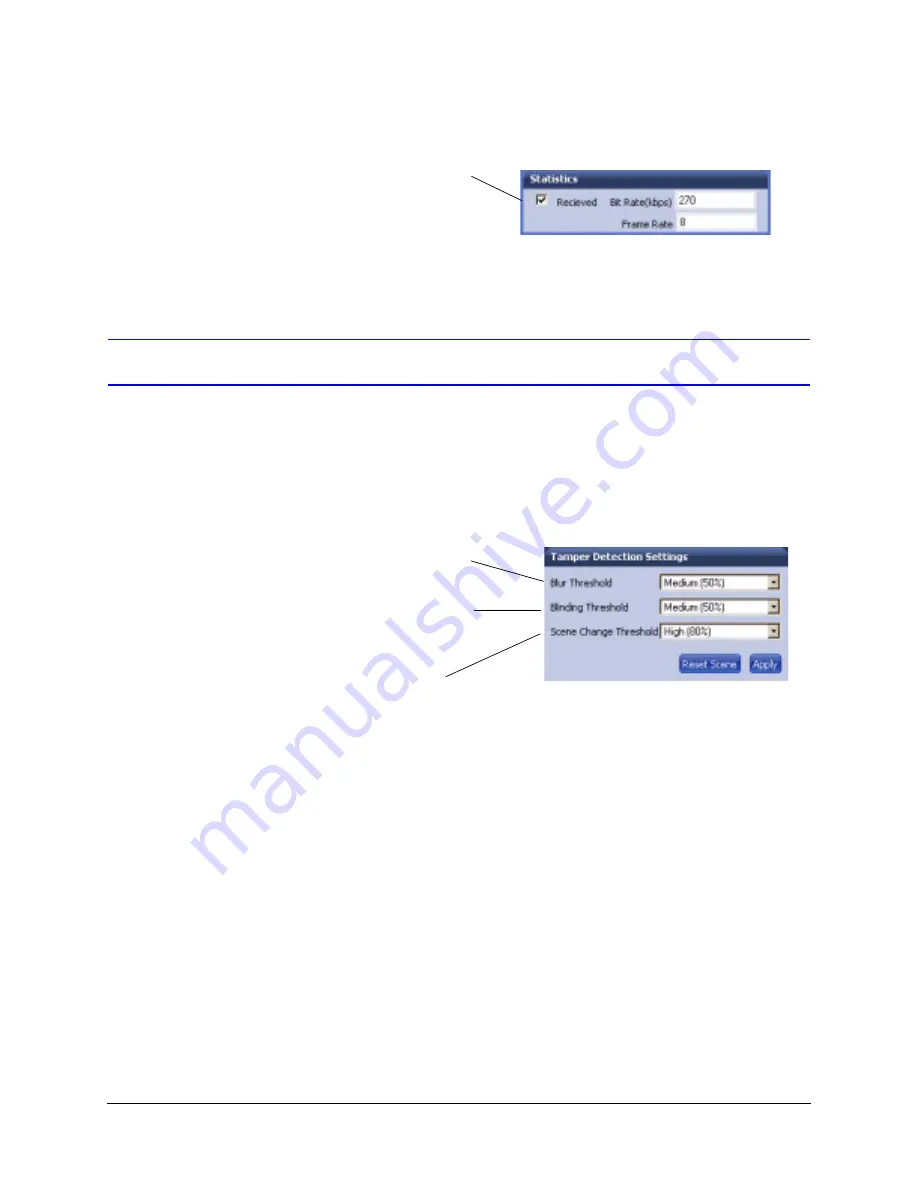
54
Before You Begin Configuring
Figure 4-9
Statistics
Tamper Detection Settings on the Video Analytics Tab
The Video Analytics tab enables a user to set the tamper detection threshold settings for
blur, blinding, and scene changes. Each setting has three threshold levels: high (80%),
medium (50%), and low (30%). When these thresholds are exceeded, a message displays
on the video display to indicate that a possible camera tampering has occurred. See
for more information.
Figure 4-10
Tamper Detection Settings on the Video Analytics Tab
Select Received to receive the bit rate
and frame rates for the current image in
real time. Deselecting the check box
disables the refresh rate (default
setting).
Set the Blur Threshold. Blur
can be affected by elements
such as water, for example
Set the Blinding Threshold.
Blinding applies to obstacles in
front of the camera lens
Set the Scene Change
Threshold
Summary of Contents for EQUIP HD4DIP
Page 2: ......
Page 3: ...Reference Guide ...
Page 10: ...10 Tables ...
Page 14: ...14 ...
Page 30: ...30 Installation and Setup ...
Page 64: ...64 Camera Configuration ...
Page 70: ...70 Mounting Template ...
Page 76: ...76 Specifications ...
Page 81: ......






























