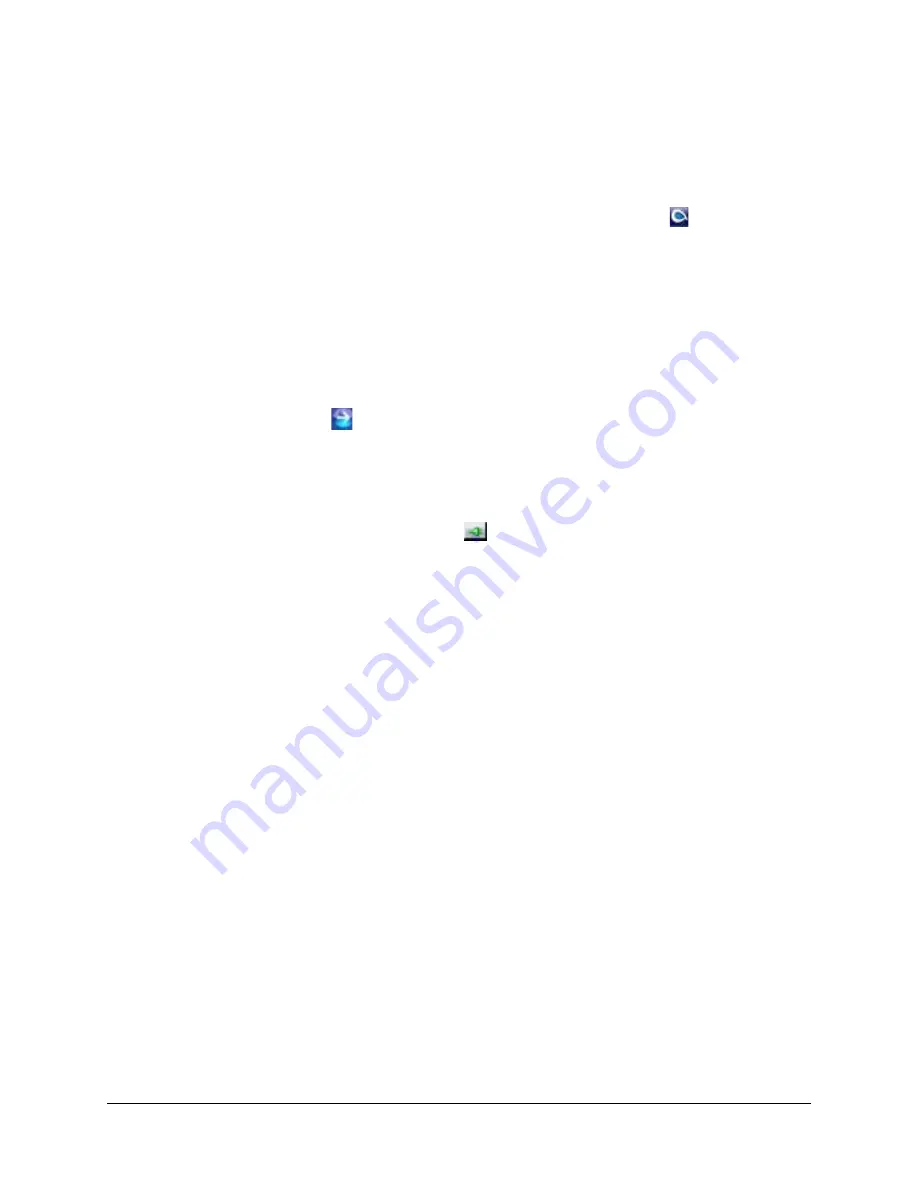
46
Before You Begin Configuring
Launching the Web-Client from IP Utility
To log on to the Web-Client:
1.
From the desktop, double-click the Honeywell IP Utility icon
.
OR
Click Start
➤
All Programs
➤
Honeywell Video Systems
➤
EQUIP Series
➤
IP
Utility
➤
Honeywell IP Utility.
The Honeywell IP Utility Log On window opens.
2.
From the User Name drop-down list, select Administrator or Guest.
3.
In the Password field, enter the case-sensitive password.
•
The default Administrator password is 1234.
•
The default Guest password is guest.
4.
Click .
The Honeywell IP Utility program searches for devices on the network and opens to
the Honeywell IP Utility user interface.
5.
In the Discovery pane, double-click the device you want to connect to.
OR
Select the device and click
.
The network settings for the connected device are displayed in the System pane.
6.
Click Launch Browser (see
) to go to the IP Camera logon page.
Summary of Contents for EQUIP HD4DIP
Page 2: ......
Page 3: ...Reference Guide ...
Page 10: ...10 Tables ...
Page 14: ...14 ...
Page 30: ...30 Installation and Setup ...
Page 64: ...64 Camera Configuration ...
Page 70: ...70 Mounting Template ...
Page 76: ...76 Specifications ...
Page 81: ......






























