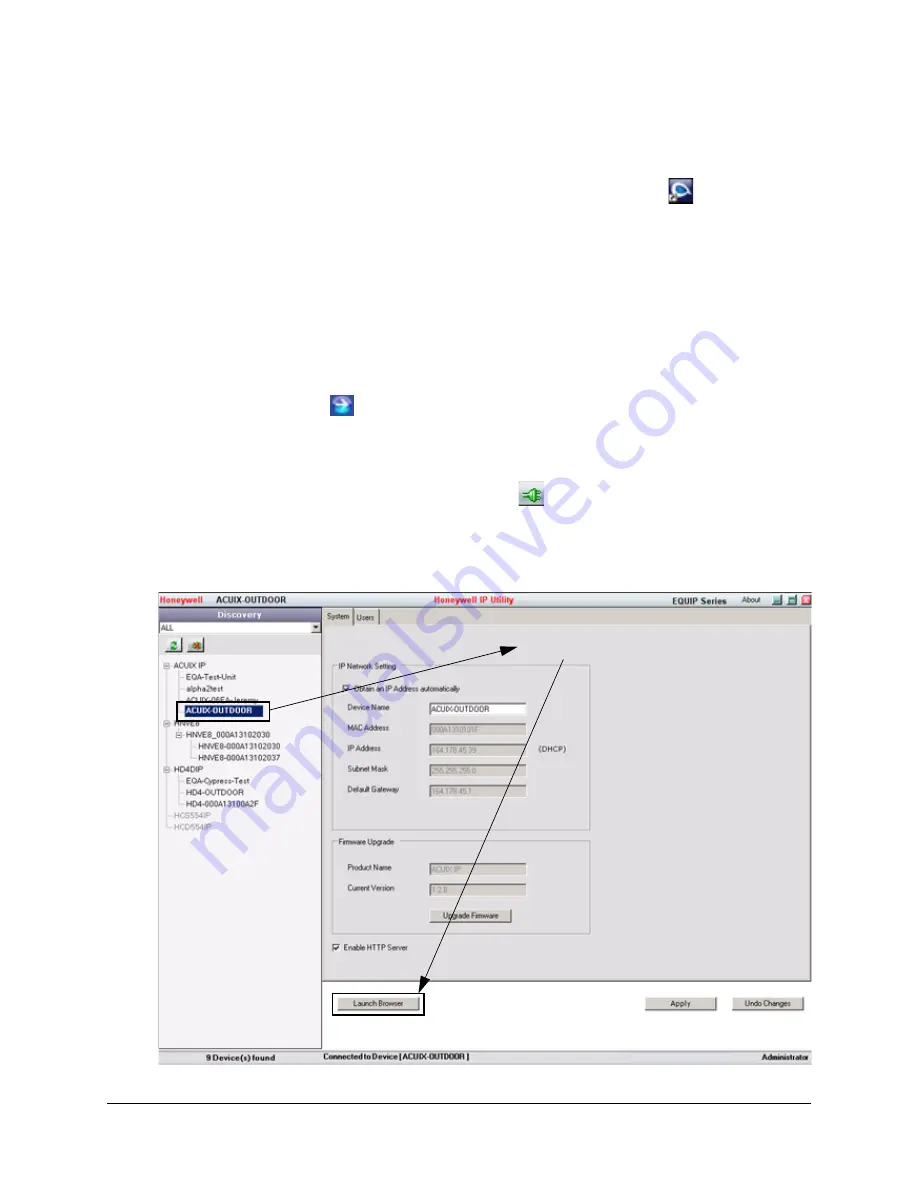
HD3MDIP/X Network Camera Reference Guide
Document 800-04132V1 Rev A
45
01/10
Launching the Web-Client from IP Utility
1. From the desktop, double-click the
Honeywell IP Utility
icon
.
-OR-
Click
Start
➤
All Programs
➤
Honeywell Video Systems
➤
EQUIP Series
➤
IP
Utility
➤
Honeywell IP Utility
.
The
Honeywell IP Utility Log On
window opens.
2. From the
User Name
drop-down list, select
Administrator
or
Guest
.
for User roles and privileges.
3. In the
Password
field, enter the case-sensitive password.
•
The default Administrator password is
1234.
Only one Administrator can be logged in at a time.
•
The default Guest password is
guest.
4. Click .
The
Honeywell IP Utility
program searches for devices on the network and opens to
the Honeywell IP Utility user interface.
5. In the
Discovery
pane, double-click the device you want to connect to.
-OR-
Select the device and click
Connect
.
The network settings for the connected device are displayed in the
System
pane.
6. Click
Launch Browser
) to go to the HD3MDIP/X Web-Client logon
page.
Figure 4-1
Launching the HD3MDIP/X Web-Client from IP Utility
Connect to the device then click
Launch Browser
Summary of Contents for EQUIP HD3MDIP
Page 6: ...6 Figures ...
Page 8: ...8 Tables ...
Page 14: ...14 Introduction ...
Page 28: ...28 Installation and Setup ...
Page 42: ...42 Installing the Honeywell IP Utility and HD3MDIP X Web Client Software ...
Page 64: ...64 IP Camera Web Client ...
Page 66: ...66 Mounting Template ...
Page 72: ...72 Specifications ...
Page 79: ......
















































