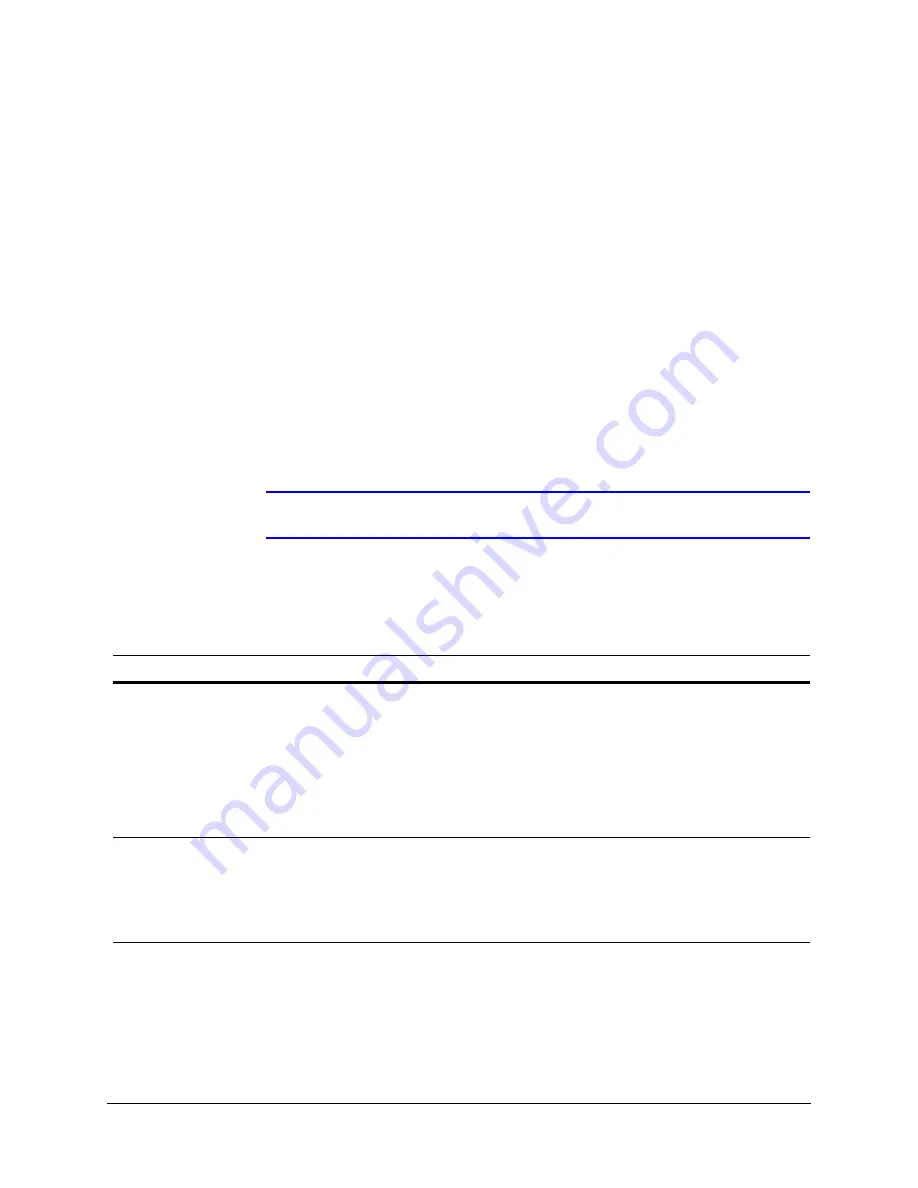
30
Installing the Honeywell IP Utility and Web-Client Software
About the Web-Client
The Web-Client is the web-based application that enables users to:
•
View live-streaming video.
•
View the device network settings and firmware details.
•
Configure camera settings
•
Configure video analytics settings.
•
Configure compression settings.
•
Configure alarm and audio settings.
User Profiles: Honeywell IP Utility and Web-Client
Both the Honeywell IP Utility and the Web-Client have two user types:
Administrator
and
Guest
as described in
.
Note
Only one user, an Administrator or a Guest, can be logged on at a time.
After the IP Utility software is installed, you can change the Administrator or Guest
passwords.
Table 3-1
User Profiles for Honeywell IP Utility and the Web-Client
Interface
Administrator
Guest
Honeywell IP
Utility
•
View the list of available network devices
and connect to the devices.
•
Configure the IP network settings.
•
Upgrade firmware.
•
Change the password to access the IP
Utility application.
•
Change the access passwords to the
Web-Client application.
•
View the list of devices available on the
network.
•
View system settings including device
name, IP address, and MAC address.
Web-Client
•
View video and network settings.
•
Configure compression settings.
•
Configure camera setup.
•
Configure video analytics.
•
Configure audio and alarms.
•
Guest users are limited to the Live View
tab where they can view video
Summary of Contents for EQUIP HD3MDIH
Page 8: ...8 Tables ...
Page 14: ...14 Introduction ...
Page 28: ...28 Installation and Setup ...
Page 42: ...42 Installing the Honeywell IP Utility and Web Client Software ...
Page 64: ...64 IP Camera Web Client ...
Page 66: ...66 Surface Mounting Template ...
Page 79: ......






























