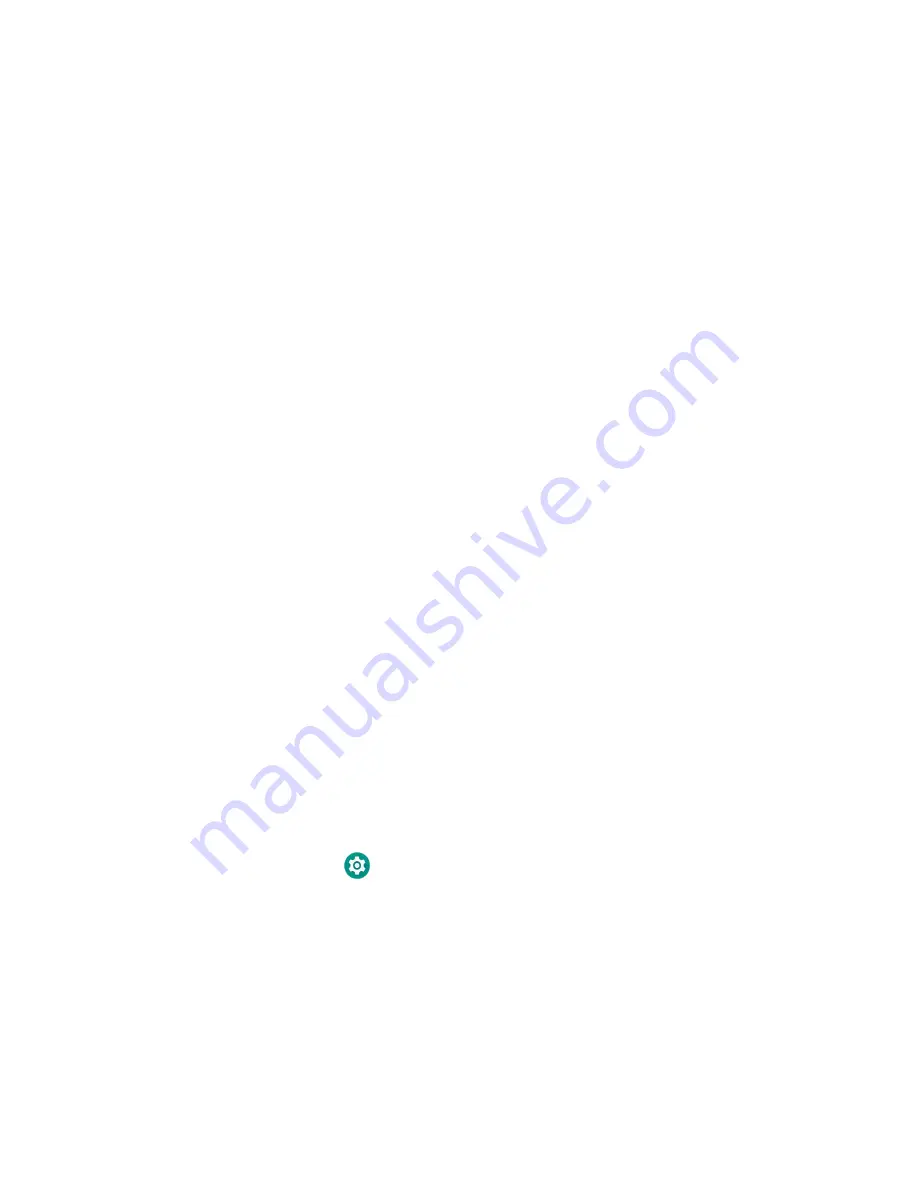
14
Dolphin CT60/CT60 XP Mobile Computer User Guide
During the manual setup process, follow the prompts on the screen as the wizard
has you:
•
Set the default language.
•
Set up the Wi-Fi network connections.
•
Set the time, date, and time zone.
•
Personalize (name) the computer.
•
Set up security and privacy options.
Once you complete the Setup Wizard, the Welcome screen no longer appears when
you power on the computer and
Provisioning mode
is automatically turned Off
(disabled). Scanning a barcode to install of applications, certificates, configuration
files, and licenses on the computer is restricted when
Provisioning mode
is turned
Off. To learn more
.
Unlock the Screen
The screen lock automatically activates every time the computer is turned on or
when the computer wakes from sleep mode.
•
Swipe up from the bottom of the screen.
The level of security provided depends on the type of lock set (e.g., Swipe, Pattern,
PIN, or Password). The default setting (Swipe) provides no protection against
unauthorized access to your computer.
Change the Screen Lock to Protect the Computer
After you start using the computer, you should change the screen lock to prevent
unauthorized persons from accessing the computer without a password, pin, or
pattern to unlock the touch screen once it has been locked.
The recommended setting for the Screen Lock is to enable a Password lock. Use a
strong password value (e.g., include numbers, characters, special characters, and
mix character case).
1. Swipe up from the bottom of the Home screen to access all apps.
2. Tap
Settings
>
Security
>
Screen lock
.
3. Choose one of the following options:
•
None
•
Swipe
•
Pattern
•
PIN
•
Password
Summary of Contents for Dolphin CT60
Page 1: ...User Guide Dolphin CT60 CT60 XP Series Mobile Computer powered by Android ...
Page 10: ...viii Dolphin CT60 CT60 XP Mobile Computer User Guide ...
Page 36: ...24 Dolphin CT60 CT60 XP Mobile Computer User Guide ...
Page 48: ...36 Dolphin CT60 CT60 XP Mobile Computer User Guide ...
Page 62: ...50 Dolphin CT60 CT60 XP Mobile Computer User Guide ...
Page 70: ...58 Dolphin CT60 CT60 XP Mobile Computer User Guide ...
Page 74: ...62 Dolphin CT60 CT60 XP Mobile Computer User Guide ...
Page 104: ...92 Dolphin CT60 CT60 XP Mobile Computer User Guide ...
Page 122: ...110 Dolphin CT60 CT60 XP Mobile Computer User Guide ...
Page 123: ......
Page 124: ... Honeywell 855 S Mint St Charlotte NC 28202 sps honeywell com CT60 A EN UG 01 Rev H 3 22 ...






























