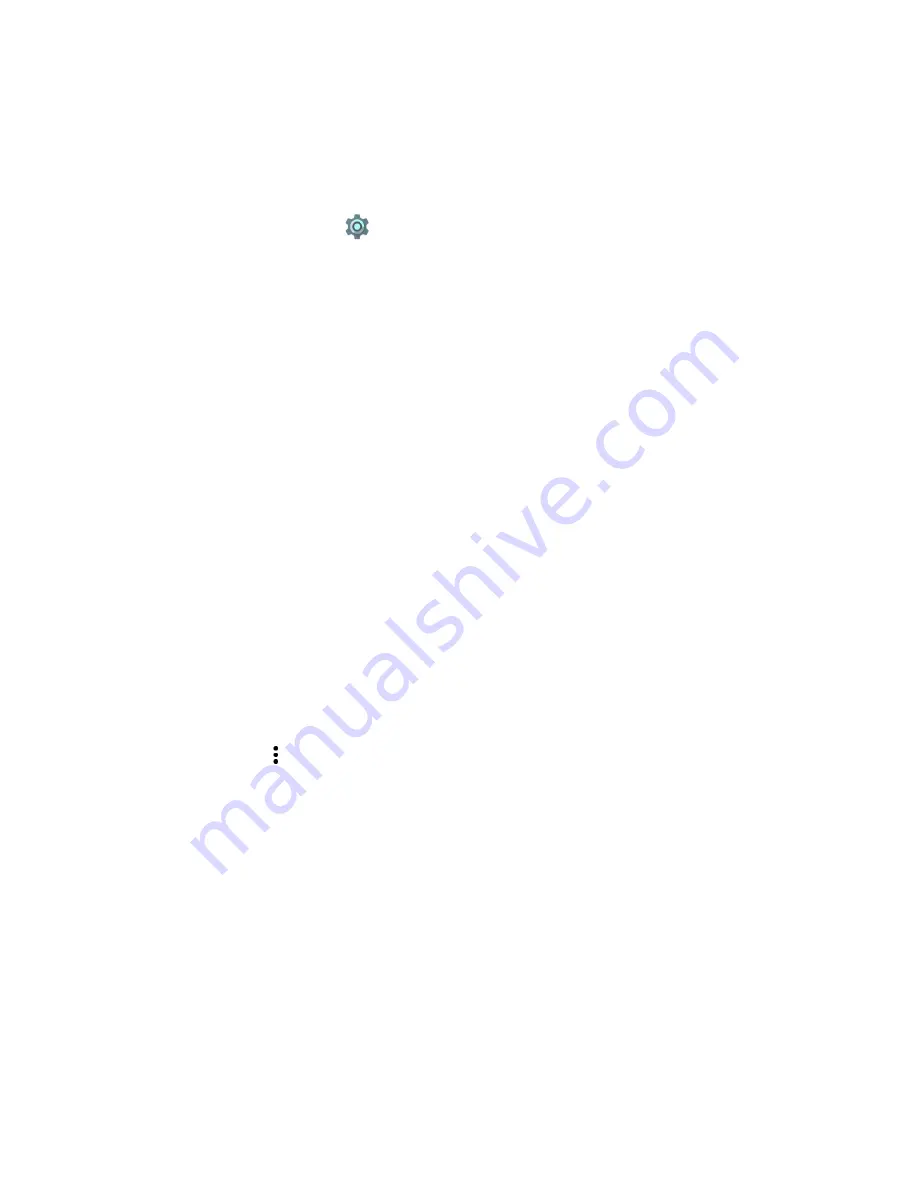
42
Dolphin CN80 Mobile Computer
Change the Scanner Settings
Changes you make to the Default profile apply to all applications with no profile
assigned.
1. Swipe up from the bottom of the Home screen to access all apps.
2. Tap
Settings
>
Scanning
.
3. Tap
Internal Scanner
>
Default Profile
.
4. Select from the following:
•
Data Processing Settings
,
•
Symbology Settings
,
•
Decode Settings
,
•
Imager Settings
,
•
Trigger Settings
, or
•
Notification Settings
.
5. Modify the settings to meet your application needs.
To learn more about the scanner settings,
Restore Default Scan Settings
You can easily discard all changes you made to the Default profile and restore the
default values.
Note:
When you choose the Restore all defaults option from any of the settings screens in
a profile, all the settings in that profile return to their default values.
1. Open the
Default profile
.
2. Tap in the upper right corner of any of the scan settings screens for the
profile.
3. Tap
Restore all defaults
.
Summary of Contents for Dolphin CH80
Page 1: ...User Guide Dolphin CN80 Mobile Computer powered by Android 7 ...
Page 10: ...x Dolphin CN80 Mobile Computer ...
Page 50: ...40 Dolphin CN80 Mobile Computer ...
Page 72: ...62 Dolphin CN80 Mobile Computer ...
Page 90: ...80 Dolphin CN80 Mobile Computer ...
Page 98: ...88 Dolphin CN80 Mobile Computer ...
Page 103: ......






























