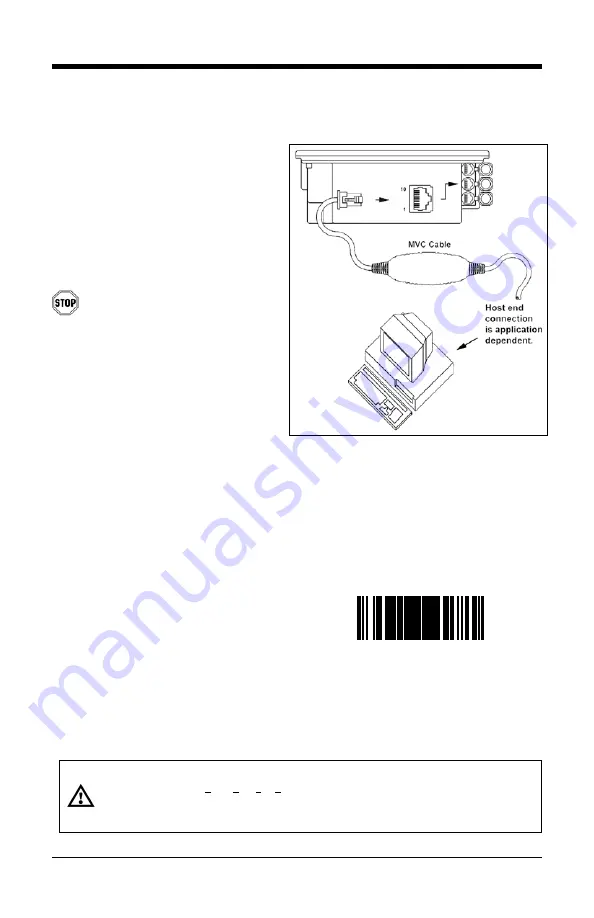
19
Figure 21: OCIA, Interface
OCIA
1. Turn off the host system.
2. Connect the MVC cable to the
2
nd
jack down from the top of
the 7600.
3. Connect the other end of the MVC
cable to the host.
Before continuing verify that the
MVC cable is connected to the
appropriate interface jack on the
scanner. An incorrect cable
connection can cause
communication problems or
potential damage to the scanner.
Manufacturers Note:
Plugging the scanner into the
serial port of the PC does not
guarantee that scanned
information will appear at the PC.
A software driver and correct
configuration setting are also
required for proper communication
to occur.
4. Turn on the host system.
5. Scan the
Load OCIA Defaults
bar
code to configure the 7600 for
OCIA communication.
For additional communication options for OCIA interfaces refer to the
MetroSelect Programming Guide (
PN
00-02407).
Caution:
To maintain compliance with applicable standards, all circuits connected to the scanner must meet the
requirements for SELV (Safety Extra Low Voltage) according to EN 60950.
To maintain compliance with standard CSA C22.2 No. 60950-00/UL 60950 and norm EN 60950, the power
source should meet applicable performance requirements for a limited power source.
³
9
9
9
9
9
3
L
Summary of Contents for Dolphin 7600
Page 1: ...Horizon 7600 Presentation Laser Imager Installation and User s Guide ...
Page 26: ...22 Figure 22 Connector Orientation Figure 23 Secondary Scanner Setup ...
Page 61: ......
Page 62: ......
Page 63: ......






























