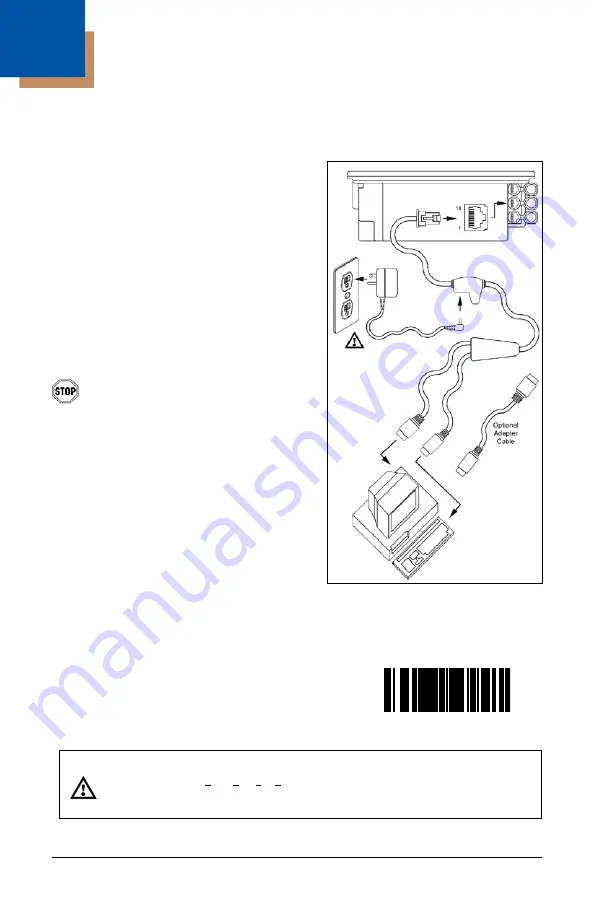
12
Figure 15: Keyboard Wedge
Interfaces
Installation
Keyboard Wedge
1. Turn off the host system.
2. Disconnect the keyboard from the host.
3. Connect the PowerLink cable to the
2
nd
jack from the top of the 7600.
4. Connect the “Y” end of the
PowerLink cable to the keyboard
and the keyboard port on the host.
If necessary use the male/female
adapter cable supplied with the
scanner for proper connections.
Before continuing verify that the
PowerLink cable is connected to the
appropriate interface jack on the
scanner. An incorrect cable connection
can cause communication problems or
potential damage to the scanner.
5. Connect the external power supply
to the power jack on the PowerLink
cable.
6. Check the AC input requirements
of the power supply to make sure
the voltage matches the AC outlet.
7. Connect AC power to the transformer.
The outlet should be near the equipment
and easily accessible.
8. Scan the
Load Keyboard Wedge
Defaults
bar code to configure the 7600
for Keyboard Wedge communication.
9. Turn on the host system.
Caution:
To maintain compliance with applicable standards, all circuits connected to the scanner must meet the
requirements for SELV (Safety Extra Low Voltage) according to EN 60950.
To maintain compliance with standard CSA C22.2 No. 60950-00/UL 60950 and norm EN 60950, the power
source should meet applicable performance requirements for a limited power source.
³
9
9
9
9
9
4
Load Keyboard
Wedge Defaults
Summary of Contents for Dolphin 7600
Page 1: ...Horizon 7600 Presentation Laser Imager Installation and User s Guide ...
Page 26: ...22 Figure 22 Connector Orientation Figure 23 Secondary Scanner Setup ...
Page 61: ......
Page 62: ......
Page 63: ......






























