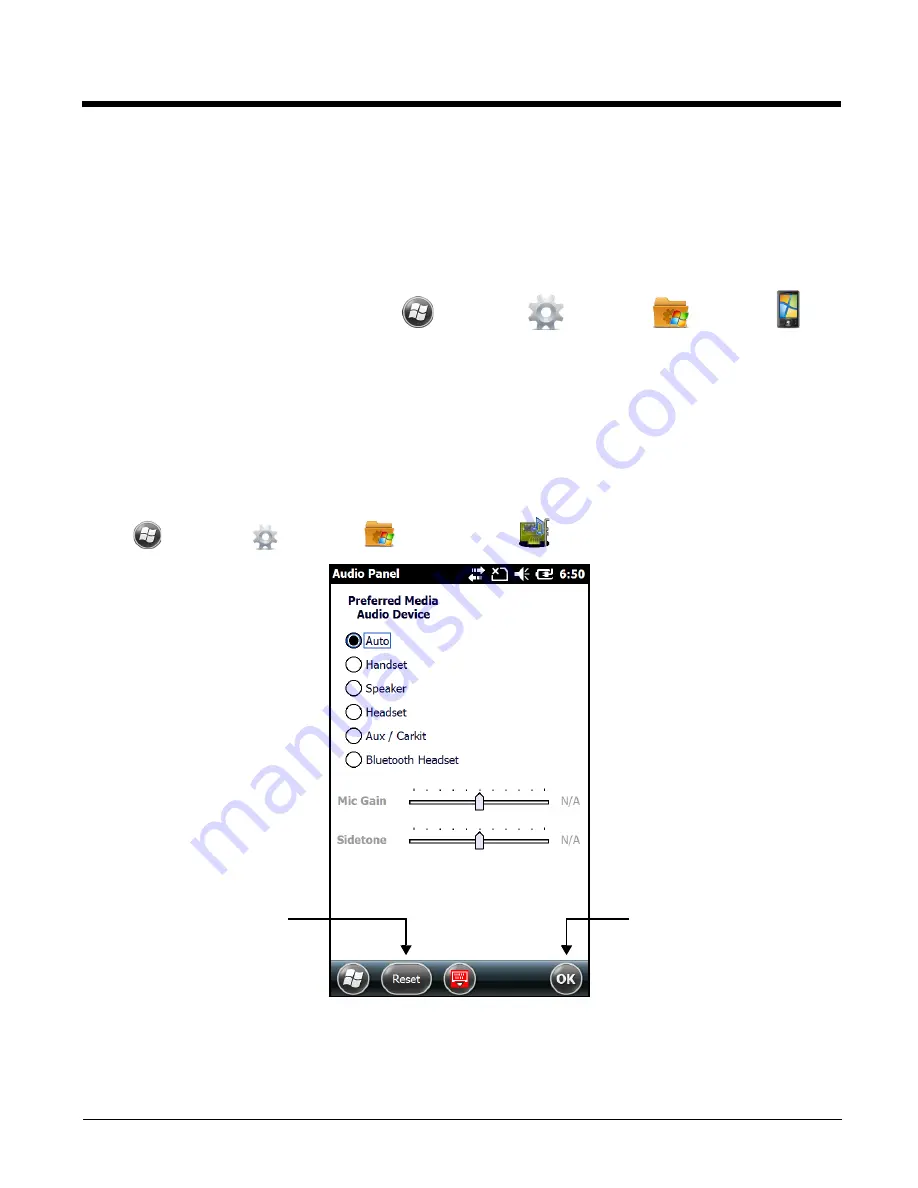
6 - 14
About
The
About
system settings screen displays specific information about the terminal. Three information
screens are available:
• The
Version
screen displays software, operating system, and processor information.
• The
Device ID
screen displays the
Device name
and
Description
of the terminal.
• The
Copyrights
screen displays important copyright information.
To access the
About
system screen, touch
>
Settings
>
System
. >
About
.
Audio Panel
The Audio Panel application specifies how the terminal routes audio input/output for media and VOIP
applications. Six preferred audio device options are available:
Auto
,
Handset
,
Speaker
,
Headset
,
Aux/
Carkit
and
Bluetooth Headset
.
Sidetone
and/or microphone gain (
Mic Gain
) adjustments are
dependent on the audio device selected and may be disabled (N/A) for some devices.
Note: The Audio Panel application does not control Phone audio settings. Audio Panel settings only affect media
audio and VOIP audio.
Touch
>
Settings
>
System
>
Audio Panel
to access the
Audio Panel
Touch
Reset
to discard changes
and revert to the default Audio
Panel settings.
Touch
OK
to save changes.
Summary of Contents for Dolphin 70e Black
Page 1: ...Dolphin 70e Black with Windows Embedded Handheld 6 5 User s Guide ...
Page 10: ...x ...
Page 18: ...1 8 ...
Page 56: ...3 20 ...
Page 62: ...4 6 ...
Page 65: ...5 3 Capture Tab Caption Tab File Tab ...
Page 102: ...6 34 ...
Page 158: ...12 10 ...
Page 182: ...16 4 ...
Page 183: ......






























