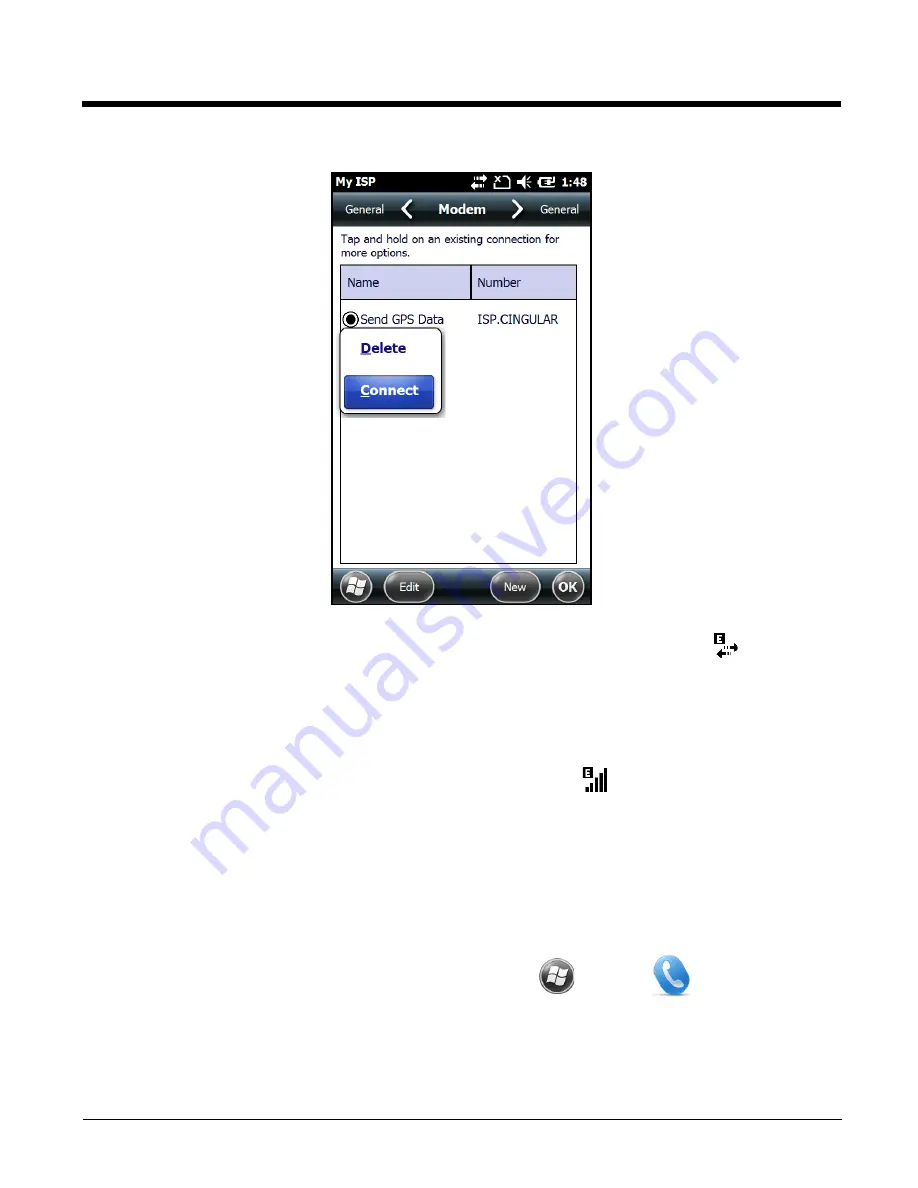
8 - 11
9.
Touch and hold on the connection name. Select
Connect
on the popup menu.
10. The network icon in the Title bar indicates the GSM radio is attempting to connect
.
Note:
When the device is on a 2G (EDGE/GPRS) network, a data connection failure occurs if the phone is in
use for a voice call while attempting a data connection. Simultaneous voice and data use is only
supported if the device is on a 3G network. In 2G mode, a voice call takes precedence over data
connections. Active data connections are placed in "park" mode automatically and the data is "retrieved"
when the voice call ends.
11. When the connection is complete, the network icon changes to:
.
12. You can now send data over GSM.
Manual Network Selection (GSM/UTMS)
You can select Automatic or Manual network selection. The Phone defaults to Automatic network
selection.
Note: Manual Network Selection is not applicable for CDMA network communication.
1.
When an active SIM card is inserted in the terminal, touch
>
Phone
>
Menu
>
Options
.
2.
Select the
Network
on the Horizontal Scroll bar.
Summary of Contents for Dolphin 70e Black
Page 1: ...Dolphin 70e Black with Windows Embedded Handheld 6 5 User s Guide ...
Page 10: ...x ...
Page 18: ...1 8 ...
Page 56: ...3 20 ...
Page 62: ...4 6 ...
Page 65: ...5 3 Capture Tab Caption Tab File Tab ...
Page 102: ...6 34 ...
Page 158: ...12 10 ...
Page 182: ...16 4 ...
Page 183: ......






























