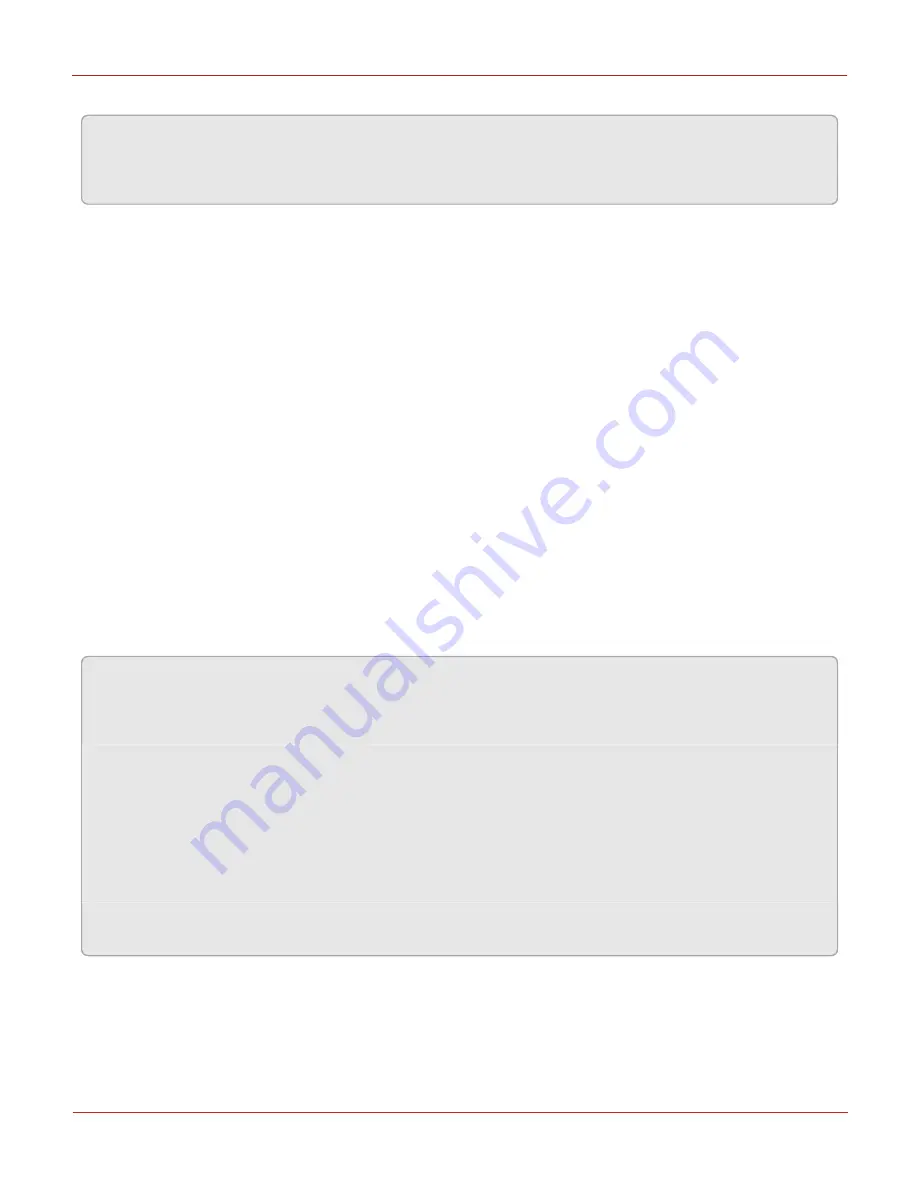
Steps to prepare Cloud Link 4G Modem to use certificates:
Attention:
Honeywell recommends users to use certificates provided by a valid Certificate Authority for
this purpose. It is also recommend to use different certificates for different Cloud Link 4G Modems
deployed in the field.
1. Enable SSL in Cloud Link 4G Modem (Item Number: 3017).
2. Configure SSL private key in Cloud Link 4G Modem (Item Number: 3086).
3. Then upload a valid security certificate to Cloud Link 4G Modem using MasterLink Software
Application R510.1. Loading certificates to Cloud Link 4G Modem must proceed in the following
order:
a. Key Certificate
b. Client Certificate
c. Server Certificate
d. CA certificate.
4. Restart Cloud Link 4G Modem.
5. Perform a Time Sync after restarting Cloud Link 4G Modem.
6. Edit the site by selecting Internet/Phone as Pv4 and checking the SSL option. IP Address and Port
Number can vary based on the customer's network settings.
7. Configure SSL Private Key. This key should match the one configured in Cloud Link 4G Modem
(Item Number: 3086)
8. Configure IP Address and Port Number.
9. Click Save.
10. Click on the Internet link to connect to the Cloud Link 4G modem over the internet.
Note:
Place the certificates (CA, Client, Server and Private Key file) in the location
C:\ProgramData\Honeywell\MasterLink\Certificates.
Certificate names must match the following naming conventions:
CA Certificate: SiteId1_SiteId2_ca.pem
Client Certificate: SiteId1_SiteId2_clientcertificate.pem
Server Certificate: SiteId1_SiteId2_servercertificate.pem
Private Key file: SiteId1_ SiteId2_keyfile.pfx
Private key file: SiteId1_ SiteId2_keyfile.pem
Also the Site ID must be of 8 characters in length (prefix zeros if the configured site ID is less than 8
characters.).
7 Configuration
Honeywell
| 46






























