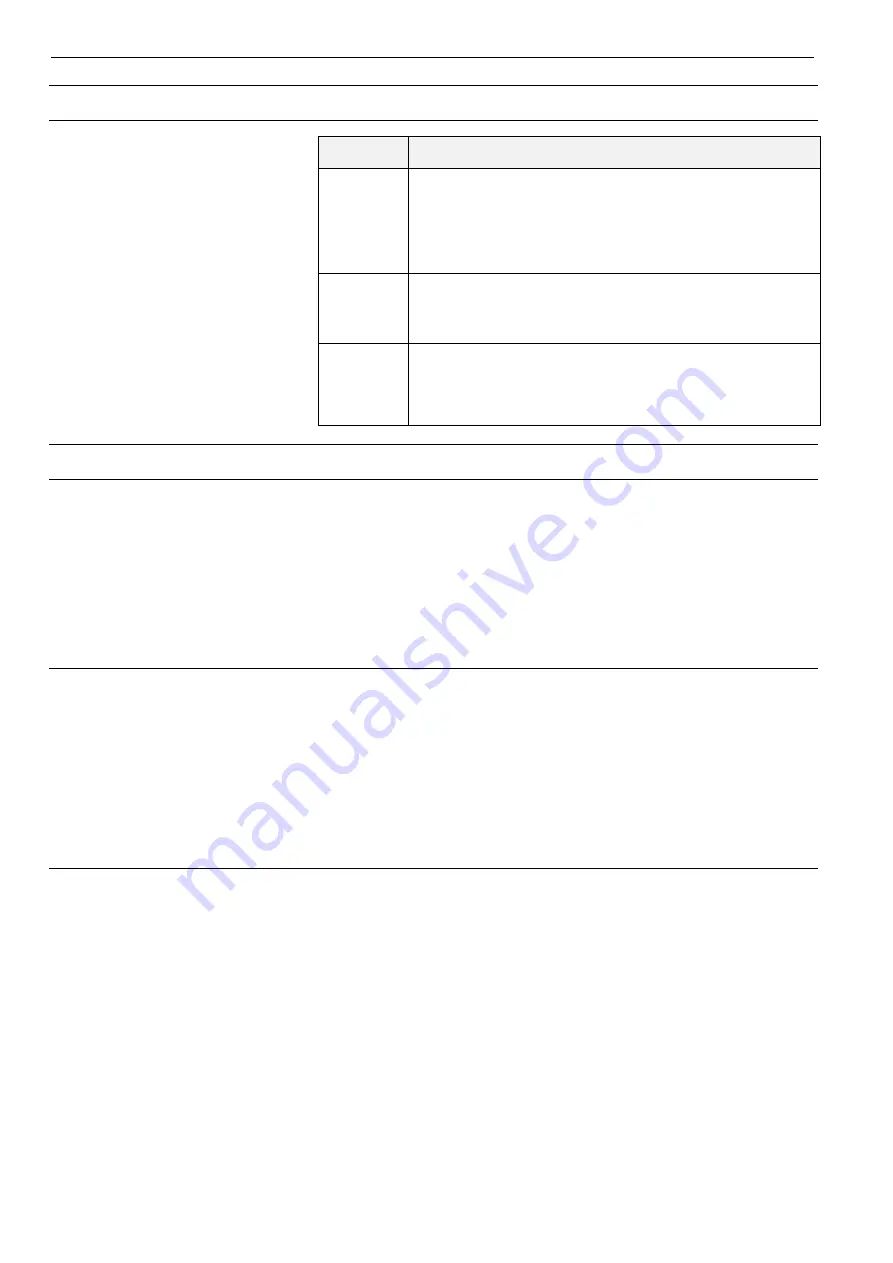
WEB-HMI4/C, WEB-HMI7/C, WEB-HMI7/CF, WEB-HMI10/CF, WEB-HMI16/CF AND WEB-HMI21/CF - USER'S MANUAL (SW)
EN2Z-1077GE51 R0621
10
System
Parameter
Description
Info
Provide ‘Device information’ like:
Name
Kernal version
Build date
Hardware code
Total available RAM
Status
Provides device ‘Status’ like:
Free RAM
Uptime
Average CPU Usage
Timers
Provides device “Timers” information like:
System on: Shows how many hours the HMI panel has
been powered.
Backlight on: Shows how many hours the HMI panel
backlight has been powered.
Logs
Persistent log:
Set the persistent log option if you want to maintain the log files saved after a power
reset.
NOTE:
The log file manager cyclically fills 3 files of 4Mb.
Save:
Use save button to export a copy of the log files. This option allows the log file(s) to
be saved to an external storage device, e.g. USB device.
NOTE:
Log file entries are timestamped with the HMI panel date and time settings.
To download the log files:
1. Access the System Settings screen. Then, select Logs.
2. Select Save. The file system screen is displayed.
3. Insert a USB memory stick into one of the USB ports of the HMI panel.
4. Select the USB device (e.g. usbmemory).
5. Select Save. This will save a file called ‘logs.tar.gz’ to the USB device.
Note:
The files are downloaded in a compressed format and will require a
decompression tool (e.g. 7-Zip) in order to view the files.
To view the log files:
1. Access the USB device on a PC and navigate to the ‘logs.tar.gz’ file.
2. Using a suitable tool (e.g. 7-Zip) open the file to reveal a file called logs.tar.
3. Open the ‘logs.tar’ file to view its contents.


















