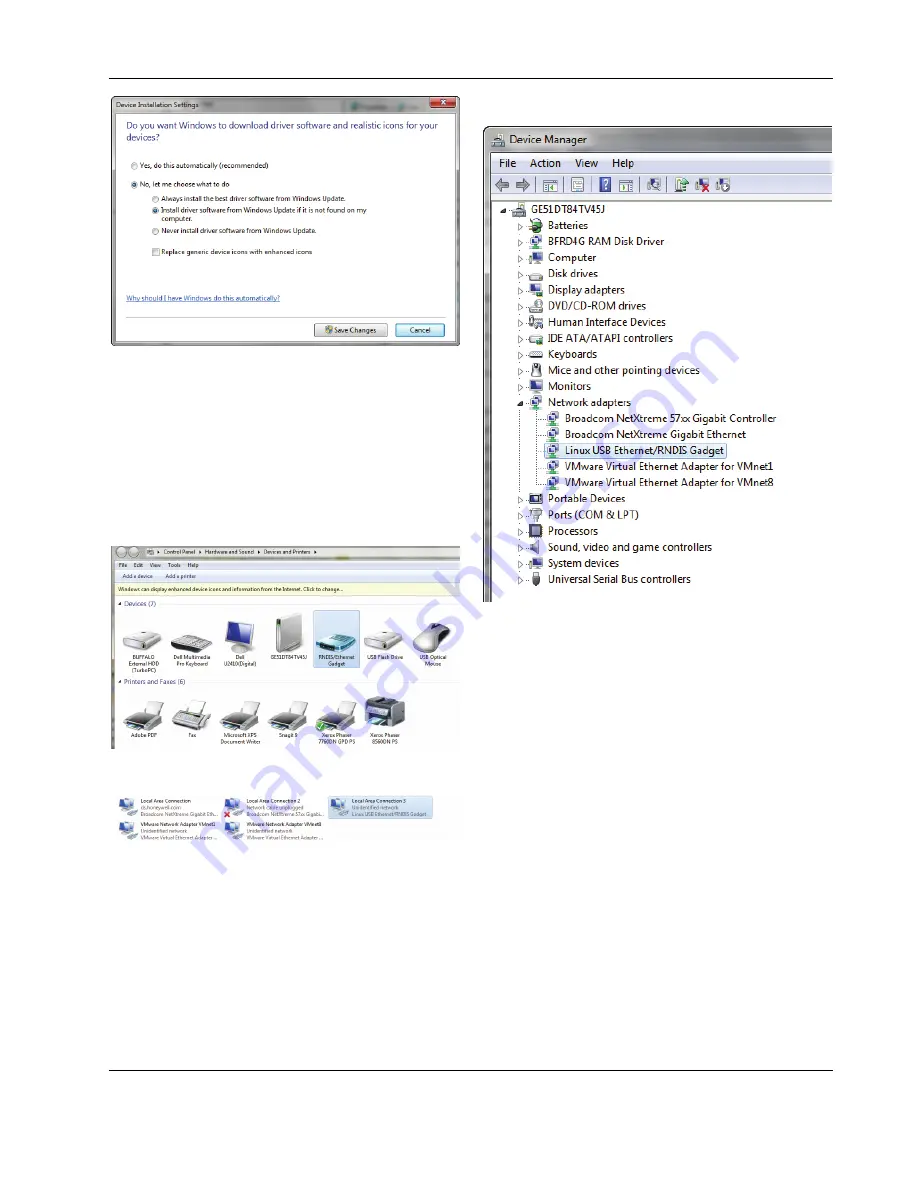
CLIF-CBUSLC INTERFACE – INSTALLATION & COMMISSIONING INSTRUCTIONS
7
EN1Z-1026GE51
R0417
4. Select
No, let me choose what to do
, and then select
Install driver software from Windows Update if it is
not found on my computer
.
5. Click
the
Save Changes
button.
RESULT: Software tries to install the RNDIS / Ether-
net Gadget driver. If the driver is success-
fully installed, it can be seen in the following
locations within Windows (see figures
below):
In Control Panel \ Hardware and Sound \ Devices and Printers
In Control Panel \ Network and Internet \ Network Connections
In Control Panel \ Device Manager \ Network Adapters
6.
If the driver has still not been successfully installed, do
the following:
7.
Right-click on the driver in the
Network adapters
folder
in the
Device Manager
, and then click
Update Driver
Software
.
8. Click
Browse my computer for driver software
.
9. Click
Let me Pick from a list of device drivers on my
computer
.
10. Click
Have Disk…
11. Click
Browse…
and navigate to the folder
<drive:>\CARE\drivers
.
12. Depending on your Windows operating system type (32-
bit or 64-bit), select the RNDIS USB driver (32-bit) or the
RNDIS USB driver (64-bit) file, and then click
Open
.
13. Click
OK
.
14. Select
Linux USB Ethernet/RNDIS Gadget
, and then
click
Next>
.
15. If a warning message displays, click
Continue Anyway
.
RESULT: Windows will install the driver.
16. Click
Close
.
17. Check the successful installation of the driver as
described in step 5.
18. If this still does not work, use the driver shipped with
Windows.
19. Right-click on the driver in the
Network adapters
folder
in the
Device Manager
, and then click
Update Driver
Software
.
20. Click
Browse my computer for driver software
.






















