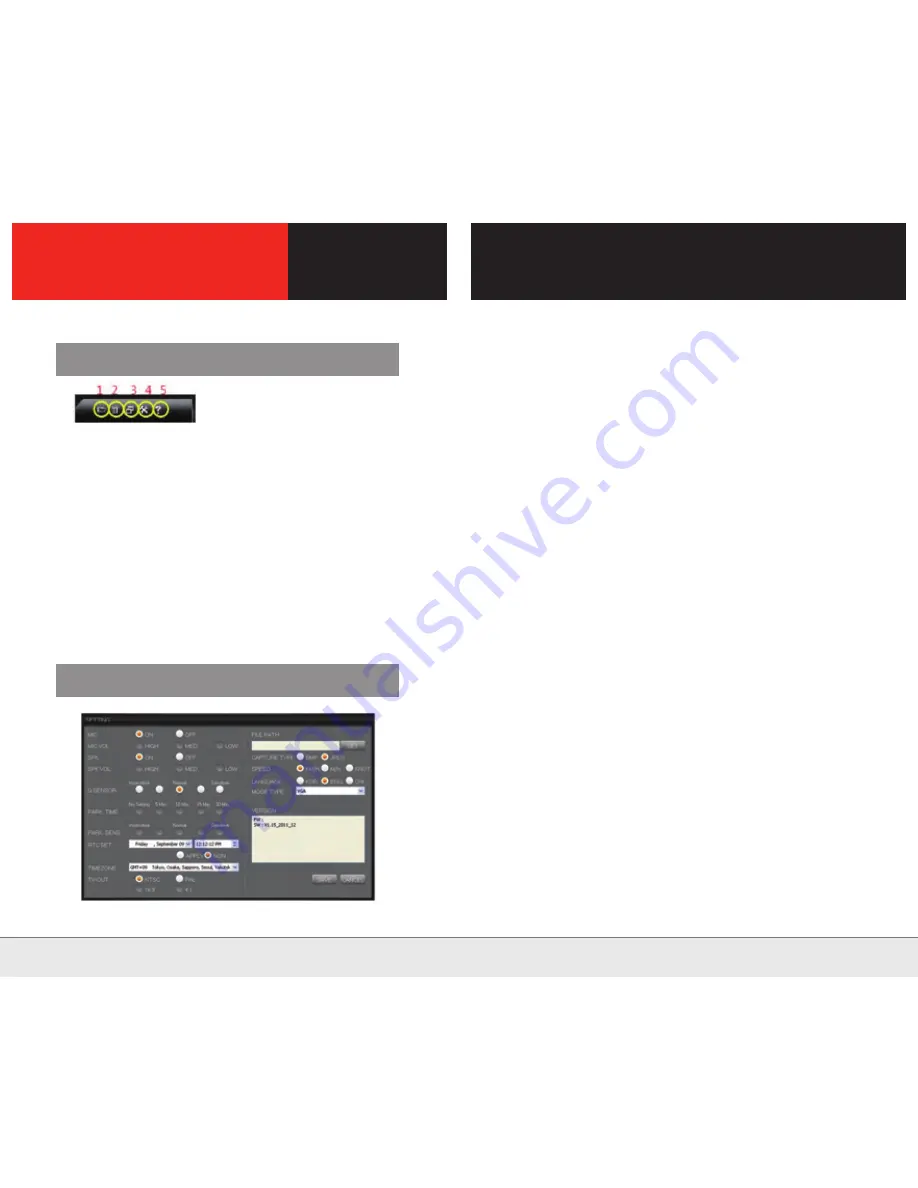
Management and Setting Function
Environment Setting
1. Open the folder
Designate the path to save image
2. Delete
Delete the selected item
3. Copy the image file
- Copy the selected file
- It can be played on other players
4. Setting
Set and check the required information to the Black Box and the viewer
5. Help
The menu for environment setting of the Black box.
1. Audio Recording : Setting for the audio recording
2. Mic Volume: Setting for the microphone recording volume.
3. Voice Information : Setting for the voice information
4. Speaker Volume: Setting for the Black Box information volume.
5. Acceleration : Setting for the acceleration sensor
6. Parked Recording Time: Setting for the Parked Recording mode.
7. Parked Recording Motion: Motion detection sensitivity setting
for Parked Recording mode.
8. Time Setting : Setting for the Black box time
(Designate the flag to apply the setting)
9. Time Zone : Regional time setting
10. TV-Out: Setting for TV output mode and screen format.
11. Save the File Path : Display the currently designated path
12. Capture File : Select the capture file format
13. Vehicle Speed : Select the unit of speed
14. Language Setting : Select the language of the Black box
and the viewer
15. Video Selection : Select the video that is currently playing
16. Version Information : Output the version information
- Select the mode and press the SAVE button to save the environment
setting as a file and press the CANCEL button to cancel
20
| No. 1 Global Security Company |
| No. 1 Global Security Company |
21
PC Viewer
Summary of Contents for CAR BLACK BO
Page 14: ......














