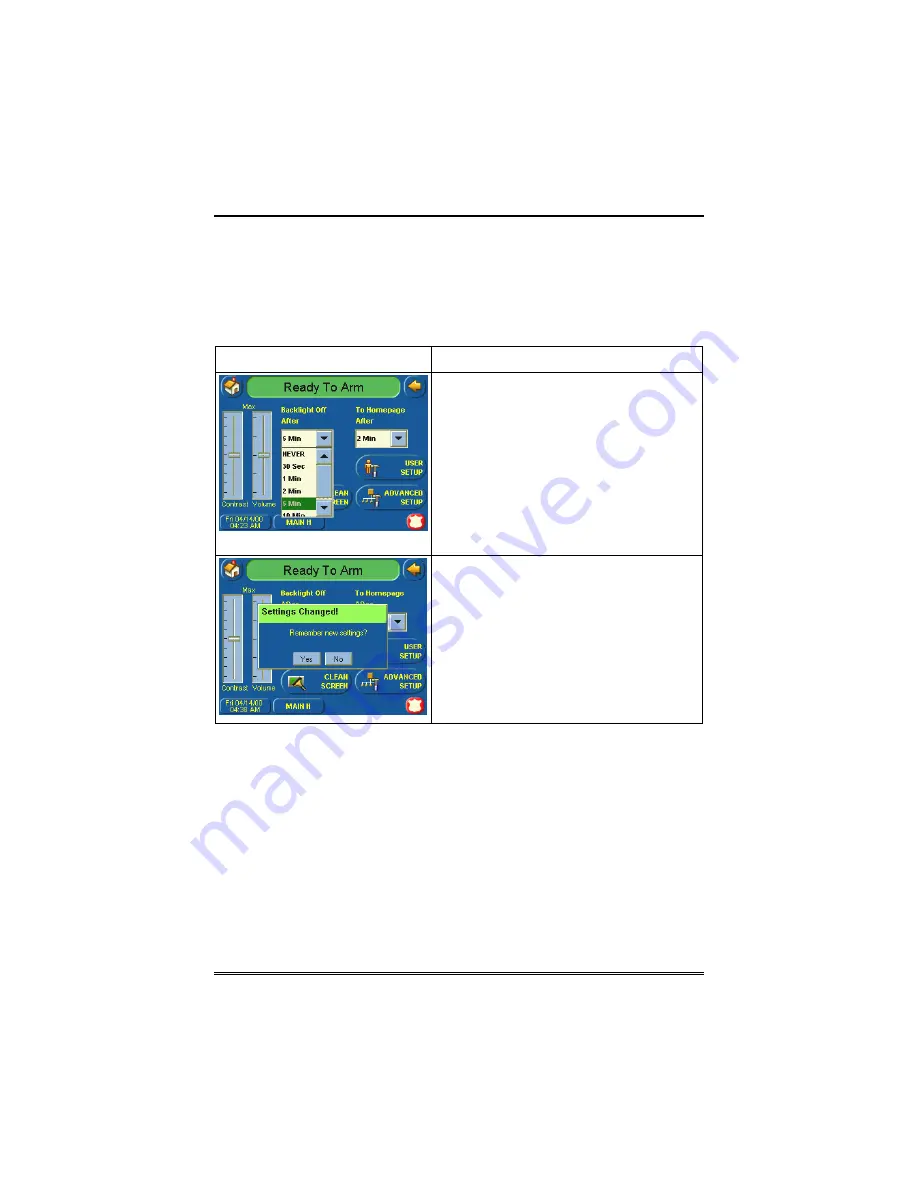
TouchCenter Setup (Cont'd)
48
How to Select Screen Backlight Off Activation Time
When the TouchCenter is not active, it will automatically turn the
backlight off after the selected backlight off time has expired (unless
“Never” option is selected). To select the screen backlight time, do the
following:
SCREEN ACTION
1. On the "Setup" screen, press the
Backlight Off After:
"arrow" button. A
drop-down list displaying the time period
options is displayed.
2. Select the time period option you want
by pressing it. The drop-down list closes
automatically and the selection is
displayed.
Note:
Additional options can be viewed
by using the up/down "arrows" to scroll
through the time period options.
3. Press either the "Home" or "Back"
button. A
Settings Changed!
pop-up
window is displayed asking “
Remember
New Settings?
“ Select
Yes
to save the
change or
No
to discard the change.
When the Update is complete the
TouchCenter goes to the "Home" screen
or "More Choices" screen depending on
whether you pressed the "Home" or
"Back" button, respectively.






























