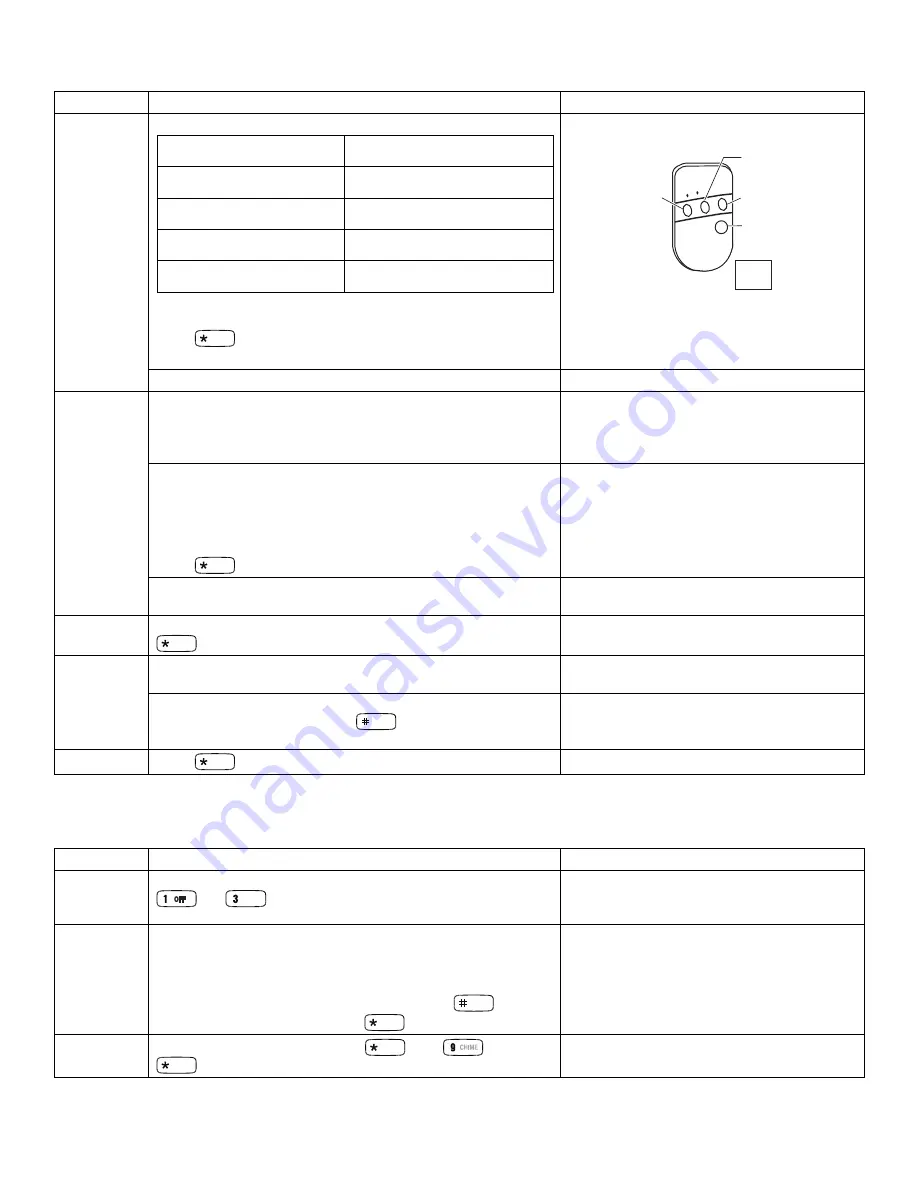
- 5 -
Table 7
–
Wireless Keys Programming
(continued)
Step Action
Display
(Cont
’
d)
Wireless Key Function Chart
(continued)
Manually Start a Relay Action
# + 7 + n
(VISTA-10P, VISTA-15P,
VISTA-20P, VISTA-21ip)
Manually Stop a Relay Action
# + 8 + n
(VISTA-10P, VISTA-15P,
VISTA-20P, VISTA-21ip)
Activate Relay as Programmed
in Control
# + 71
(VISTA-50P)
Activate Relay as Programmed
in Control
# + 72
(VISTA-50P)
Activate Access Control Relay
for Partition
0
(VISTA-50P)
n = Device Number programmed in panel to be controlled
Note
: Not intended for use with VISTA-128/250 Series.
Press
to save function setting.
Default Loop Functions
(continued)
•
•
••
•
•
•
•
•
•
•
•
•
• •
•
•••
LOOP 3
Arm AWAY
LOOP 4
Arm STAY
LOOP 1
Close on-board relay
for 2 seconds
LOOP 2
Disarm
5804BD / 5804BDV
SET
HOUSE
CODE
Note:
If the loop is defaulted with a function (e.g.,
Arm, Disarm) and also is assigned to activate
the on-board relay, the system performs BOTH
functions.
Repeat this process for the rest of the wireless key loops.
Enter [5]
Wireless Key On-Board Relay Assignment
. Program a button
on the wireless key to control the on-board relay.
Note
: Any button can control the on-board relay in addition to performing
one of the Loop functions above.
Flashes "o-"
Enter the loop number of the wireless key (1-4).
Enter the desired relay action:
0 = no action
3 = relay toggles on and off
1 = relay off
4 = relay closes for 2 seconds
2 = relay on
Press
to save the relay assignment.
Flashes "o" and the loop number.
Once the action is entered, alternately flashes
"o" and the loop number and the relay action
(e.g., alternately flashing “o3” and “4” shows
Loop 3 will close the relay for 2 seconds.)
Repeat for the wireless key loops where on-board relay control is
desired.
When all loops have been programmed for the wireless key, press
.
Flashes "d" followed by the device number.
The 6152RF automatically displays the next available device
number (one that does not have a serial number).
d1 – d8
If you want to program additional wireless keys, repeat the
previous steps. Otherwise, press
to return to the
Programming Start screen
"oo" and "- -" flash alternately
Press
to exit the 6152RF Program mode.
DELETING, REPLACING, OR EDITING WIRELESS KEYS
Use the following procedure to make changes to wireless keys.
Table 8
–
Deleting, Replacing or Editing Wireless Keys
Step Action
Display
Enter
Program
Mode
Within 30 seconds of power up or reboot, press and hold down the
and
keys at the same time for 3 seconds.
"oo, - -" flash alternately
Enter [5]
.
Wireless Key Editing
Enter the device number for the wireless key you want to edit (1-
8). This must be a device that has its serial number already
programmed in the 6152RF.
To exit without editing the wireless key, press the
key.
To edit the wireless key, press the
key to continue.
Flashes "d-".
Once the device number is entered, alternately
flashes "d" with the device number; and the
serial number.
Delete
To delete the serial number, press
, then
, and press
again.


























