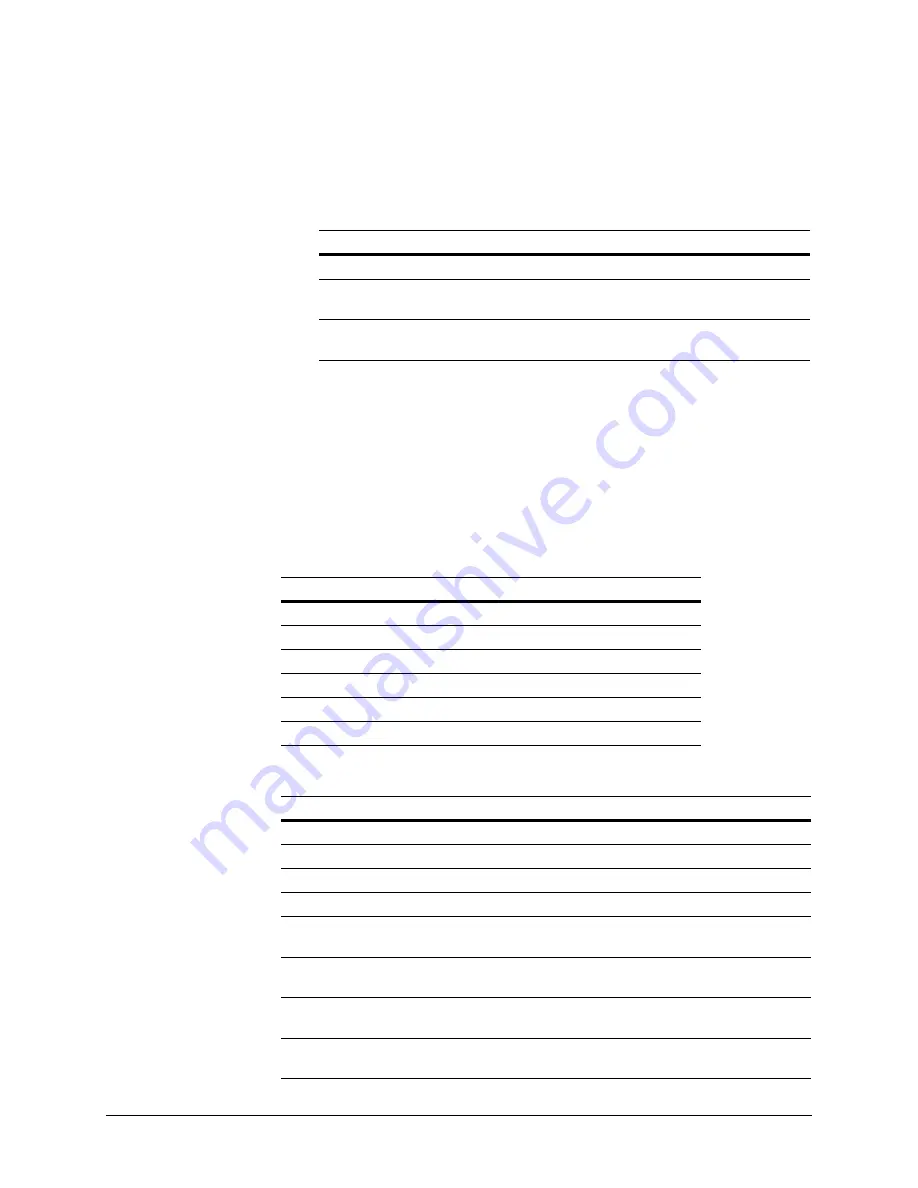
12
ACUIX IP Rugged Housing and Dome
Recommended Wiring
Power Requirements
The outdoor ACUIX requires a 24 VAC power supply @ 2.6 A, measured at the dome.
to determine the wire sizes and maximum distances for
one power source for one ACUIX and the required power supplies for CE compliance.
Table 1-2
ACUIX IP Recommended Wiring
Type
Recommended Cable
Maximum Distance
Ethernet
CAT5 or above
328 feet (100 meters)
Power
18 AWG 2-Conductor, Vinyl
Jacket
See gauge chart for each
unit
Alarm
20 gauge unshielded twisted
pair
10,000 feet (348 meters)
Table 1-3
Wire Gauge Required for Maximum Distance to Dome
AWG
24 VAC Camera plus Heater & Blower (2.6 A)
22
29 feet (8.8 meters)
20
45 feet (13.7 meters)
18
72 feet (21.9 meters)
16
115 feet (35.1 meters)
14
183 feet (55.8 meters)
12
291 feet (88.7 meters)
Table 1-4
Power Supplies
Model Number
Description
HPTV2404
4 Output, 24 VAC, 4A
HPTV2404CB
4 Output, 24 VAC, 4A, PTC
HPTV2404WP
4 Output, 24 VAC, 4A. NEMA4X Weatherproof enclosure
HPTV2404WP-2
4 Output, 24 VAC, 8A, NEMA4X Weatherproof enclosure
HPTV2401S
Single Output, 24 VAC, 8A, Indoor (includes power and video
surge suppression)
HPTV2401Z
Single Output, 24 VAC, 8A, Indoor (includes power, video, and
data surge suppression)
HPTV2401WPS
Single Output, 24 VAC, 8A, Weatherproof (includes power and
video surge suppression)
HPTV2401WPZ
Single Output, 24 VAC, 8A, Weatherproof (includes power, video,
and data surge suppression)










































