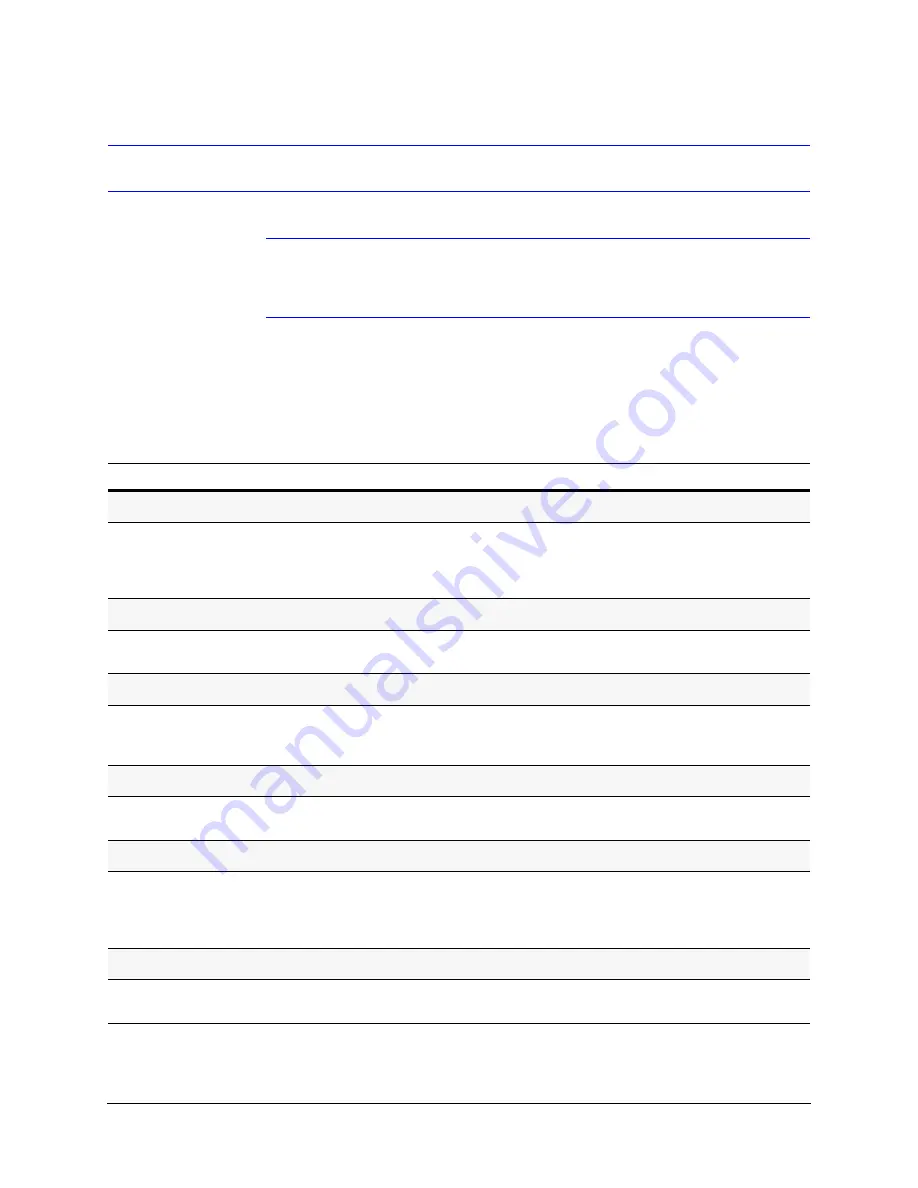
ACUIX
TM
ES Installation and Configuration Guide
Document 800-01949 Rev D
53
05/09
Configuring Display, Control, and Camera Menu Functions
Note
Remember, open the OSD by pressing
90
>
Preset
.
After each step it is
assumed that you
exit and save
after each task using the applicable method
based on the protocol and controller.
Configuring the Monitor and Text Display Settings
Task/Action with Default
Notes
Changing the On-screen Language
•
Scroll to select
1 Language
>
English
(default),
French (Francais), German (Deutsch), Italian
(Italiano), Spanish (Espanol), Dutch
(Nederlands)
,
Polish (Polski)
.
Displaying the Dome (Camera Msg) Number on the Monitor
•
Select
2 Display Options
>
1 Camera Msg
>
ON
or
OFF
(default)
.
See Note 1.
Changing the Digital Zoom Magnification Level (Digital Zoom Mag)
•
Select
2 Display Options
>
4 Digital Zoom Mag
>
ON
or
OFF
(default).
Displays the magnifcation level on the right side beside
the dome ID. If the location changes based on dome
name, this text also moves.
Changing the Startup Screen Msg
•
Select
2 Display Options
>
5 Start up Screen
Msg
>
ON
(default) or
OFF
.
Changing Dome (Camera) Name/Msg Loc (Location)
•
Select
2 Display Options
>
6 Change Camera
Name Loc
> Depending on the protocol, use
either arrows or the joystick to move the text up or
down the monitor to position as required.
See Note 1.
Displaying Crosshairs on the Monitor
•
Select
2 Display Options
>
8
Crosshairs
>
ON
or
OFF
(default).
Useful with pan offset.
Summary of Contents for ACUIX ES
Page 1: ...Document 800 01949 Rev D 05 09 Installation and Configuration Guide ACUIX ES PTZ Analog Dome ...
Page 10: ...10 ...
Page 12: ...12 ...
Page 26: ...26 Introduction to the ACUIX ES PTZ Dome ...
Page 46: ...46 Installing the ACUIX ES ...
Page 70: ...70 Configuring the ACUIX ES ...
















































