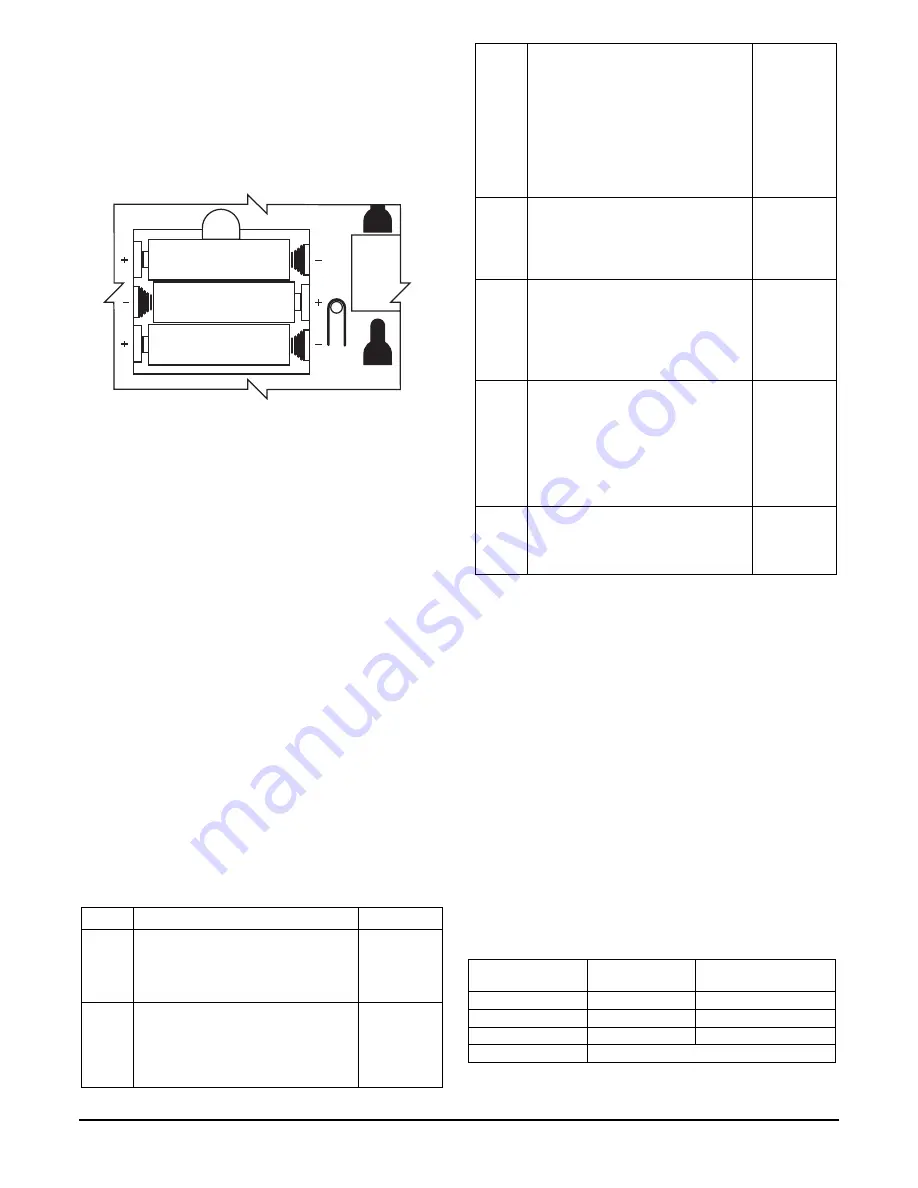
-
2 -
3.
Install or replace the 3-1.5 Volt AA batteries in the
battery compartment. Always replace all three
batteries at once to ensure normal operation of the
keypad over the anticipated battery lifetime. Make
sure that battery positive (+) and negative (–)
terminals are properly oriented with the battery
spring clip connections. Refer to battery placement
graphic below.
batt_case-001-V0
AA BATTERY
AA BATTERY
AA BATTERY
Battery Compartment
4.
Reattach the keypad to its mounting plate by
aligning the four mounting holes in the keypad
case back with the four mounting clips on the
mounting plate. Lower the keypad onto the clips.
PROGRAMMING
The following two items must be programmed in the keypad
by the installer.
•
House ID Code (Step 1 in Installer Programming mode)*
•
System Type (Step 2 in Installer Programming mode)
*The same House ID Code must also be programmed in the
control panel. Programming a different House ID will
disable communication.
Installer Programming
Enter the program mode by pressing the [1] and [3] keys
simultaneously for five (5) seconds. The display alternately
flashes “00” and two dashes (--).
NOTES:
•
Entering a value other than one specified in the
following steps may cause unpredictable results.
•
This keypad exits programming mode 15 seconds
after the last key is pressed. Pressing any key will
extend the 15-second active time. If the unit times
out before you have pressed the star (
✱
) key to save
a programmed value, you will need to re-enter the
Programming mode and reprogram the option.
STEP ACTION
DISPLAY
1.
Press [1] (House ID Code)
(10 = default)
Enter the two-digit house code (01-31)
Press [
✱
] to continue.
Alternately
flashes “t1”
and the 2-
digit house
code.
2.
Press [2] (System Type).
Press (1) for VISTA
Press (2) for LYNX
(2 = default)
Press [
✱
] to continue.
Alternately
flashes “t2”
and (1 or 2)
3.
Press [3] (Exit Delay)
Press 0-9 in 15 second increments.
Example: If you press 3, exit delay
would be 3 times 15 seconds for a total
of 45 seconds.
NOTE
: The Exit Delay programmed
here should match the Exit Delay
programmed in the control panel.
(0 = default)
Press [
✱
] to continue.
Alternately
flashes “t3”
and value
selected.
4.
(5828V
only)
Press [4] (Voice enable/disable).
Press (0) to disable.
Press (1) to enable.
(1 = default)
Press [
✱
] to continue.
Alternately
flashes “t4”
and (0 or 1)
5.
Press [5] (Wireless Protocol).
Press [1] for
original LYNX
controls
Press [2] for
LYNXR
,
LYNXR-EN
, or
VISTA controls
(2 = default)
Press [
✱
] to continue.
Alternately
flashes “t5”
and (1 or 2)
6.
Press [6] (Function Key Select).
Press [0] for Panic Key
Press [1] for Single-button arming
NOTE:
The programming here must
match the programming of the control
panel to simplify end user operation.
(1 = default.)
Press [
✱
] to continue.
Alternately
flashes “t6”
and (0 or 1)
7.
Press [7] (Restore Defaults).
Press [1] to restore factory settings.
Press [
✱
].
Exit
programming mode.
Displays
“EE”
Exiting Programming Mode
You can exit programming mode by pressing the [
✱
] key
whenever the small 00 and (- -) are alternately displayed.
Programming or Changing a User Code (Required if
using Quick Arm function on LYNX or VISTA)
Enter user program mode by pressing the [7] and [9] keys at
the same time until the display flashes double dashes (- -).
Enter the desired 4-digit user code that matches a user code
programmed in the control panel.
There will be no display
of the user code entered.
Press the [
✱
] key to place the 4-digit code in memory and
exit the user program mode.
SPECIAL FUNCTION KEYS
As shown in the figures on page 1, each keypad contains four
Special Function keys (A, B, C, D) that may be programmed
to execute the commands shown below.
NOTE:
The Function Key Select setting in Step 6 of the
INSTALLER PROGRAMMING procedure above determines
the operation of the Special Function keys A, B, C, and D as
follows:
If you select “0”
Function Key
Function
Message Sent
to Control
A
[1] + [
✱
]
(Alarm zone 95)
B [
✱
] + [#]
(Alarm zone 99)
C
[3] + [#]
(Alarm zone 96)
D
(Not used for panic alarms)
NOTE:
Do
NOT
use the 5828V for silent panic operation
because the keypad itself is not silent.




