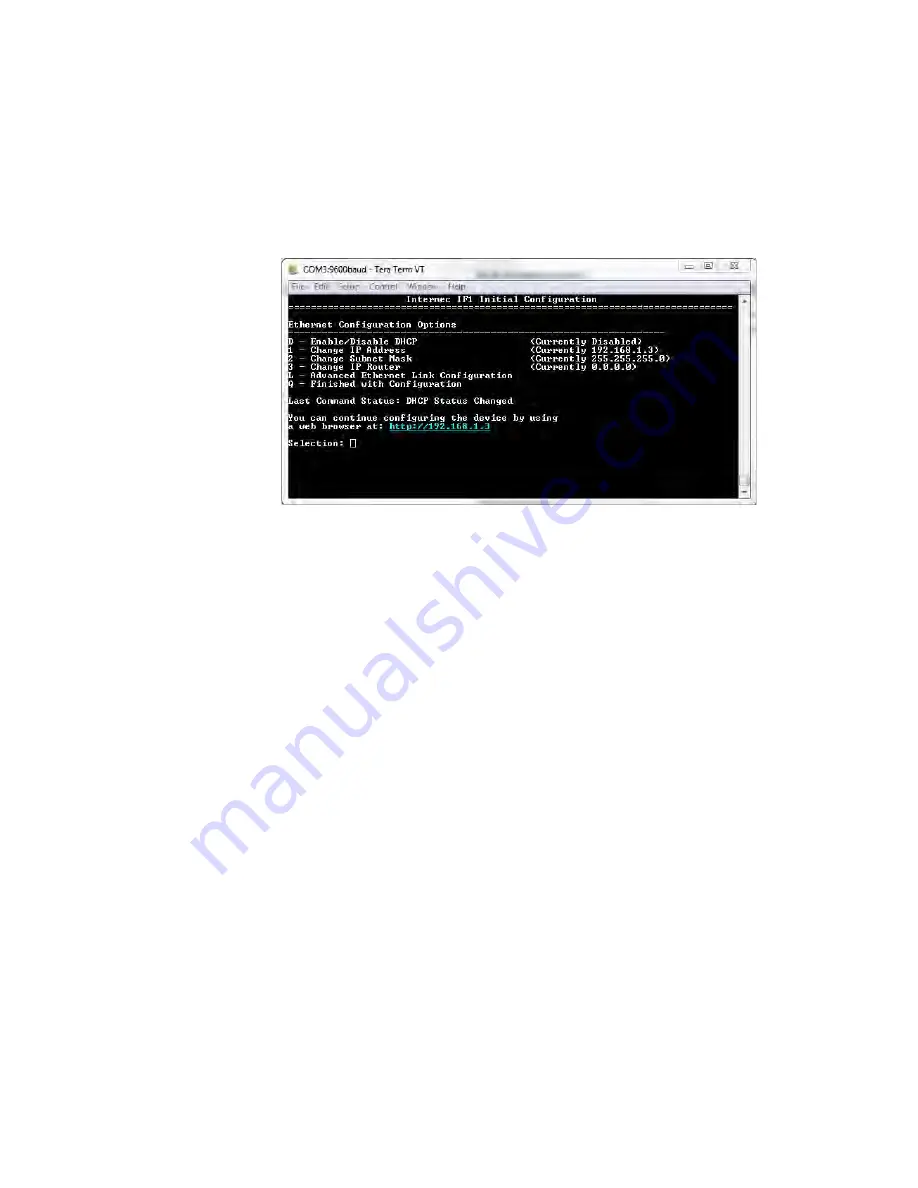
Chapter 1 — About the RFID Reader
IF1 Fixed RFID Reader Series User Manual
11
11
By default, DHCP is enabled and the IP address to configure the
reader appears. Use the IP address to configure the reader through
the web browser interface.
If you are not using DHCP, press D. DHCP is disabled and the
Ethernet Configuration Options screen appears.
12
To set the IP address, press 1, type in the IP address, and press
Enter.
13
To set the subnet mask, press 2, type in the subnet mask, and press
Enter.
14
To set the IP router, press 3, type in the IP address, and press Enter.
15
(Optional) To change the Ethernet link speed, press L, and choose
the link speed.
16
Press Q to close the Initial Configuration screen.
17
Remove the USB cable from the reader. The reader is ready to be
configured and connected to your network.
Summary of Contents for 1026FF01
Page 2: ...IF1 Fixed RFID Reader Series 1026FF01 1026FF02F9 1026FF03F9 User Manual ...
Page 23: ...Chapter 1 About the RFID Reader 14 IF1 Fixed RFID Reader Series User Manual ...
Page 24: ...15 2 Configure the Reader This chapter describes how to configure the reader ...
Page 45: ...Chapter 2 Configure the Reader 36 IF1 Fixed RFID Reader Series User Manual ...
Page 65: ...Chapter 4 Troubleshoot and Maintain the Reader 56 IF1 Fixed RFID Reader User Manual ...
Page 66: ...57 5 About the GPIO Ports Use this chapter to learn about the GPIO ports ...
Page 75: ...Chapter 5 About the GPIO Ports 66 IF1 Fixed RFID Reader User Manual ...
Page 82: ......






























