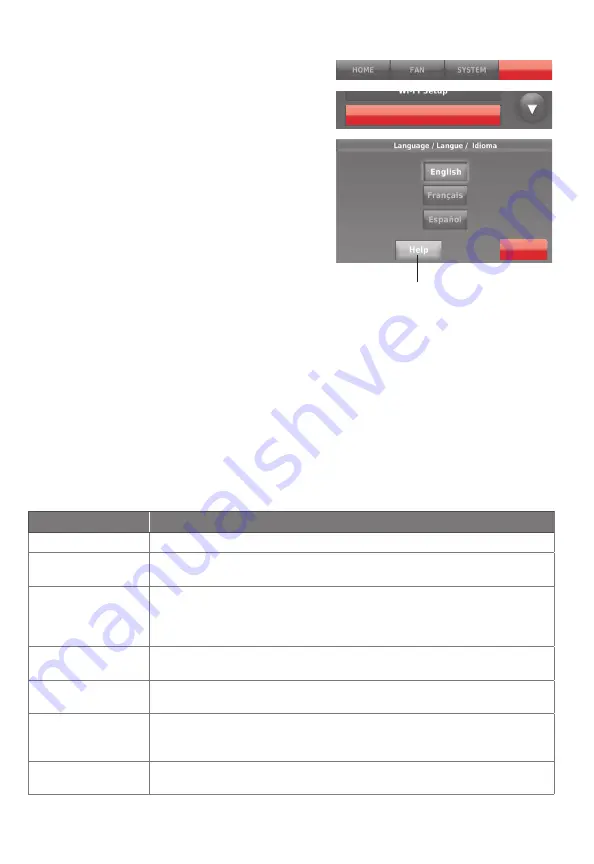
69-2814EFS—07
20
Changing system setup
System Setup
MENU
If the thermostat is reset to factory default
settings, you need to change the thermostat
settings to match your heating/cooling
system. Your contractor did this when the
thermostat was installed. Follow these
steps to setup the thermostat, or call your
contractor to do it.
1 Touch
MENU
.
The thermostat displays a
list of options.
2 Select
System Setup
. The thermostat
displays the first screen of options that
you can change.
3 On each screen, make changes as
needed then touch
Next
to display new
options. Repeat this step until you have
made all changes. Tables on pages
20-21 explain the System Setup
screens and options.
4 When you have made all changes, press
Done
to save and exit.
Next
Touch the Help button
to see information
about screen options.
Changing system setup
System Setup Options (MENU > System Setup)
Screen Title
Settings and Options
Language
English/Français/Español.
Thermostat
installed in
Home/Business (Thermostat is used in a residential (default) or
commercial setting).
Your thermostat
location
Touch
THERMOSTAT
button to display a screen where you can enter a
custom name using a keypad. If you have only one thermostat, you
can leave the name as
THERMOSTAT
. For business installations you can
check a box to display the thermostat name on the home screen.
Your thermostat
controls
Select Heating or Cooling or both (default).
Your system type
Select Forced Air (default), Heat Pump, or Hot Water or Steam. Each
option offers different choices on the following screens.
Your forced air
heating system
type
Select how your forced air system is powered: Gas/Oil (default) or
Electric.
Efficiency of your
heating system
Select Standard Efficiency Forced Air (default) or High Efficiency
Forced Air.
Note:
Touch the orange Help button on any screen for more information.
Summary of Contents for Smart Thermostat 9000 color touchscreen
Page 91: ...69 2814EFS 07 29...






























