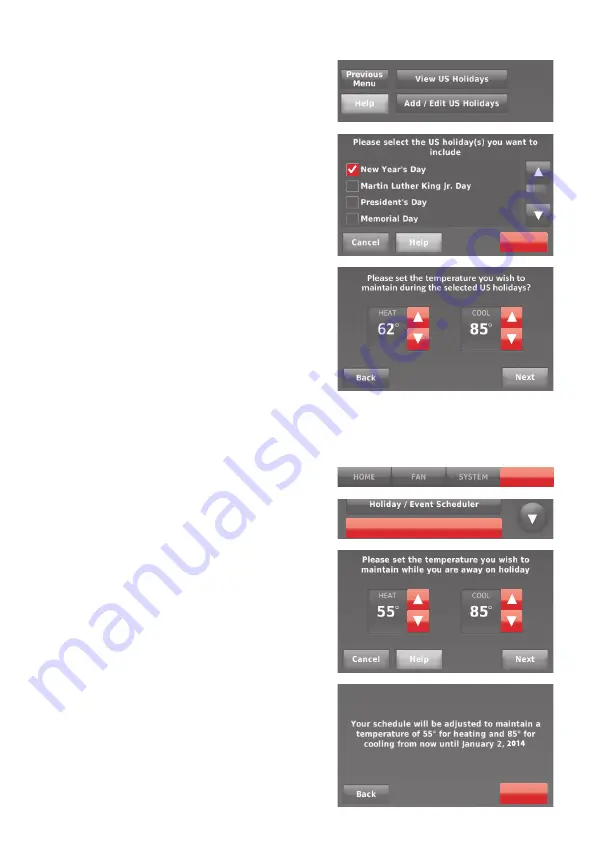
69-2814EFS—07
12
Setting holiday schedule: business use
This feature lets you customize temperature
settings to be maintained on specified
national holidays. The thermostat resumes
normal scheduling between selected
holidays.
1 Select
US Holidays
or
Canadian Holidays
from
the Holiday/Event Scheduler menu.
2 Select
Add/Edit Holidays
. A list of national
holidays is displayed.
3 Touch the check box next to each holiday
for which you want to maintain specific
settings, (Touch
p
or
q
to scroll through
the holiday list.) then touch
Next
.
Set the holiday schedule for Occupied
or Unoccupied temperatures, depending
whether the building will be in use.
4 Touch
p
or
q
to select the Heat and Cool
temperatures.
5 Review the settings and touch
Done
to save
them. Touch
Back
, then
Cancel
to ignore the
changes.
Next
Setting holiday override: business use
This feature lets you customize
temperature settings to be maintained
from now until a specified date. The
thermostat resumes normal scheduling
on the date you select.
1 Touch
MENU
.
2 Select
Holiday Mode
to display
temperatures while you are away on
holiday.
3 Touch
p
or
q
to select the Heat and
Cool temperatures, then touch
Next
to
select return date.
4 Review the settings and touch
Done
to
save them. Touch
Back
, then
Cancel
to
ignore the changes.
Note:
The cool temperature can only be
set higher than the unoccupied program
setting and the heat temperature can
only be set lower than the unoccupied
program setting.
MENU
Holiday Mode
Done
Summary of Contents for Smart Thermostat 9000 color touchscreen
Page 91: ...69 2814EFS 07 29...















































