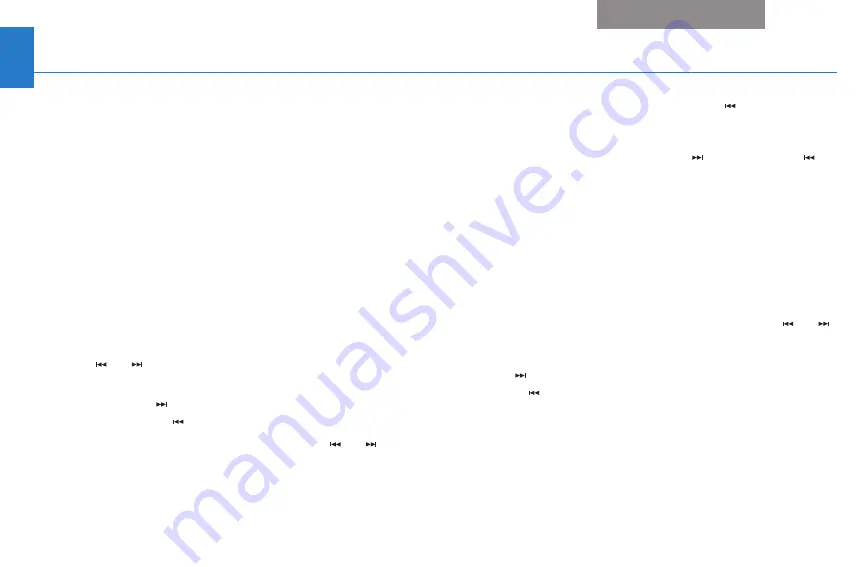
8
Using Music Link Without Honda TTS
(Continued)
Playing Music
1. Connect the iPod (see
), turn the ignition
switch to the ON (II) or ACC (I) position, and turn on
the audio system.
2. Press the CD/XM button to select Music Link. If the
audio system plays the XM radio, press the CD/XM
button again to select Music Link. Music Link begins
playback with the last song played on the iPod. If no
song is queued, Music Link shuffles all songs in
random order.
Selecting a Play Mode
•
To shuffle the albums
on your iPod in random order,
select
Disc 5
, then press and hold either SEEK/SKIP
button (
or ) for at least 1 full second.
– Press and release the SEEK/SKIP button to skip to
the next song ( ) or to the beginning of the song
currently playing ( ) within an album.
– Press and hold either SEEK/SKIP button (
or ) for
at least 1 full second to skip to the beginning of
another album.
Pressing and holding the SEEK/SKIP ( ) button will
not skip to the previously played album. Music Link
continues to shuffle albums in random order whether
you press and hold the forward ( ) or backward ( )
SEEK/SKIP button.
In shuffle albums mode (Disc 5), Music Link only
plays songs that have album information entered in
the info tags. If none of the songs on an iPod have
album information, all of the songs are treated as one
album. See Info Tags on
for more information.
•
To shuffle all songs
in random order, select
Disc 6
,
then press and hold either SEEK/SKIP button (
or )
for at least 1 full second. After selecting Disc 6, press
and release the SEEK/SKIP button to skip to the next
song ( ) or to the beginning of the song currently
playing ( ).
of this user's guide for more
information.
Getting Started Quickly





















