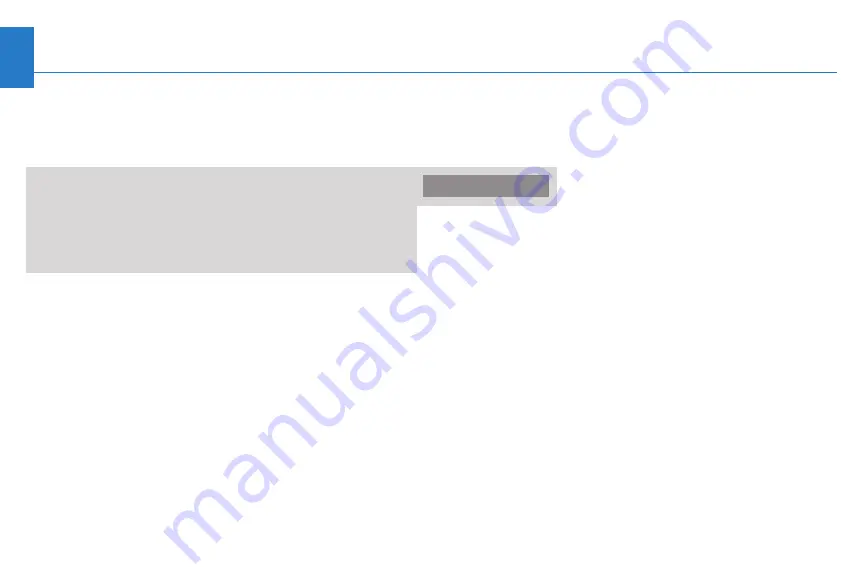
2
Contents
Getting Started Quickly
........................................................3
............................................................4
..............................................................5
Using Music Link Without Honda TTS
........................6
Connecting Your iPod ....................................................6
Disconnecting Your iPod ..............................................6
Using the Audio System Controls ................................7
Playing Music ..............................................................8
Selecting a Play Mode..................................................8
Using Music Link With Honda TTS
..............................9
Honda TTS / Info Tags ..................................................9
Before Installing Honda TTS ......................................10
Installing Honda TTS ..................................................10
Uninstalling Honda TTS ..............................................10
Running Honda TTS ....................................................11
Text-to-Speech Settings ..............................................12
Connecting Your iPod ..................................................13
Disconnecting Your iPod..............................................13
Using the Audio System Controls ..............................14
Playing Music..............................................................15
Selecting a Play Mode/Category ................................15
..............................................................................18
........................................................................20


































