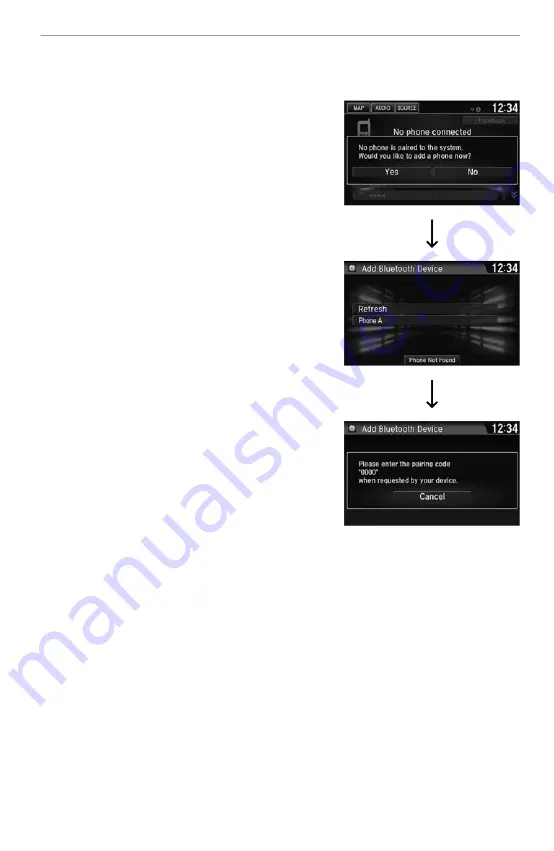
Models with Display Audio
Use the touchscreen to make and enter selections.
1. Select Phone.
2. Select Yes.
3. Make sure your phone is in discoverable
mode, then select Continue.
HFL automatically searches for a
Bluetooth
®
device.
4. Select your phone when it appears on the
list.
If your phone does not appear, you can
select Refresh to search again.
5. The system gives you a pairing code on
the audio/information screen.
Confirm if the pairing code on the screen
and your phone match. This may vary by
phone.
Pairing an Additional Phone
Models with Color Audio
You can pair additional phones in the following steps.
1. Select Phone Setup.
2. Select
Bluetooth
®
Setup. Then Add New Device.
3. You will receive a confirmation message. Select Yes.
4. You will then receive another confirmation message. Select OK.
5. Select a Phone. You will receive a pairing code.
Applicable laws may prohibit the operation of handheld electronic devices while operating a
vehicle.
BLUETOOTH
®
HANDSFREELINK
®









