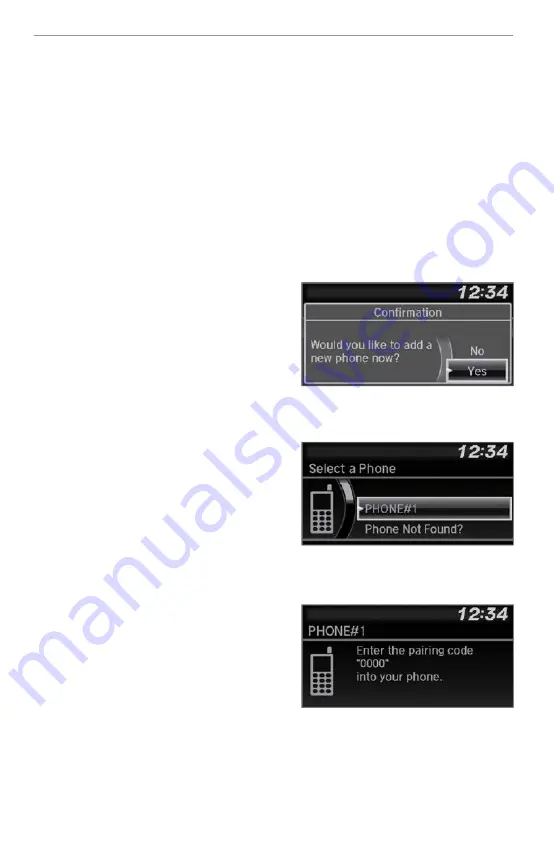
• Close the windows and moonroof
*1
.
Pairing a Phone
To use hands-free phone and streaming audio functions, you must first pair your
phone to the system. This can only be done when the vehicle is stopped. If there
is an active connection to Apple CarPlay
®
or Android Auto
™
, pairing of
additional Bluetooth-compatible devices is unavailable and Add Bluetooth
Device is grayed out from the Bluetooth Device List screen.
Pairing the First Phone
Models with Color Audio
Use the selector knob to make and enter selections.
1. Press the Phone button.
2. Make sure your phone is in
discoverable mode, then press the
selector knob. HFL automatically
searches for your
Bluetooth
®
device.
3. Select Yes.
The audio system will enter a
waiting mode for pairing.
4. When your phone appears on the
list, select it by pressing the selector
knob.
If your phone does not appear,
select Phone Not Found? , then go
to your phone's
Bluetooth
®
settings
and select HandsFreeLink
®
from the
device list.
Search for
Bluetooth
®
devices using
your phone. From your phone, select
HandsFreeLink
®
.
5. The system gives you a pairing code
on the audio/information screen.
Confirm if the pairing code on the screen and your phone match. This
may vary by phone.
6. A notification appears on the screen if pairing is successful.
*1 - If equipped
BLUETOOTH
®
HANDSFREELINK
®









