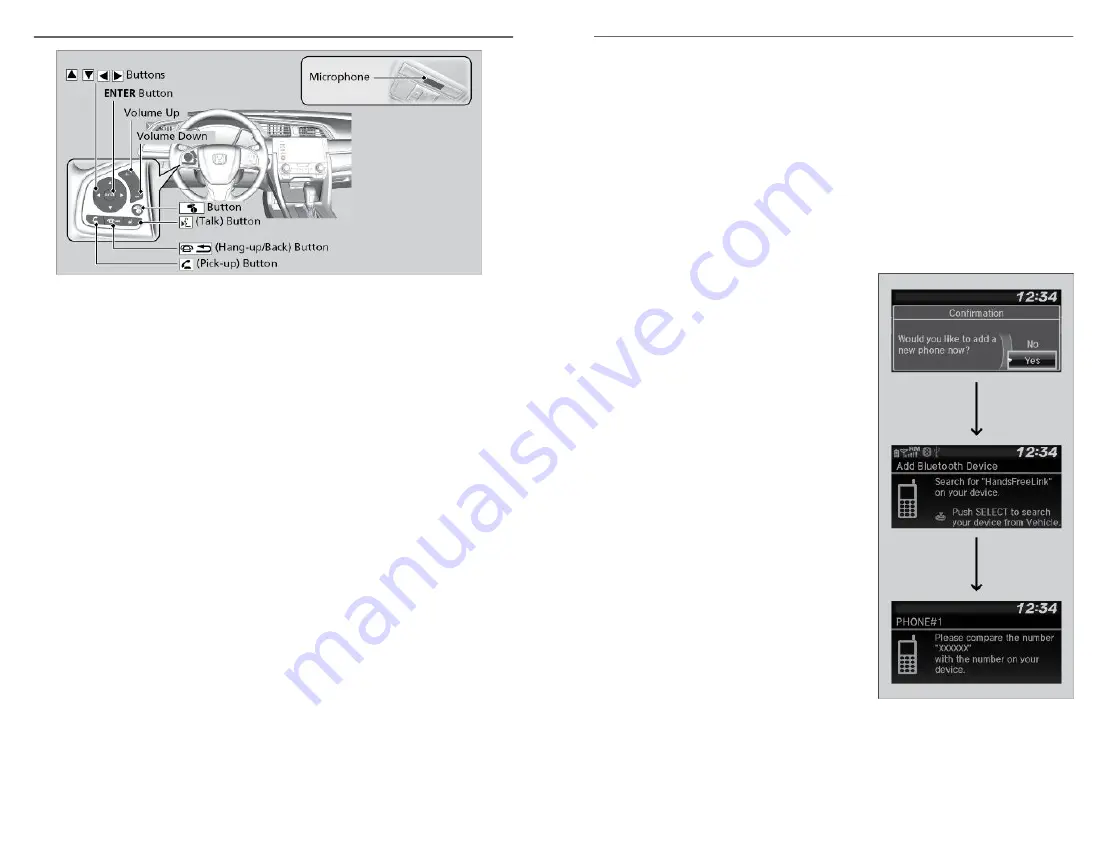
Pick-up button:
Press to go directly to the phone menu on the driver
information interface, or to answer an incoming call.
Hang-up/back
button:
Press to end a call, go back to the previous command,
or cancel a command.
Talk button:
Press to access Voice Portal.
Up/Down buttons: Press to select an item displayed on the phone menu
in the Driver Information Interface.
ENTER button:
Press to call a number listed in the selected item on
the phone menu in the Driver Information Interface.
Display/
Information button:
Select the Phone button and press ENTER to display
Speed Dial, Call History, or Phonebook on the phone
menu in the Driver Information Interface.
n
Talk Button Tips
When using the Talk button, wait for the beep before saying a command.
The system recognizes commands listed in the Voice Command Index.
• When using the Talk button, wait until you hear a beep before speaking.
• To bypass the system prompts, simply press the Talk button again to say
your command.
• Speak in a clear, natural voice.
• Reduce all background noise.
• Adjust the dashboard vents away from the microphone on the ceiling.
• Close the windows and moonroof
*1
.
*1 - If equipped
BLUETOOTH
®
HANDSFREELINK
®
(HFL)
70 |
Pairing a Phone
To use hands-free phone and streaming audio functions, you must first pair your
phone to the system. This can only be done when the vehicle is stopped. If there
is an active connection to Apple CarPlay
™
(see Apple CarPlay) or Android
Auto
™
(see Android Auto), pairing of additional Bluetooth-compatible devices is
unavailable and Add Bluetooth Device is grayed out from the Bluetooth Device
List screen.
n
Pairing the First Phone
Models with Color Audio
Use the selector knob to make and enter selections.
1. Press the Phone button.
2. Make sure your phone is in search or
discoverable mode.
3. Select Yes.
The audio system will enter a waiting
mode for pairing.
4. Select HandsFreeLink
®
from your
phone, and go to step 6.
If you want to pair a phone from this
udio system, press the selector knob
and follow the prompts, then go to step
5.
5. When your phone appears on the list,
select it.
6. The system gives you a pairing code on
the audio/information screen.
Confirm if the pairing code on the
screen and your phone match.
This may vary by phone.
7. A notification appears on the screen if
pairing is successful.
Models with Display Audio
Use the touchscreen to make and enter selections.
BLUETOOTH
®
HANDSFREELINK
®
(HFL)
| 71






























