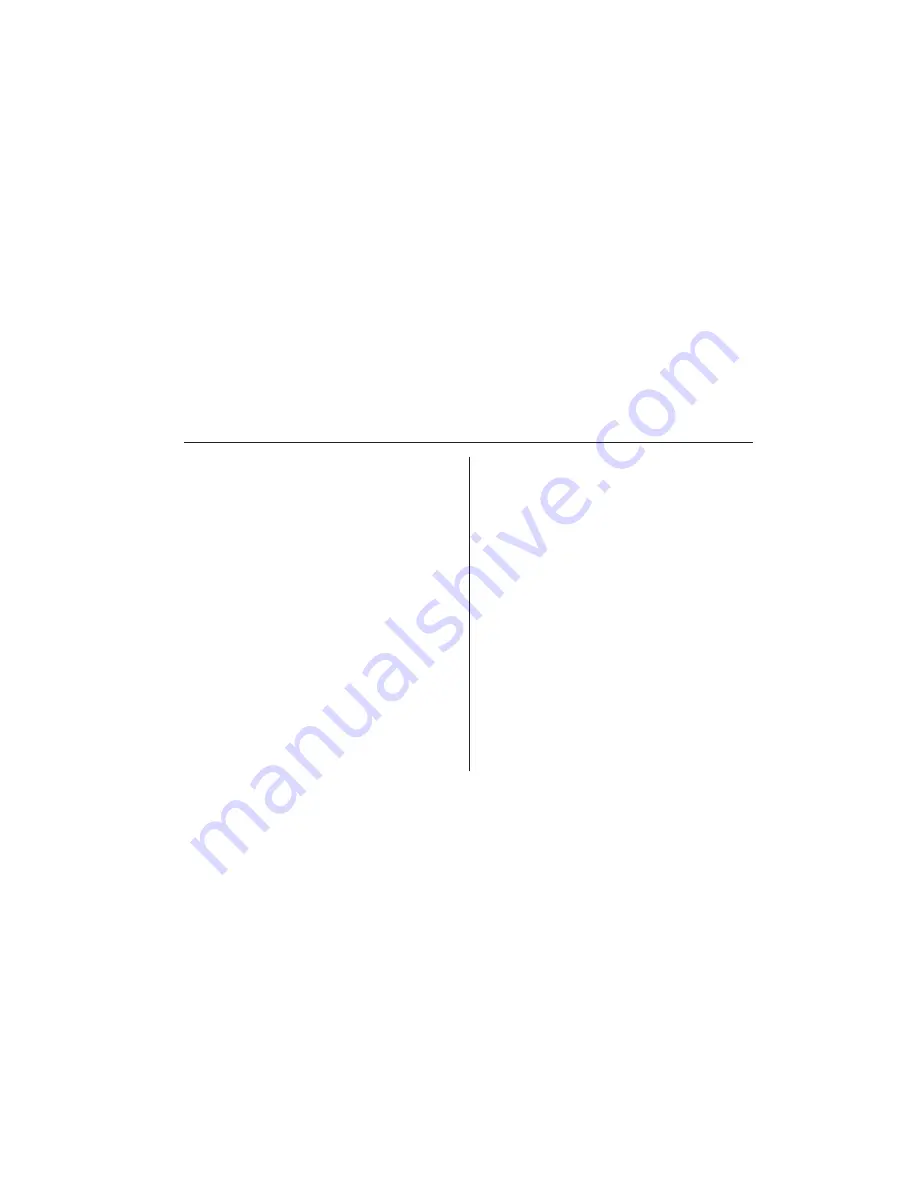
© 200
8
American Honda Motor Co., Inc. - All Rights Reserved.
33
Index
G
Getting Started ..........................................
7
H
Hands-Free Profile .....................................
5
Help ......................................................
8
, 2
3
Hold Call ................................................... 2
4
I
Incoming Calls ......................................... 2
4
Installation Requirements ..........................
5
J
Johnson Controls .......................................
5
L
List Paired Phones ................................... 1
4
Listing Names .......................................... 2
1
M
Microphone ................................................
9
Mute ................................................... 2
5
, 2
9
P
Pairing Mode ............................................ 1
1
Phone Button .............................................
9
Phone Compatibility ...................................
5
Phone Not Available ................................ 1
3
Phone Operational Manual ...................... 1
1
Phone Pairing .......................................... 1
1
Phone Priority .................................... 1
2
, 1
7
Phonebook ............................................... 1
9
PIN ..................................................... 1
1
, 2
6
Product Functions .............................. 2
4
, 2
5
Programming Safety ..................................
6
Prompts ..........................................
8
, 1
5
, 1
6
R
Redial feature ..................................... 1
8
, 2
5



































