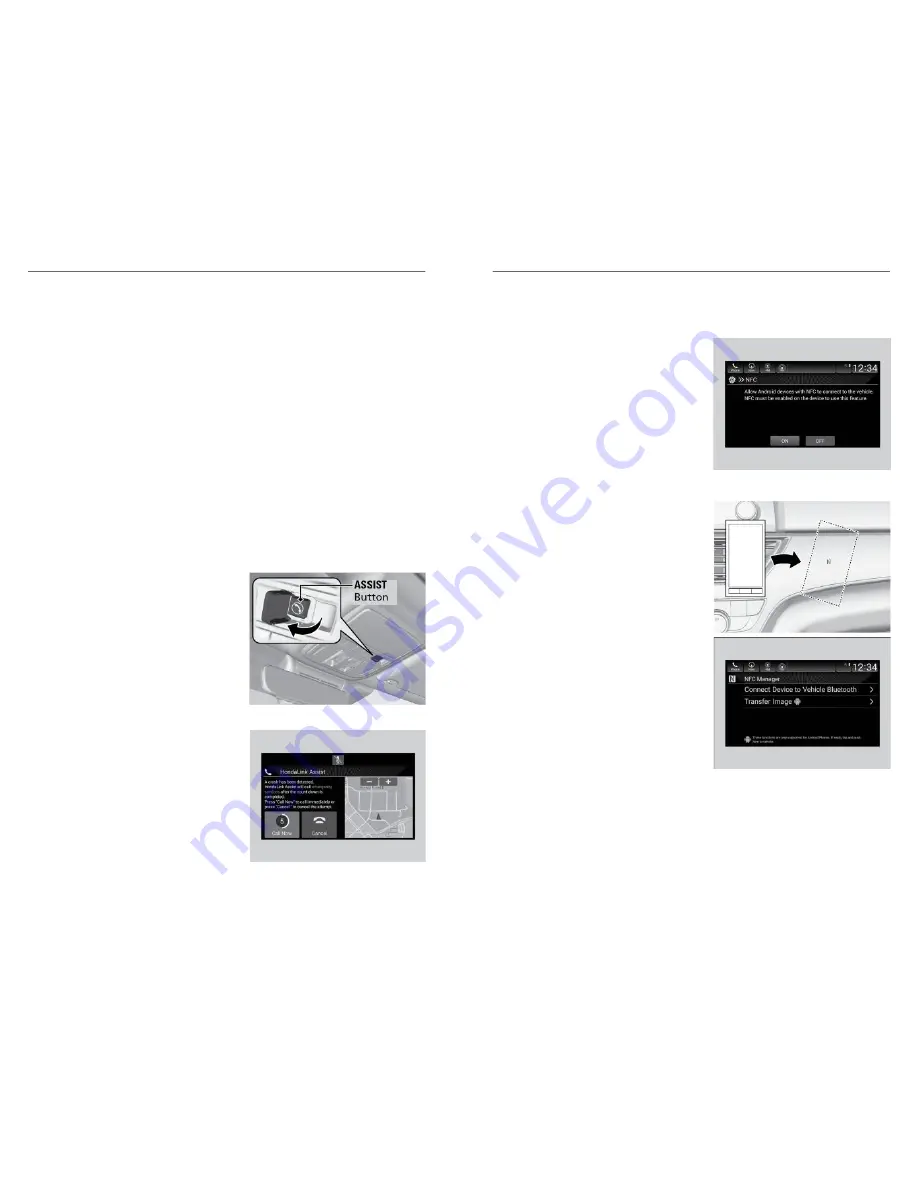
Note: Some items may be grayed out during driving to reduce the potential for
distraction. You can select them when the vehicle is stopped or use voice
commands.
Wearing gloves may limit or prevent touchscreen response.
HondaLink
®
Models with Display Audio
A subscription-based service that provides convenient features such as voice
communication in case of emergency, online security, and one-on-one operator
assistance
*1
.
To check phone compatibility and get more information, visit
handsfreelink.com
(US). Canada customers can phone (855)-490-7351 for any HandsFreeLink
®
related inquiry. Standard data rates may apply with your phone service provider.
n
HondaLink
®
Connection
Follow the steps below to connect to HondaLink
®
Connection and use its
features.
1. Open the cover attached to the
ceiling console.
2. Press the ASSIST button.
HondaLink
®
Assist
*1
If your vehicle’s airbags deploy or if the unit
detects that the vehicle is severely
impacted, your vehicle automatically
attempts to connect to an operator. Your
phone must be paired to the system and
have good cellular connection. Visit
www.hondalink.com (U.S.)
or
honda.ca/
hondalinkassist
(Canada) for more
information.
*1 - If equipped
AUDIO AND CONNECTIVITY
58 |
Near Field Communication (NFC)
*1
- Models with Display Audio
Near Field Communication (NFC) allows you to connect select Android phones
to the audio system via
Bluetooth
®
.
1. Press the Home button.
2. Select Settings.
3. Select Connections.
4. Select NFC, then ON.
5. Select Android Beam, then ON.
Note: Depending on your phone and
cellular signal capability, your vehicle’s
location may not be sent to the operator.
n
Bluetooth
®
Setup
1. From the Home screen, select NFC
Manager. Or touch the NFC logo
near the glove box with the NFC tag
of your phone. The NFC Manager
screen is displayed.
2. Select Connect Device to Vehicle
Bluetooth
®
.
3. Touch the NFC logo near the glove
box with the NFC tag of your phone.
*1 - If equipped
AUDIO AND CONNECTIVITY
| 59
















































